¶ Warehouse
A warehouse is basically a commercial space dedicated to the storage of goods and materials. These spaces are specially designed to store large quantities of products, which could be raw materials to finished goods or stock in trade, before they are distributed to retailers or consumers. Essentially, warehouses serve a very important role in the supply chain as it ensures that the products are stored securely until they are needed for distribution.
Prerequisites
¶ Warehouse Creation
-
¶ Step 1 - Navigate to Warehouse List
Home > Stock Module > Settings > Warehouse
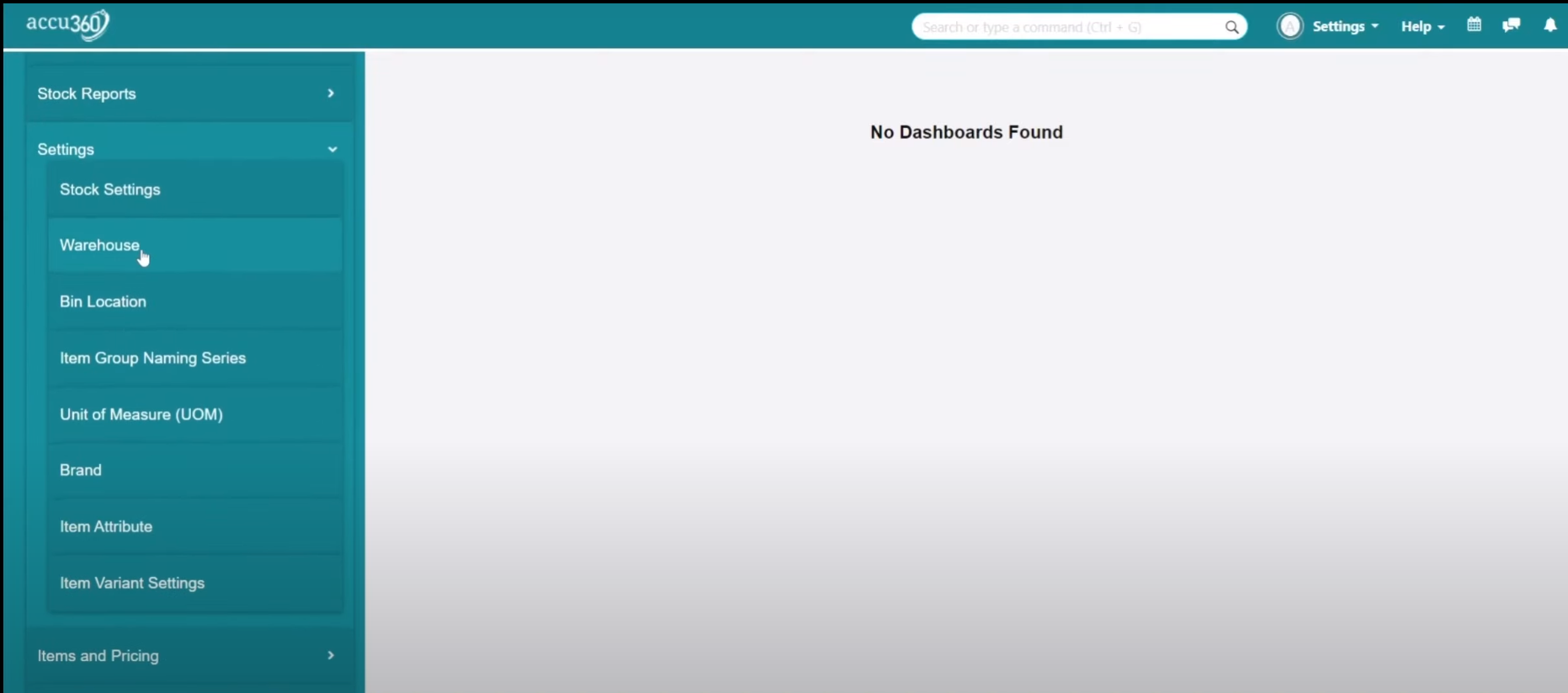
- Go to the Home page. Click on the Stock Module.
- Access the Settings section.
- Select Warehouse to view the list.
-
¶ Step 2 - Add a New Warehouse
- Click on the “+” icon to add a new warehouse.
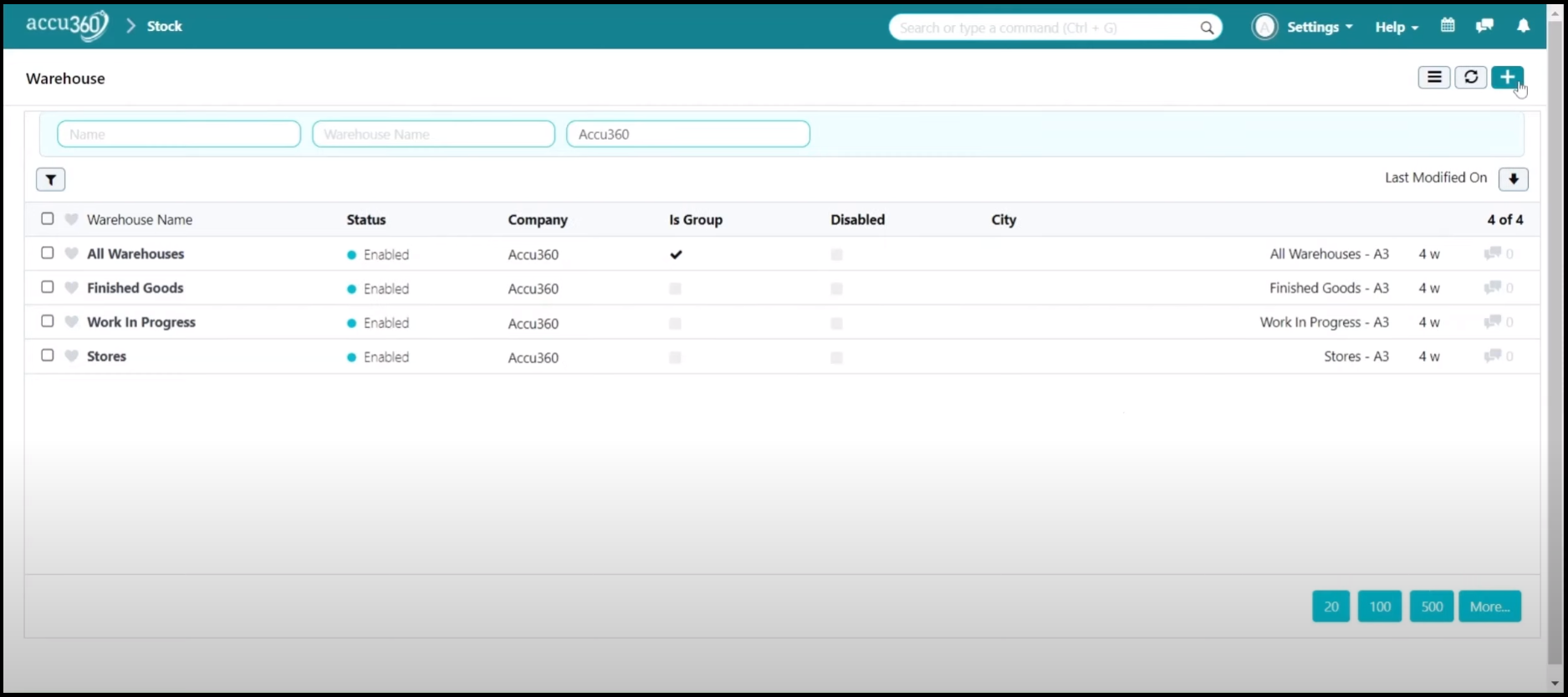
- Add all the necessary details regarding the warehouse.
- Click on the right “tick” to save.
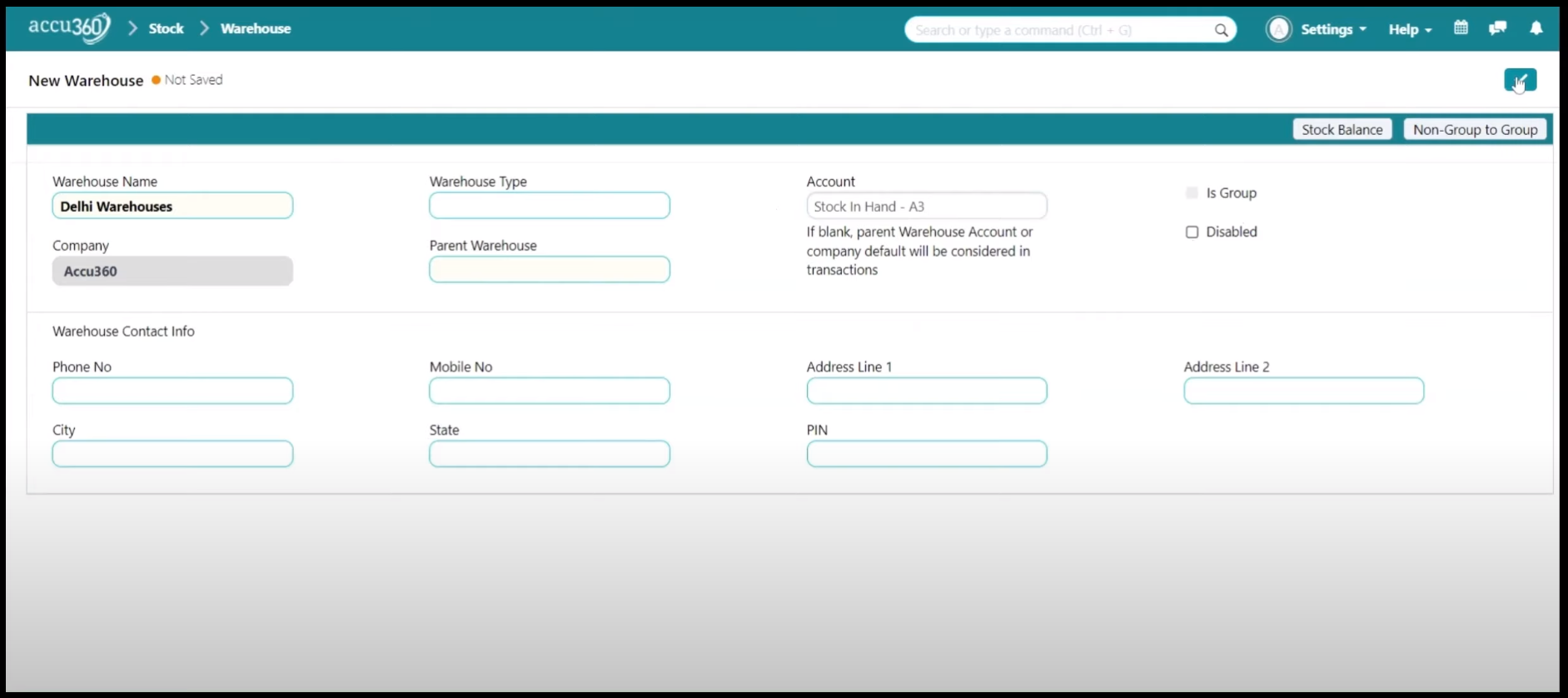
DO NOT FORGET to add the address of the Warehouse
¶ Optional - Convert Group
-
If the warehouse is a group warehouse and has multiple warehouses in it, convert it into the group.
-
Open the warehouse that needs to be converted to a group and click “NON GROUP TO GROUP”.
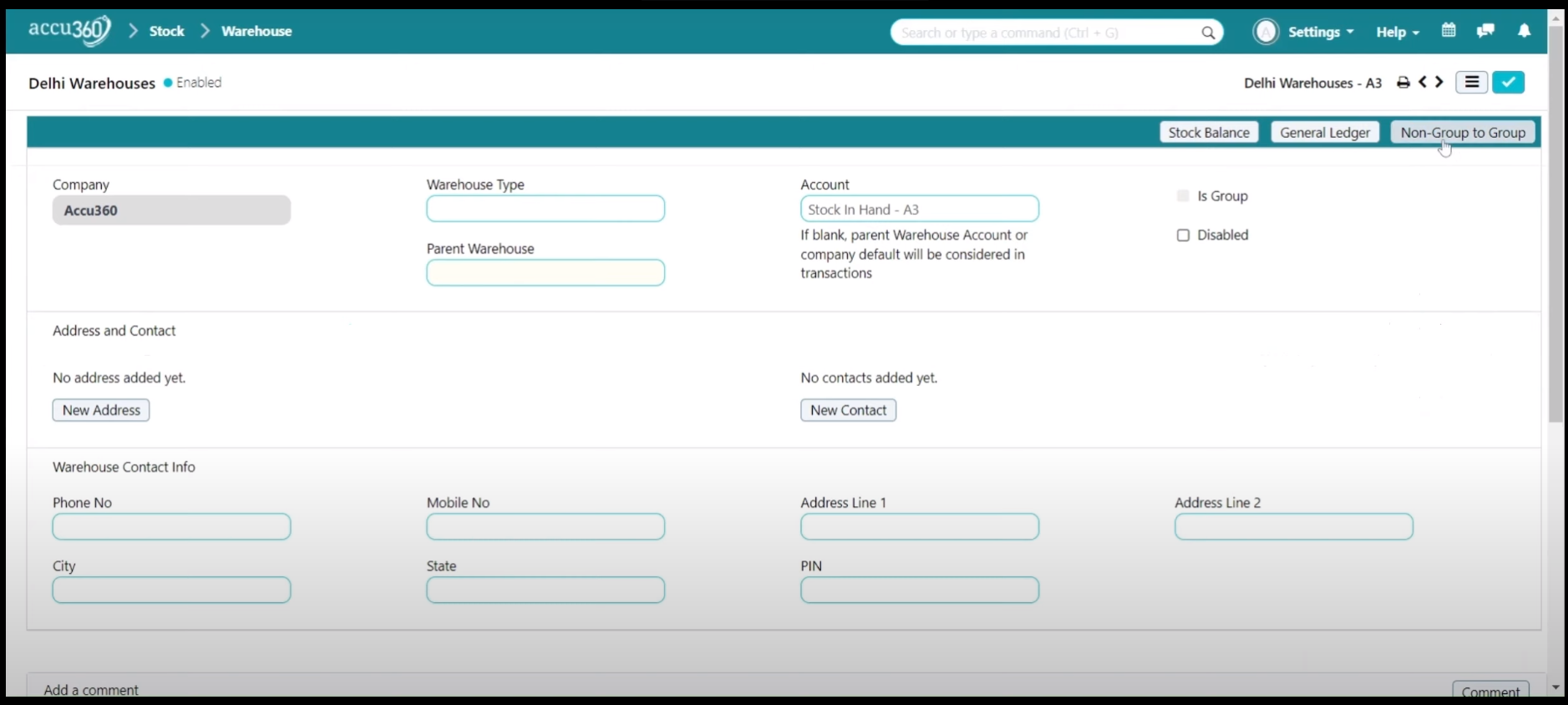
Finally, reload the server to give effect to the changes in the settings.
-
¶ Step 3 - Define Ledger
- In the Account Option, define the ledger.
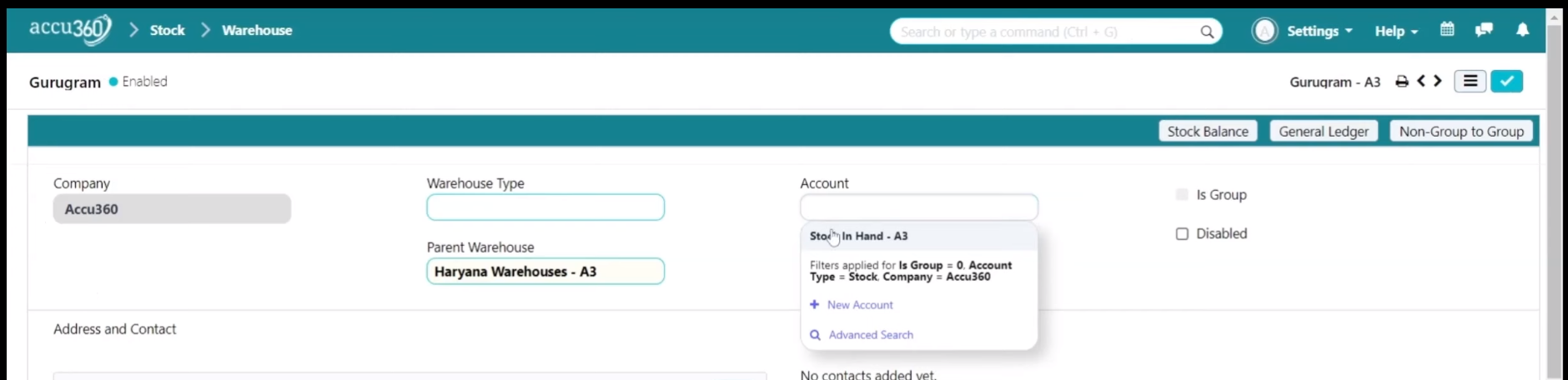
- Click on the right tick to save.
¶ Tree Form - Warehouse Creation
Prerequisites
¶ Step 1 : Navigate Warehouses in Tree Form
- Press “CTRL + G” to open the search bar.
- Input "Warehouse Tree’. Click on the Warehouse Tree to Open.

¶ Step 2 - Add the Warehouse or Group
- Click the + icon to add a new warehouse or group.
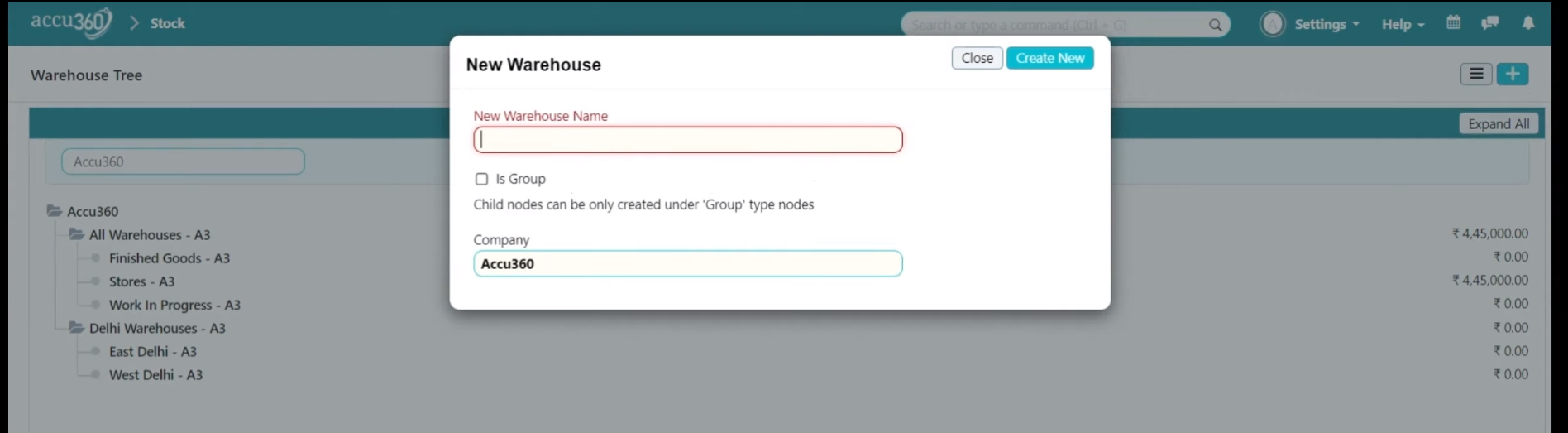
- Name the new warehouse.
- Check the box “IS GROUP” to create a warehouse.
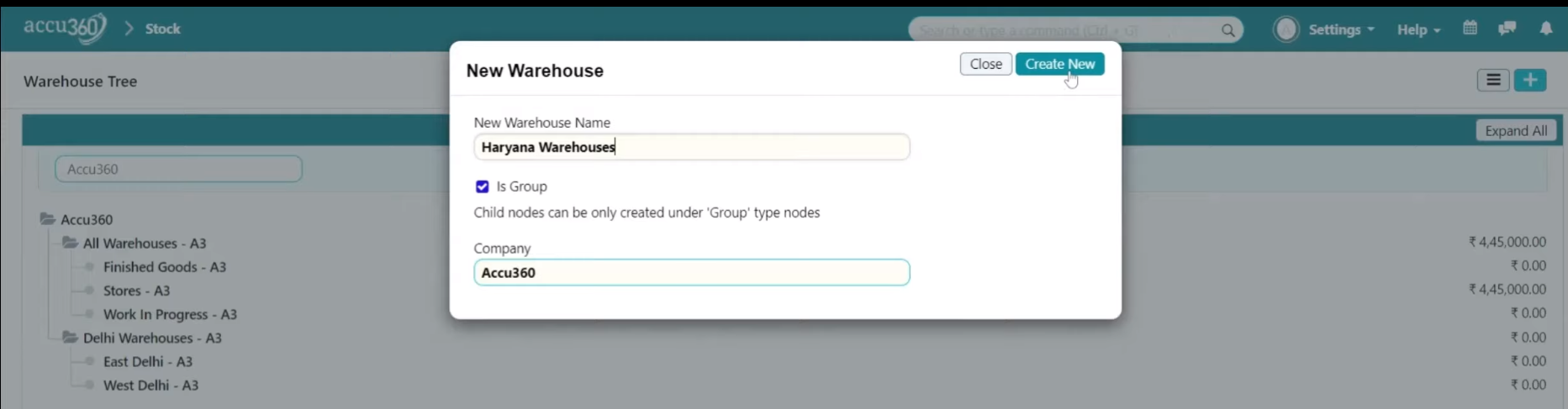
- Press Create New to create the warehouse or group.
¶ Step 3 - Define Ledgers
- Click on the warehouse.
- Select the “Edit” option.
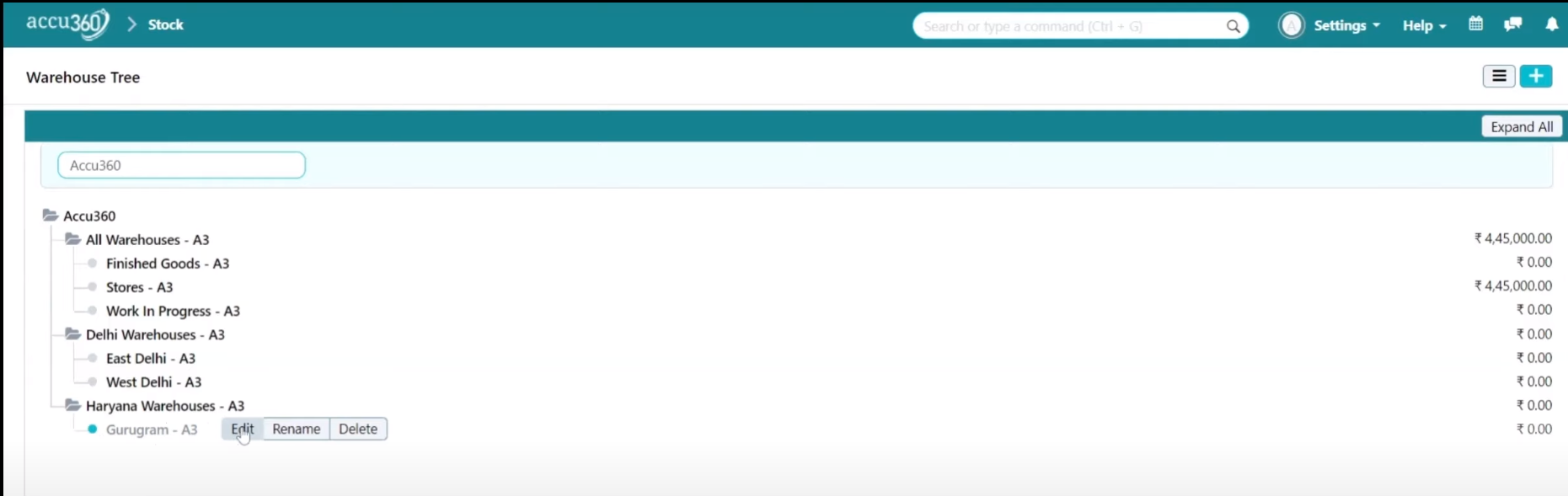
- In the Account Option, define the ledger.
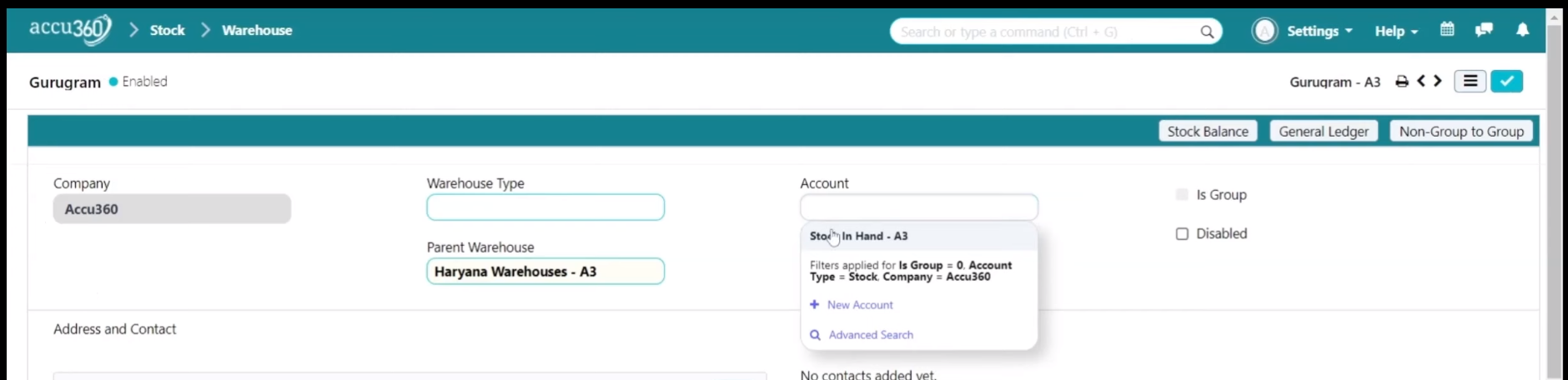
- Click on the right tick to save.
¶ Warehouse Type
- Warehouse types are classifications used to categorize warehouses based on their function, location, or other criteria. They allow businesses to organize their warehouses according to their operational needs.
¶ Step 1 - Navigate to Warehouse Type
- Press CTRL + G to open the search bar.
- Input Warehouse Type and click on Warehouse Type List.
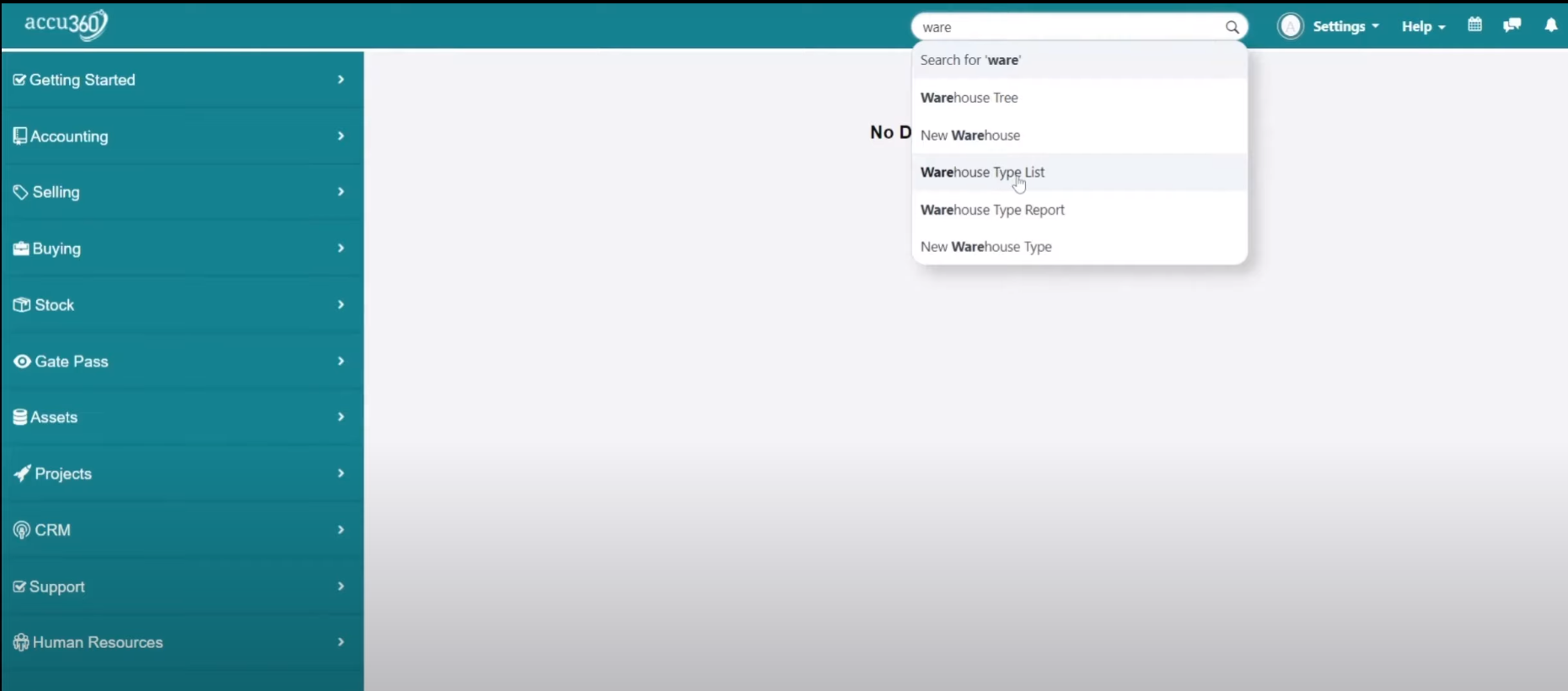
¶ Step 2 - Create New Warehouse Type
- Click the + icon to create a new warehouse type.
- Name the warehouse type.
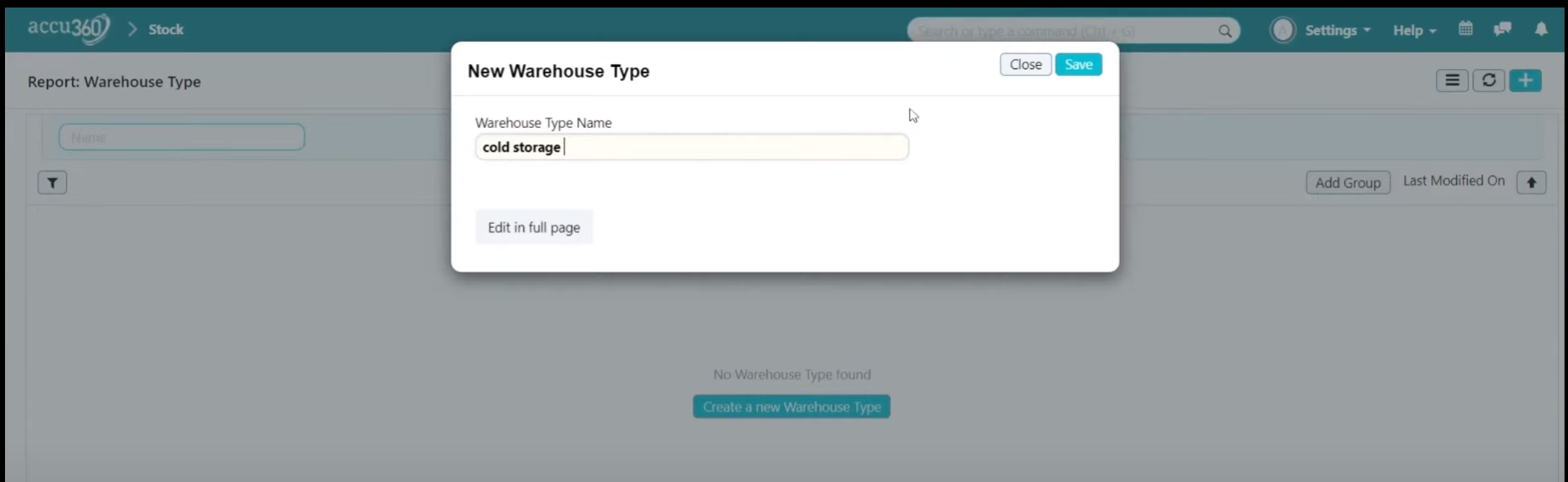
- For example, in the demonstration, two warehouse types were created: “Cold Storage” and “Normal Storage.”
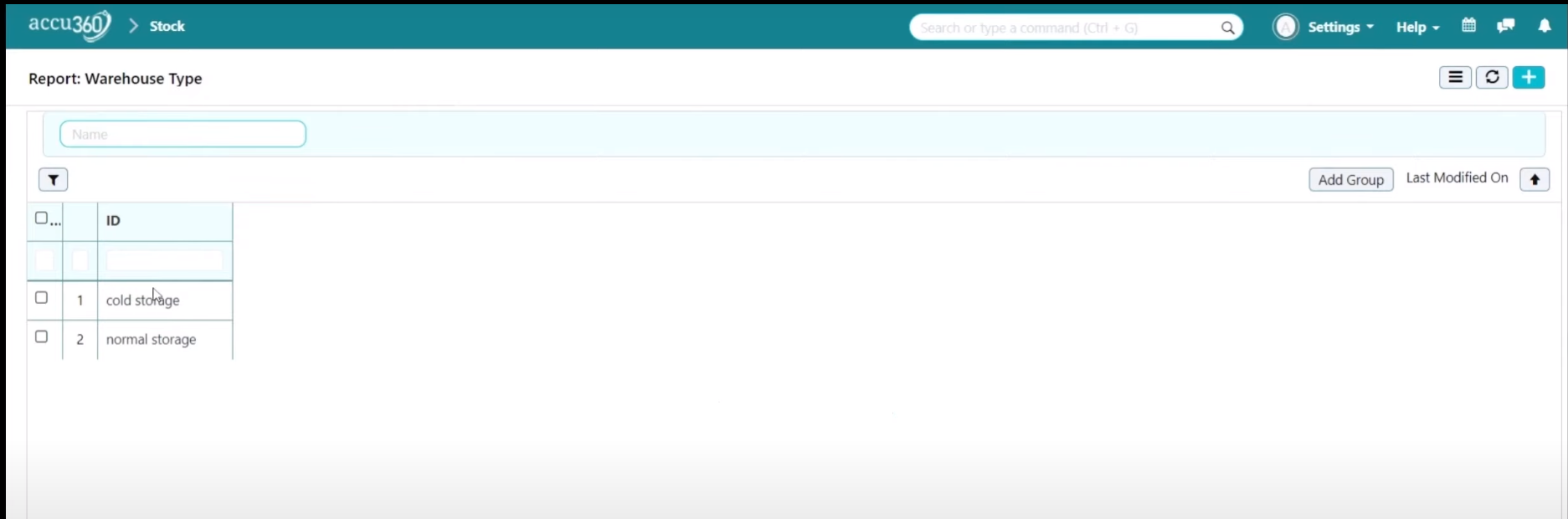
¶ Step 3 - Define Warehouse Type
- Open the warehouse on which WAREHOUSE TYPE needs to be defined.
- Select the warehouse Type option.
- Define the Warehouse Type.
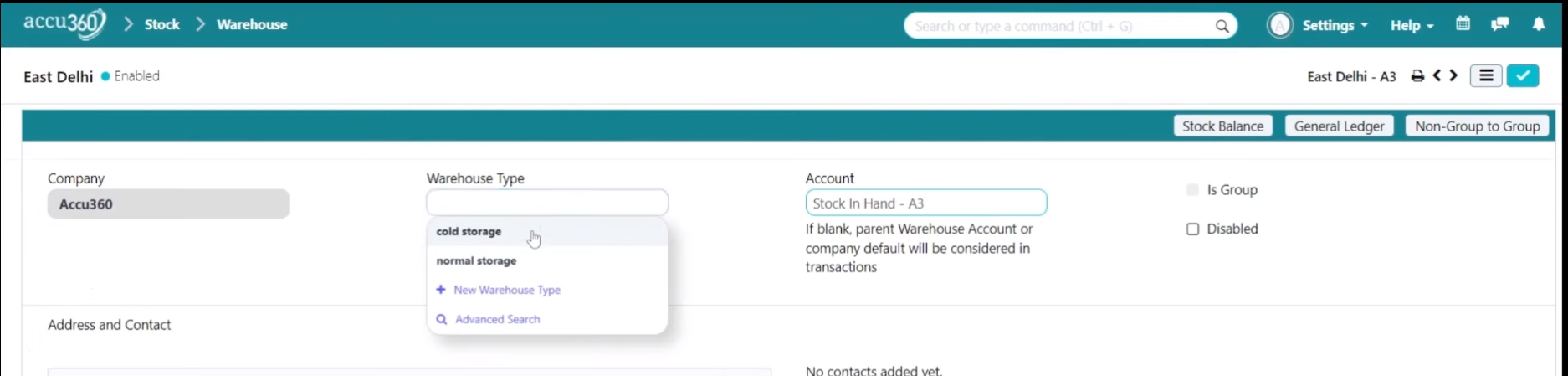
- Warehouse types help in filtering and generating reports based on specific criteria, such as viewing only cold storage warehouses or normal storage warehouses.
- By assigning warehouse types to individual warehouses, businesses can effectively manage inventory and track items based on their storage requirements.