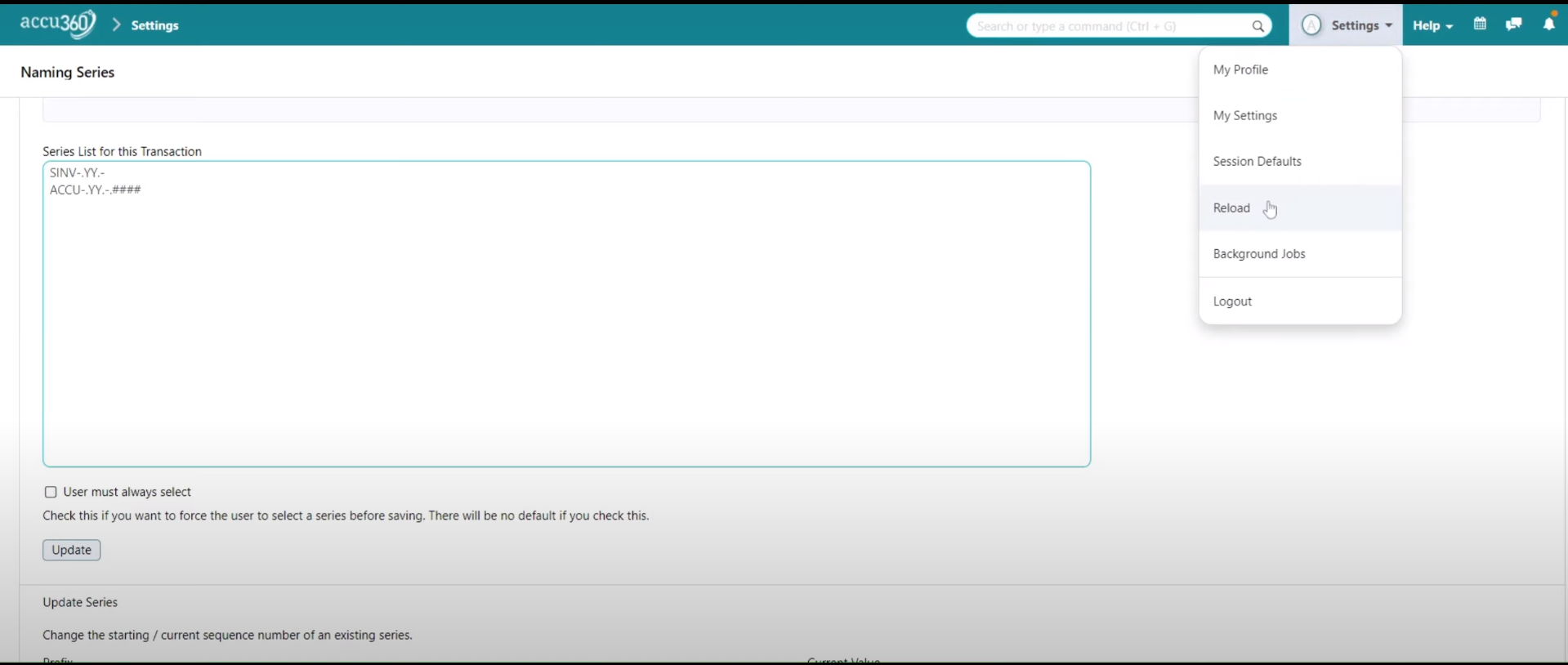¶ What is Naming Series?
A naming series refers to a Sequential Series of Unique Names to a series of Documents of Similar Kind. It provides the flexibility to Define the name of the similar Documents in a sequence by defining various Prefixes, Suffixes, Separators & Formatting Rules. This helps in maintaining the records consistent within the Business. ACCU360 not only provides with the Default Naming Series but also provides a Business the Flexibility to Customize the Naming Series according to the Needs of the Business.
¶ General Naming Rules
Edit list of Series in the box below. Rules:
Each Series Prefix on a new line.
Allowed special characters are “/” and “-”
Optionally, set the number of digits in the series using dot (.) followed by hashes (#). For example, “####” means that the series will have four digits. Default is five digits.
Examples:
INV-
INV-10-
INVK-
¶ Comprehensive Guide for Naming Series
-
¶ Step I - Access to the Naming Series
Access it from Home > Settings > Data > Naming Series.
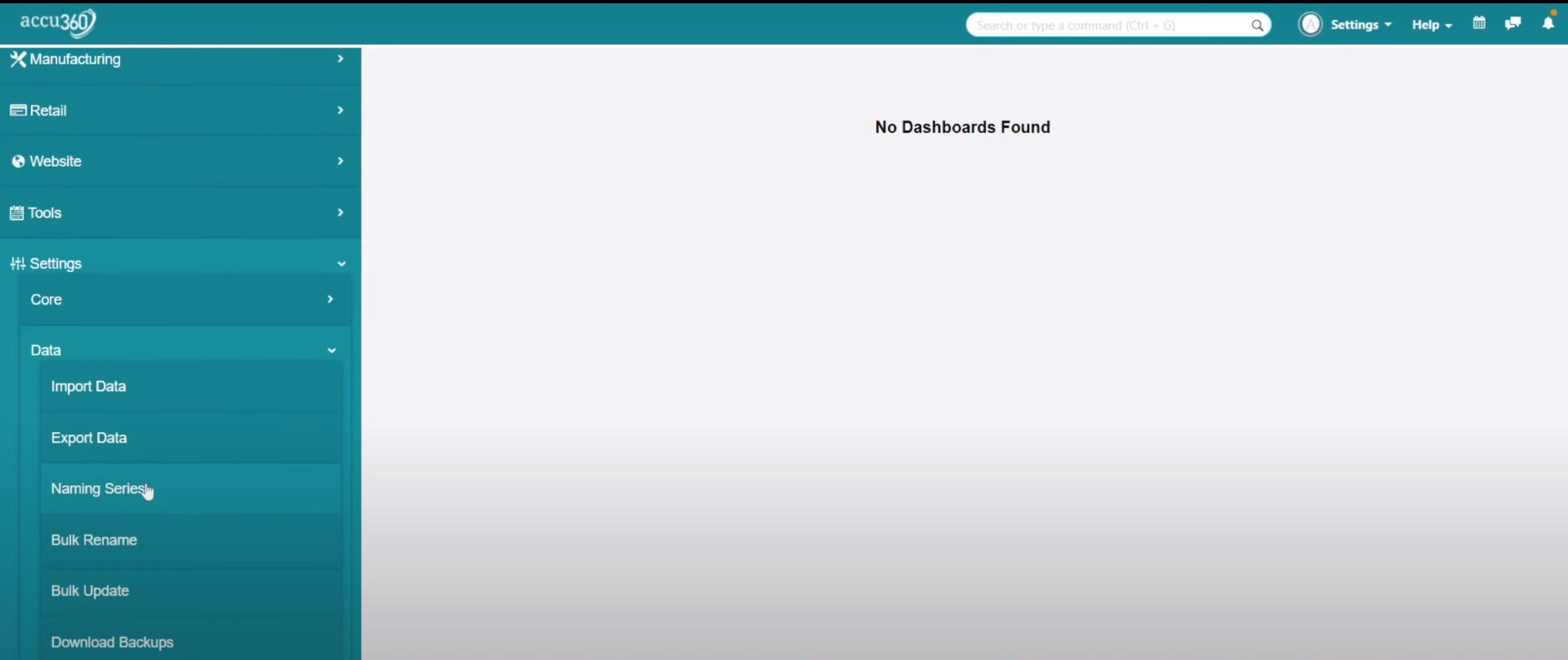
Alternatively, You can also type “Naming Series” in the search bar.
-
¶ Step II Document Selection
Select the Document whose Naming Series needs to be Updated in SELECT TRANSACTION option
For Example : In the Given image a SALES INVOICE is selected.
As soon as You select the desired Document you may aslo Find the Default Naming Series in “SERIES LIST FOR THIS TRANSACTION” which is already configured in ACCU360 ERP.
In the given image “SINV-.YY.-” & “SRET-.YY.-”
“SINV-.YY.-” means the Sales Invoice will start with the name SINV then TWO DIGITS of Year and then 5 digit of number of Sales invoice as ACCU360 ERP by default select 5 digit number in a SERIES
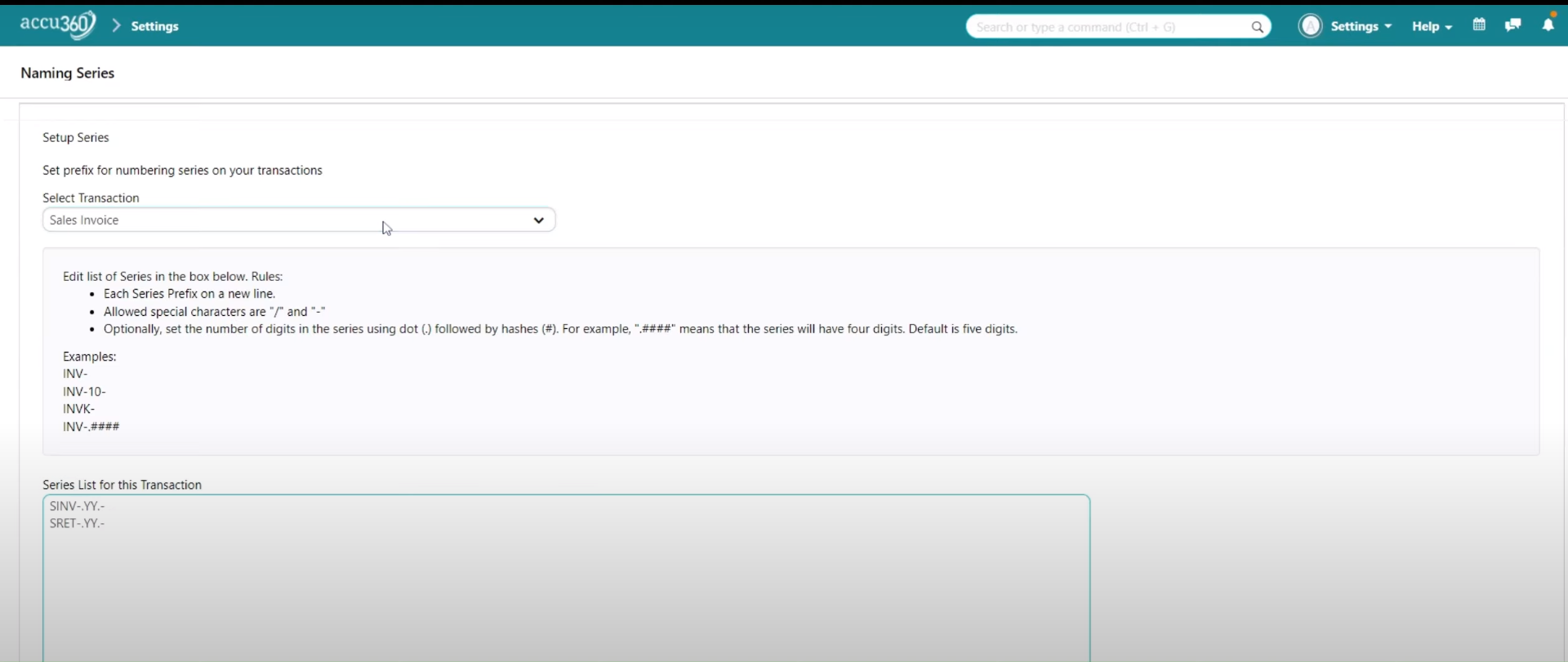
-
¶ Step III New Series Creation
¶ Example -
Here we will add a Series of name "ACCU’ with 2 DIGITS of year and 4 DIGITS of Number of Series
So, we have to Write - ACCU-.YY.-.####
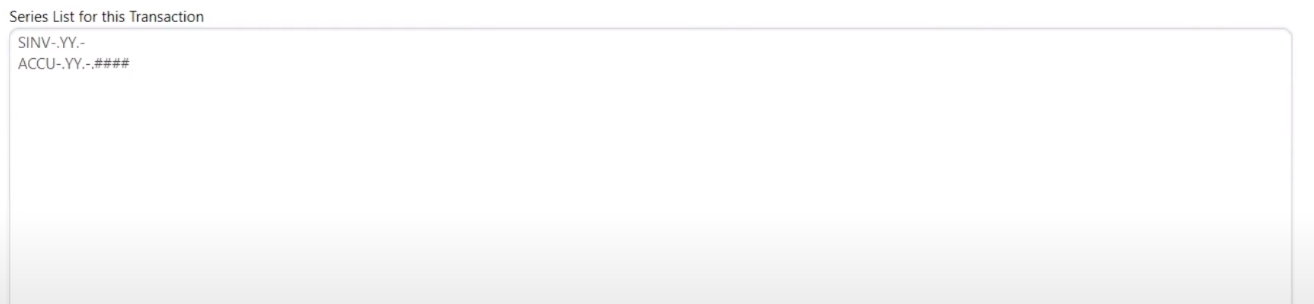
As ACCU360 ERP takes the default 5 digits of Number in a Series, we need to enter Hashtags(#) for the number of digits we want in a series. In the above example we added 4 Hashtags(#) as we wanted 4 Digits in our Series.
-
¶ Step IV Update Series & Reload server
Click on UPDATE button to update the Series.
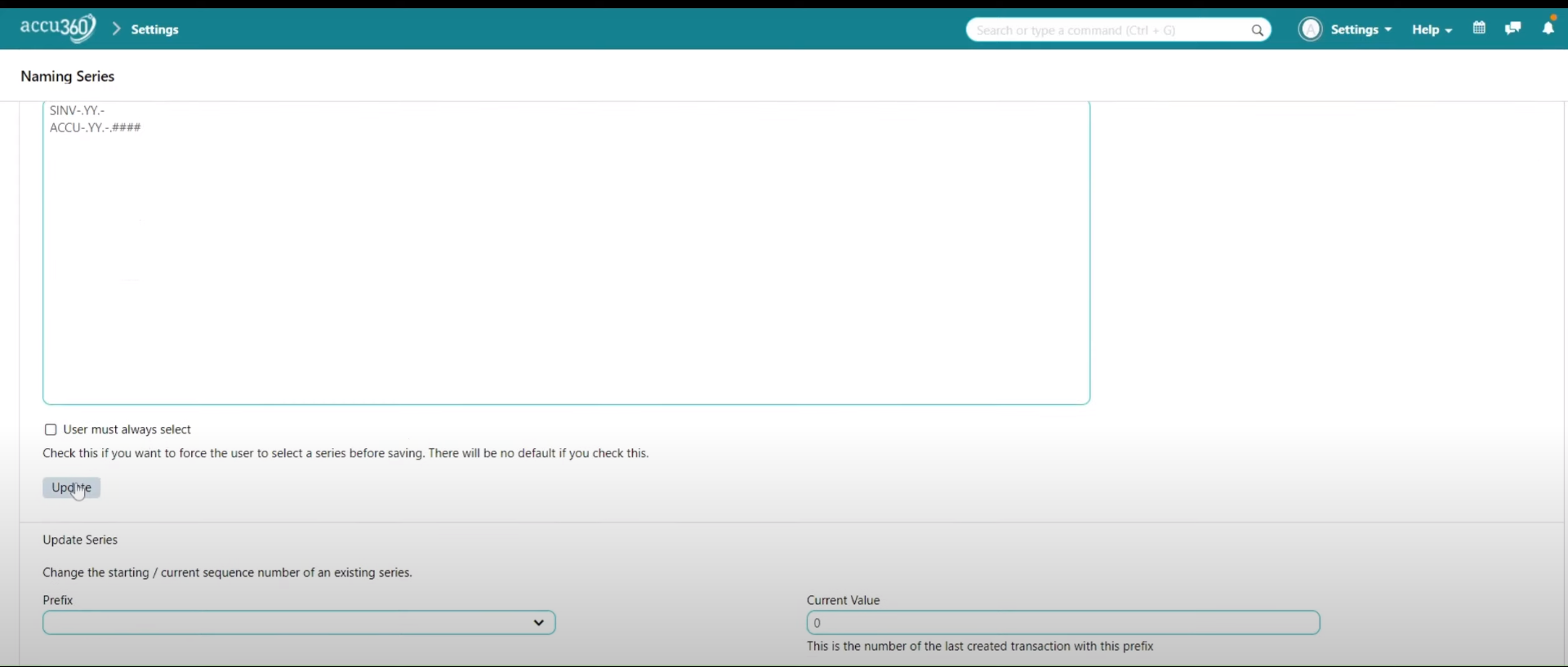
A prompt saying SERIES UPDATED will appear
As we have Updated the system settings it is advisable to RELOAD the Server to clear all the Old Cache data.
To Reload click the Settings in the Right hand Corner & Click RELOAD
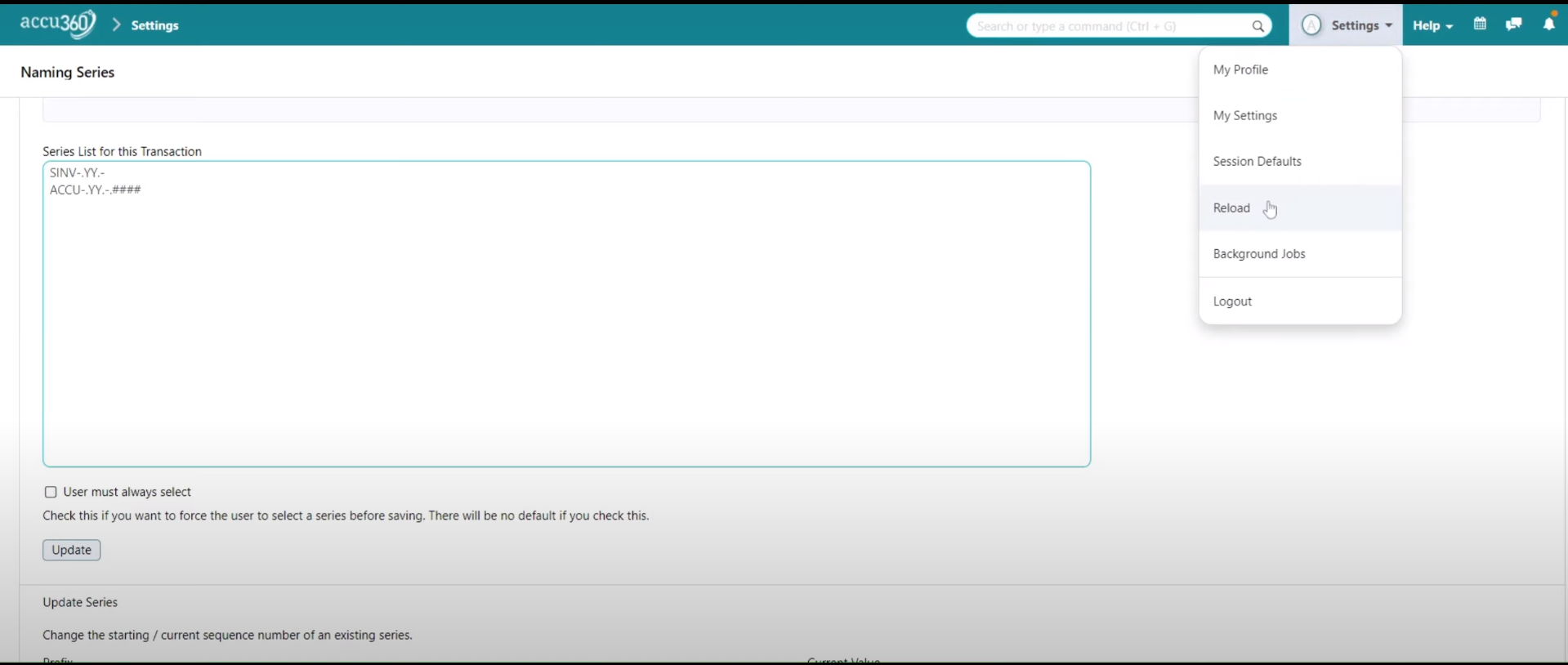
¶ Setting Initial Value (Optional)
In certain cases, organizations use and own a well maintained Number Series for documentation and the organization wants to integrate this into ACCU360 ERP. This need arises when there are existing invoices generated with the help of a specific series and the organization requires consistency by commencing naming series complementing the current numbering sequence.
.
ACCU360 ERP helps and allows the user to smoothly transit and set the initial value of the naming series which enables continuation of the existing numbering sequence. This feature ensures continuity and support to the document management processes, aligning existing and historical data from the organization’s established practices.
ACCU360 ERP provides a proper interface for the users where they can specify the desired starting value which helps in synchronizing naming series with the organization’s numbering sequence. By following these methods, organizations can transition to ACCU360 ERP smoothly ensuring preservation of historical document numbering practices.
-
¶ Step I Select the Prefix
Select the Naming Series in the Prefix
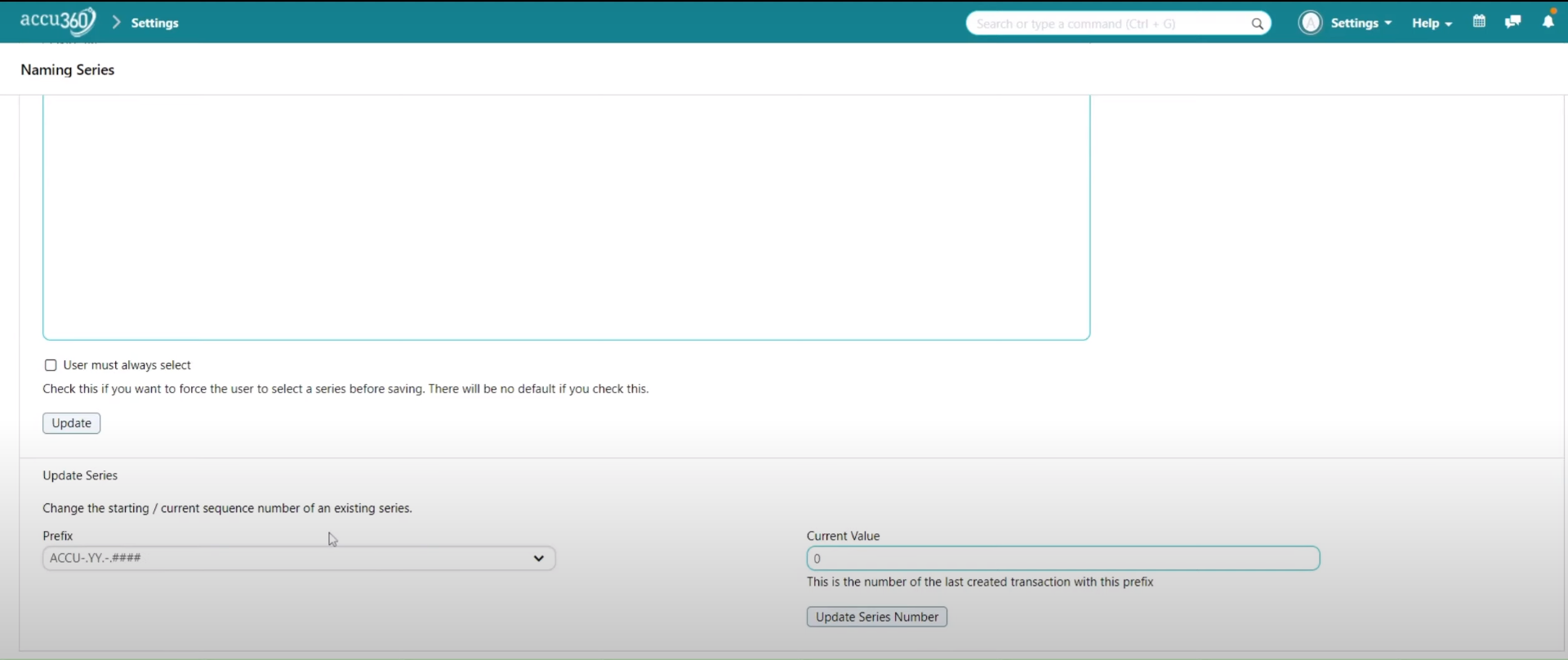
-
¶ Step II Set the Value
Set the starting value for the series. For example, if you want the series to start from 51, input 50 in the “Current Value” field.

-
¶ Step III Update & Reload
Click on the “Update Series Number” Button
A prompt saying SERIES UPDATED will appear
As we have Updated the system settings it is advisable to RELOAD the Server to clear all the Old Cache data.
To Reload click the Settings in the Right hand Corner & Click RELOAD