¶ Sales Quotation creation
Prerequisite
To access Sales Quotation go to Home > Selling > Sales > Quotation
Clink New Button from top right corner.
Screenshot or Quotation Document
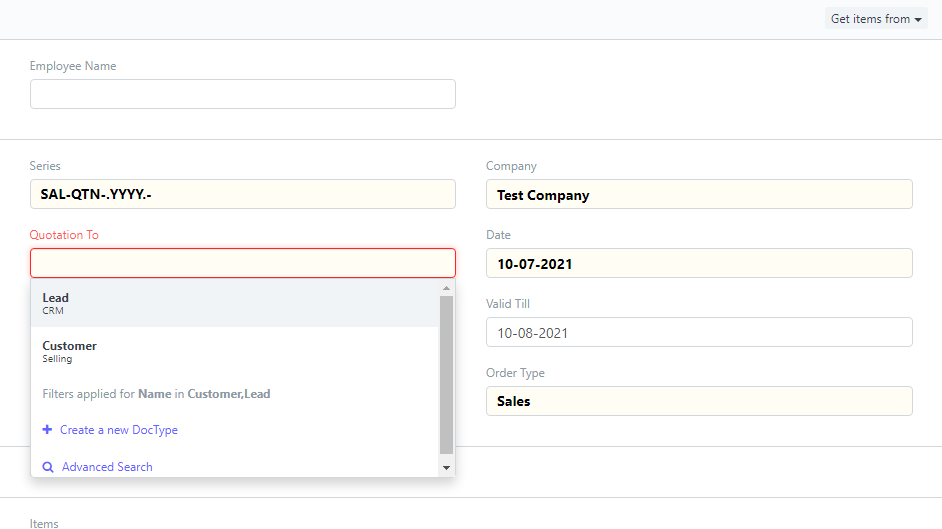
You can create quotation from Opportunity also. If you have any opportunnity then call that opportunity from top right corner Get Items From it will copy all the data from opportunity to quotation.
-
Quotation To:- In ACCU360 you can create quotation against customer and against lead also.
-
Date:- Give the date in which date quotation is created. By default it will take most recent date you can change date.
-
Valid Till:- Give date till when you want make your quotation valid. By defauld it will take 30 days. You can change it from selling setting.
-
Order Type:- If quotation is for selling some physical item then select order type Sales. If your quotatio is for some services and maintenance work then select Maintenance.
consequence If your Order Type is sales then you can create Delivery Order. If your type is maintenance then you won’t be able to to create delivvery instead you can create.
Screenshot of Sales Order from a Quotation where Order type was Maintenance
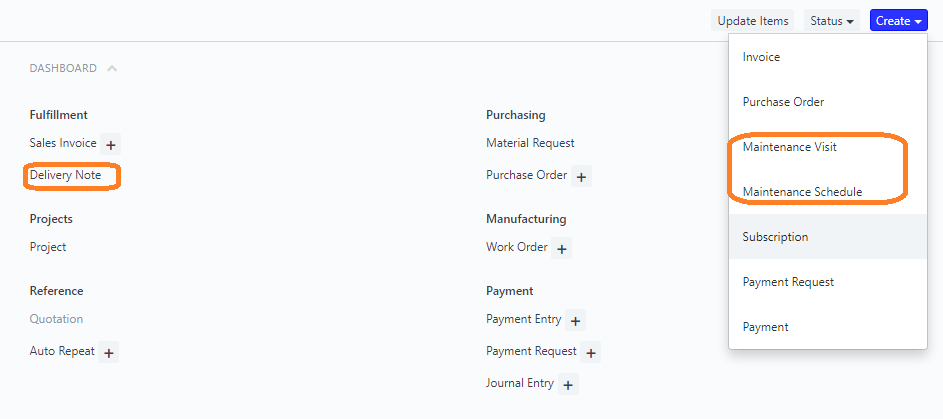
In above image you can see in orange circles in Delivery Note there is now plus sign and in Create you can see two more option.
Screenshot where Order Type is Sales.
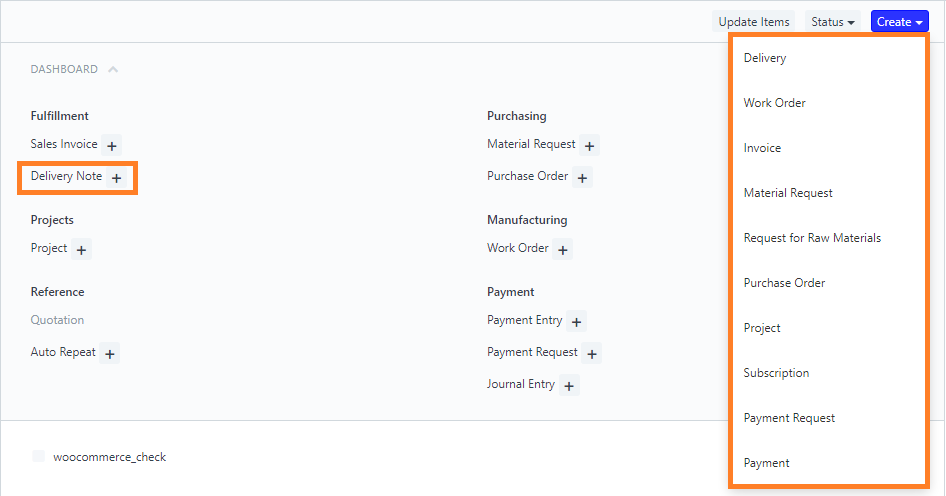
Now you can see in orange area in Delivery Note plus sign is available now and Create button’s menus are also changed.
Screenshot of Price list and Item Child Table
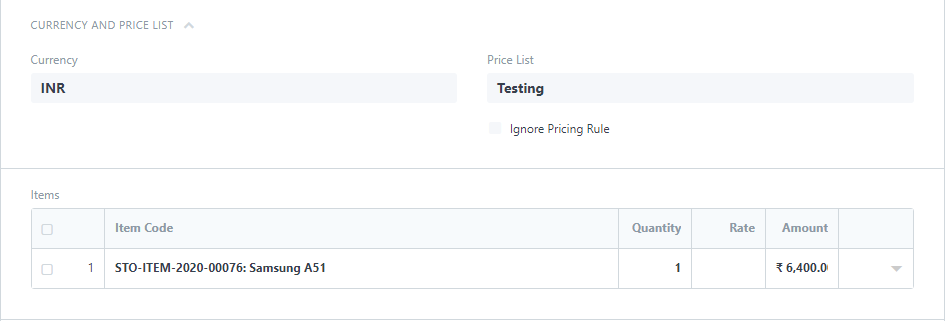
-
Price List:- Select price list on which you want create quotation.
-
Items:- Select the item you want to put in quotation. Item Master.
-
Sales Taxes and Charges:- Select the GST template from dropdown. After selecting it will automatically populate the Sale Taxses and charges.
-
Shipping Rules:- If you are doing shipping from your end then select shipping rule shipping rules from shipping drop down.If your shipping rules and any charges then it will pull automatically while assinging shipping rule to sales invoice.
¶ Discount in Sales Quotation
To give discount go to discount section
- Apply Additional Discount On:- From dropdown select option where you want to apply discount. There is two option one is on Grand Total (Discount After Tax) and second one is on Net Total (Discount Before Tax)
- Discount percentage wise or amount wise:- Give input in any one if you want to give discount with fix amount then give inout in “Additional Discount Amount (INR)” if in percentage then give input in “Additional Discount Percentage”.
After giving discount all the calucation will be updated automatically.
-
Payment Terms:- Select your payment terms from template or declare payment terms in child table. Learn more about payment terms.
-
Terms and Condition:- Write your terms and conidtion or call terms and condition template.