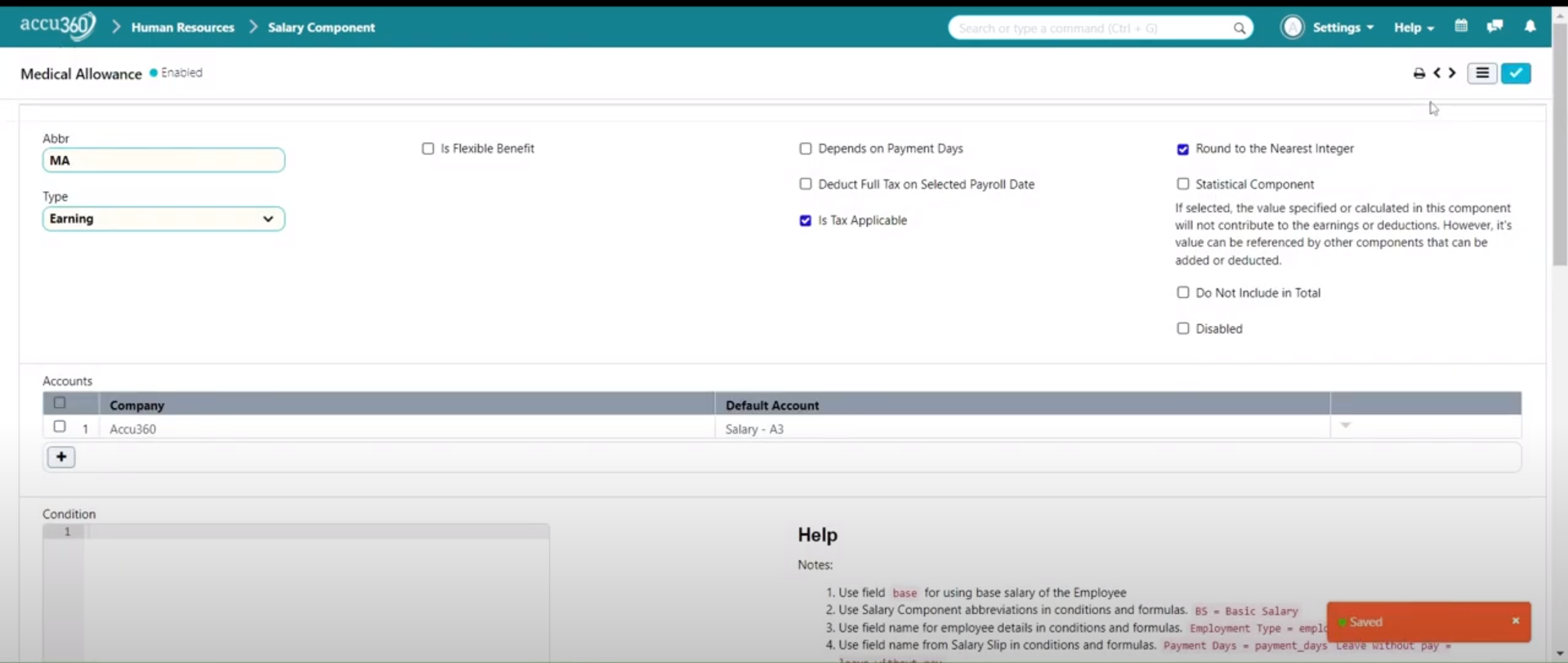¶ Salary Component
In Accu360 ERP, salary components comprise a list of various elements that collectively form an employee’s salary structure. The salary structure encompasses the total sum of these components that an employee is eligible for during a particular pay period.
¶ Step 1: Navigating to Salary Components
- Go to Home > Human Resources > Settings > HR Settings.
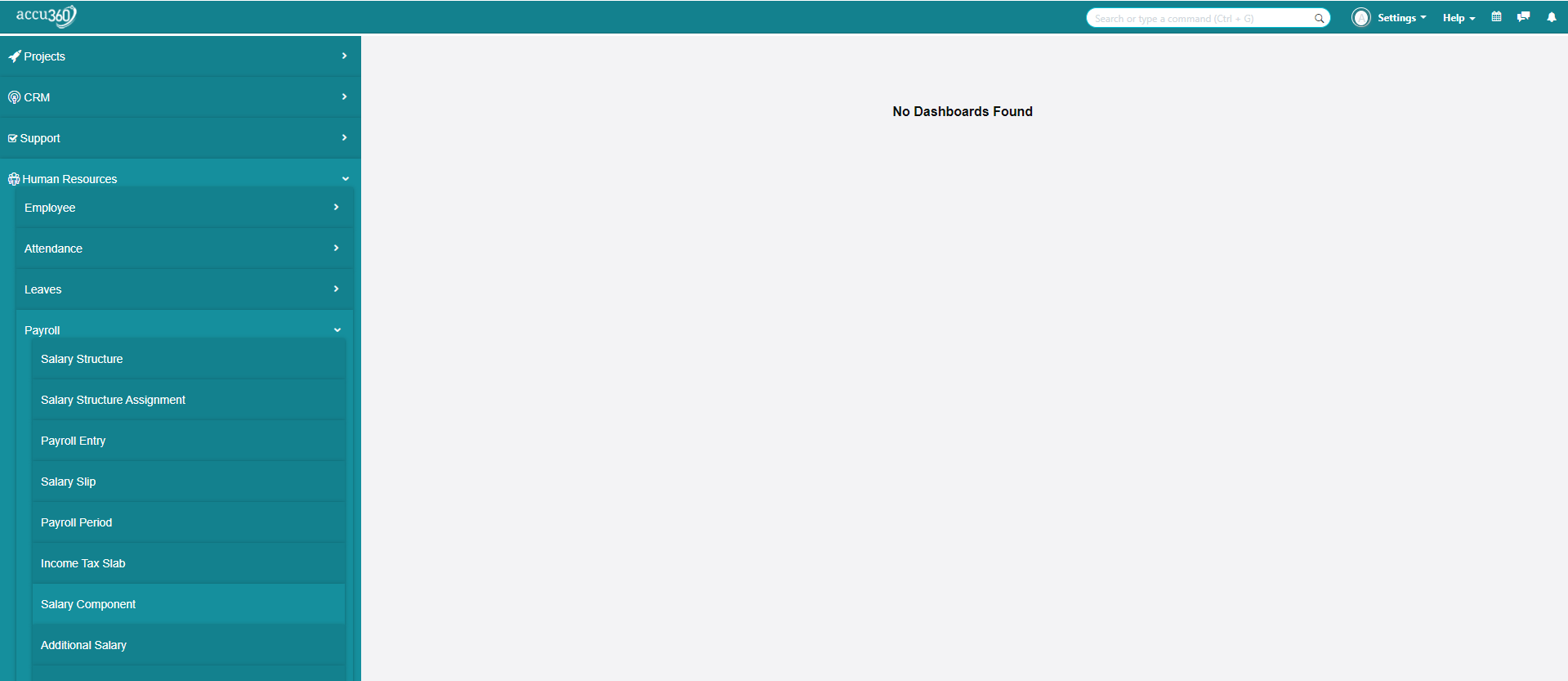
¶ Step 2: Adding a New Salary Component
- Click on the plus button to add a new salary component:
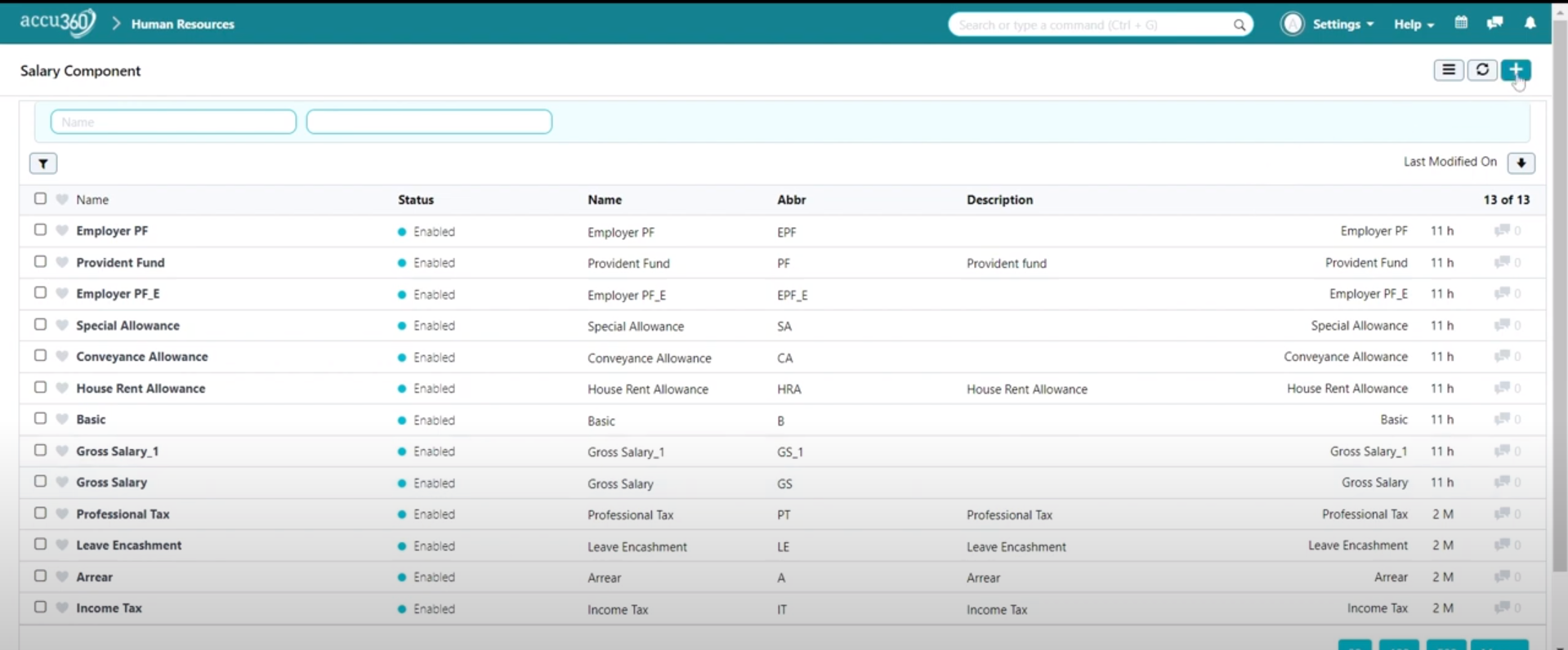
¶ Step 3: Add the Necessary Information
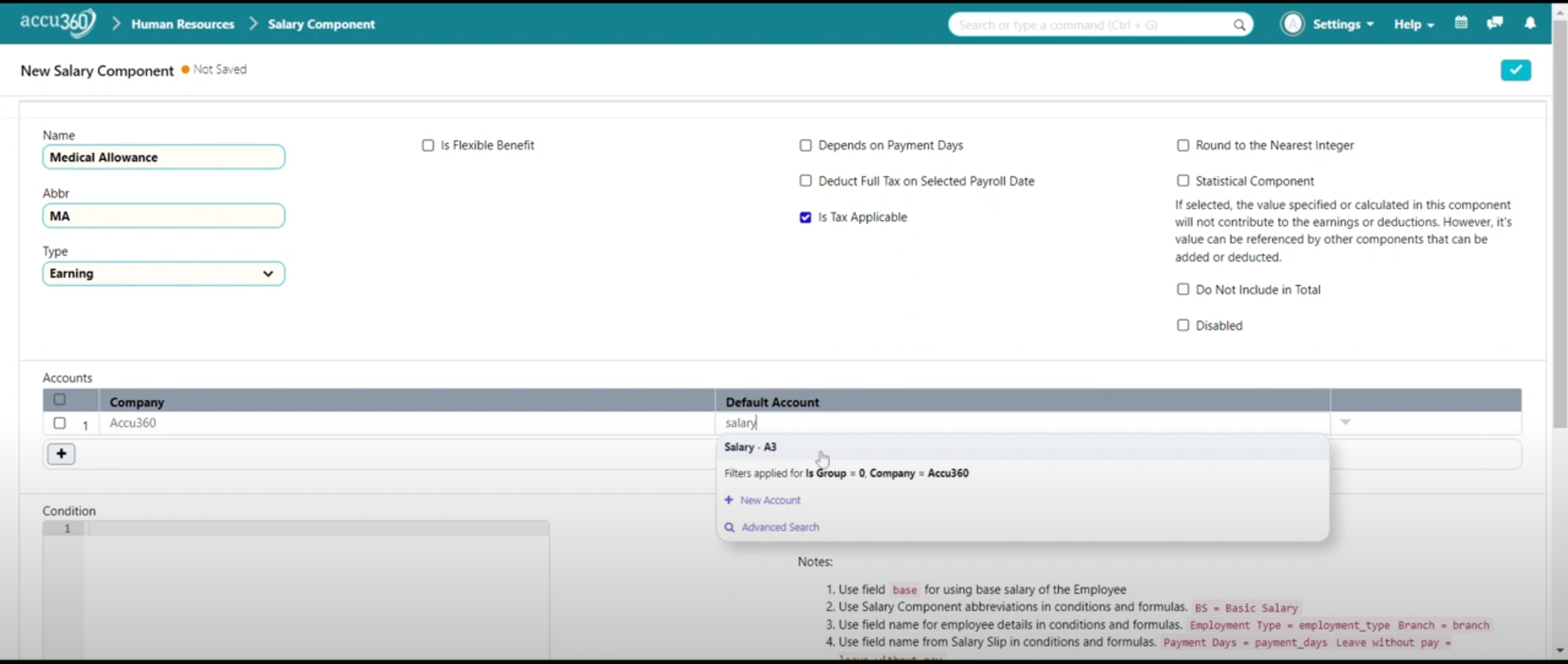
- Name: Provide a descriptive name for the component, such as “Medical Allowance.”
- Abbreviation: Assign a shorthand abbreviation for easy reference, like “MA,” which will be used in formulas.
- Type: Specify whether the component is an earning or a deduction.
- Flexible Benefit: Check this option if the component is flexible.
- Pay Against Benefit Claim: Activate this if the component is tied to benefit claims.
- Tax Applicable: Indicate if the earning is taxable.
- Depend on Payment Days: Determine if the component depends on the employee’s payment days.
- Round to Nearest Integer: Choose whether to round off the component.
- Statistical Component: Enable this option if the value is used in calculations without appearing on the salary slip.
- Do Not Include in Total: Exclude the component from the total salary calculation.
- Disabled: Toggle this option to disable the component if necessary.
- Accounts: Specify the accounts impacted by this component.
- Conditions: Define conditions for when the component should apply.
- Amount Based on Formula: Check this option if the amount is calculated using a formula.
¶ Step 4 : Save the Salary Component
- Click on the Right Tick in the Corner to Save the Salary Component