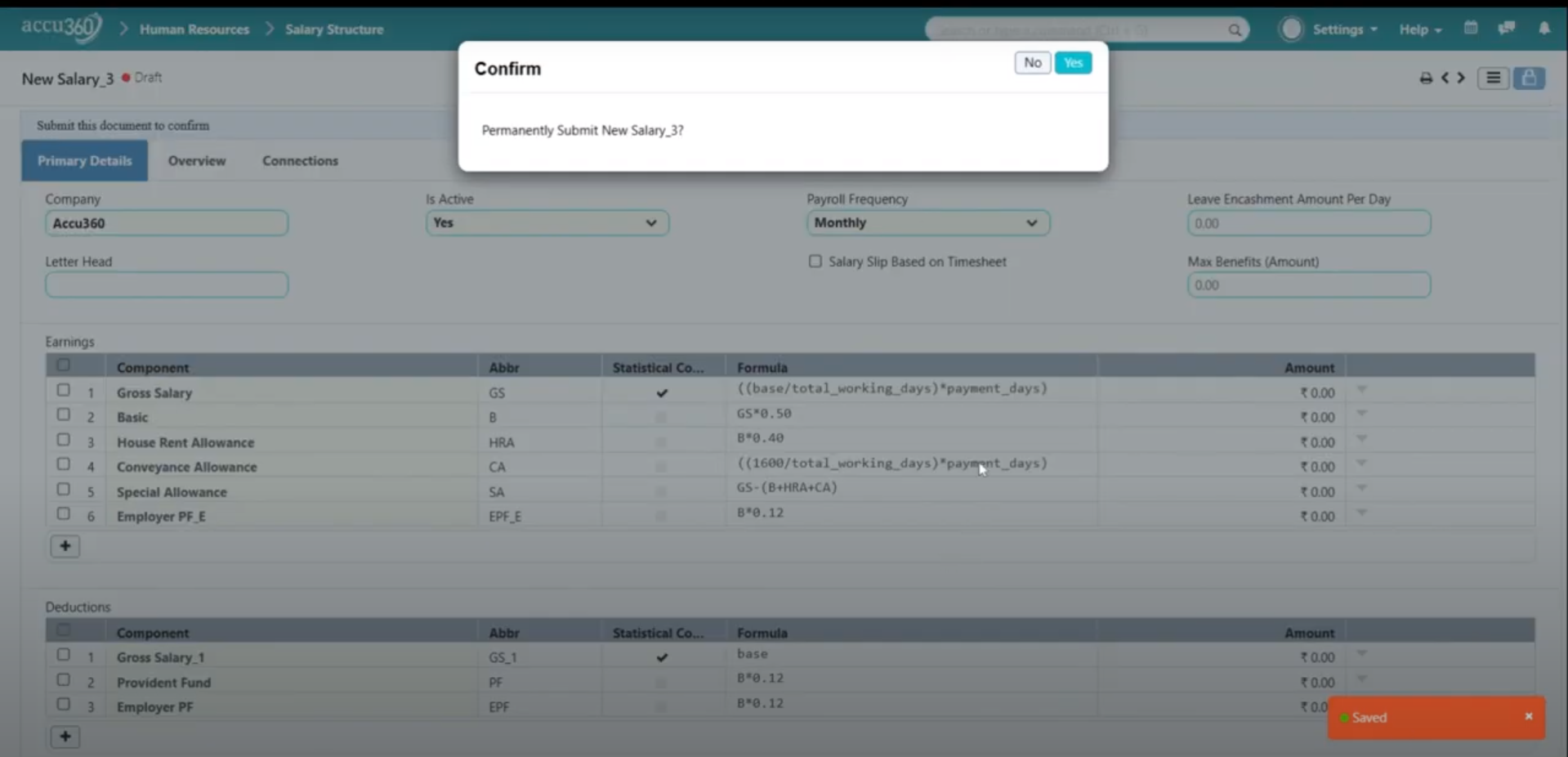¶ Salary Structure
In Accu360 ERP, the Employee’s Salary Structure is the sum total of various salary components that an employee is eligible for a particular period.
¶ Step 1: Navigate to the Salary Structure
Home > Human Resources > Payroll > Salary Structure
- On the Home Page, navigate to the left to Human Resources.
- Then select Payroll.
- Within the settings, select Salary Structure.
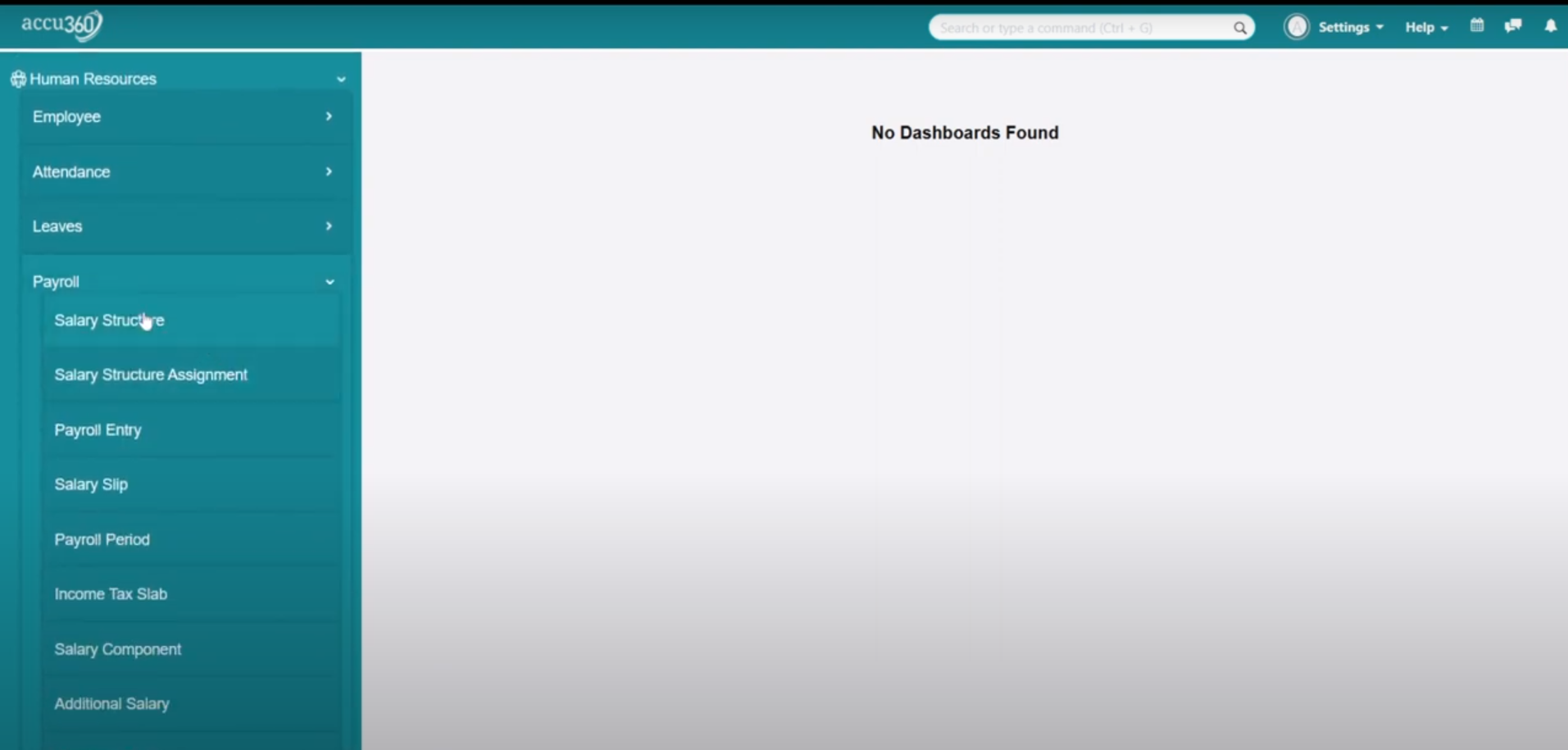
¶ Step 2: Create a New Structure or Review an Existing One
- Click on the plus icon to create a new salary structure.
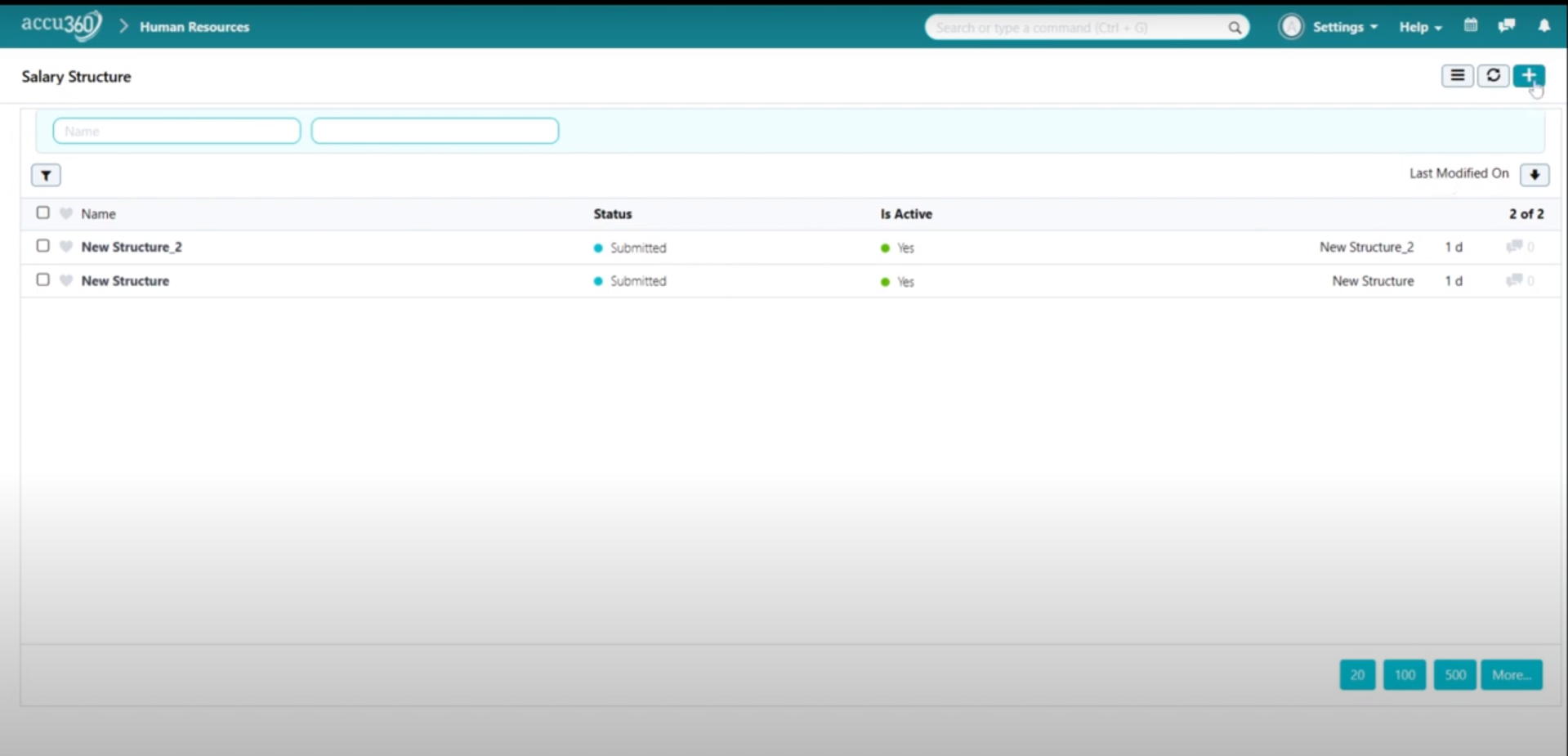
¶ Step 3: Configure Details
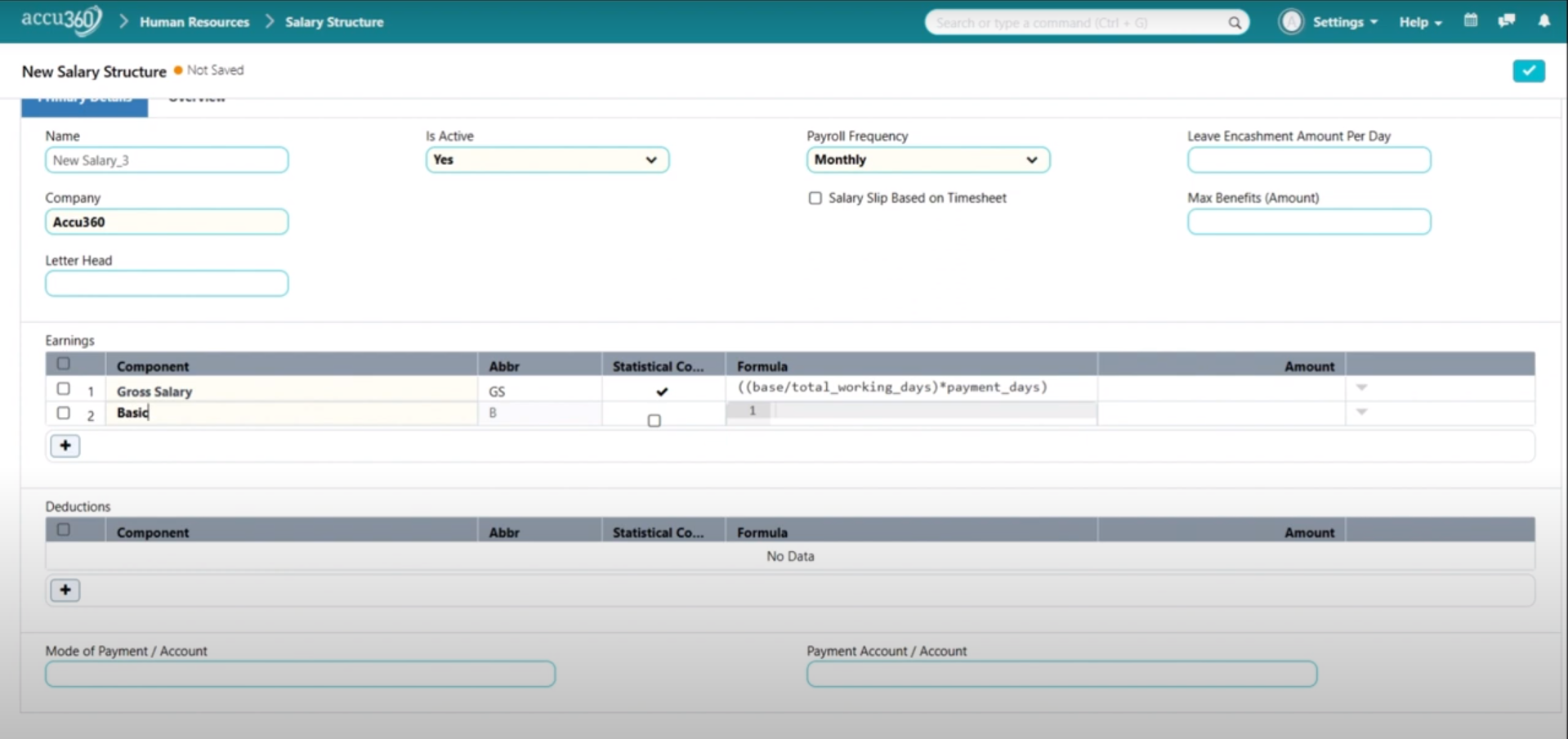
- Give a suitable name to the new structure. For example, “New Salary Structure_3.”
- Choose the company for which the structure is being created.
- Configure the letterhead.
- Set the structure as active or inactive.
- Choose the frequency of payroll (e.g., monthly).
- Add earnings and deductions components to the structure.
¶ Step 4: Open Expand View
- For each component, specify the formula for calculation.
- Click the Dropdown Option to Open Expanded View
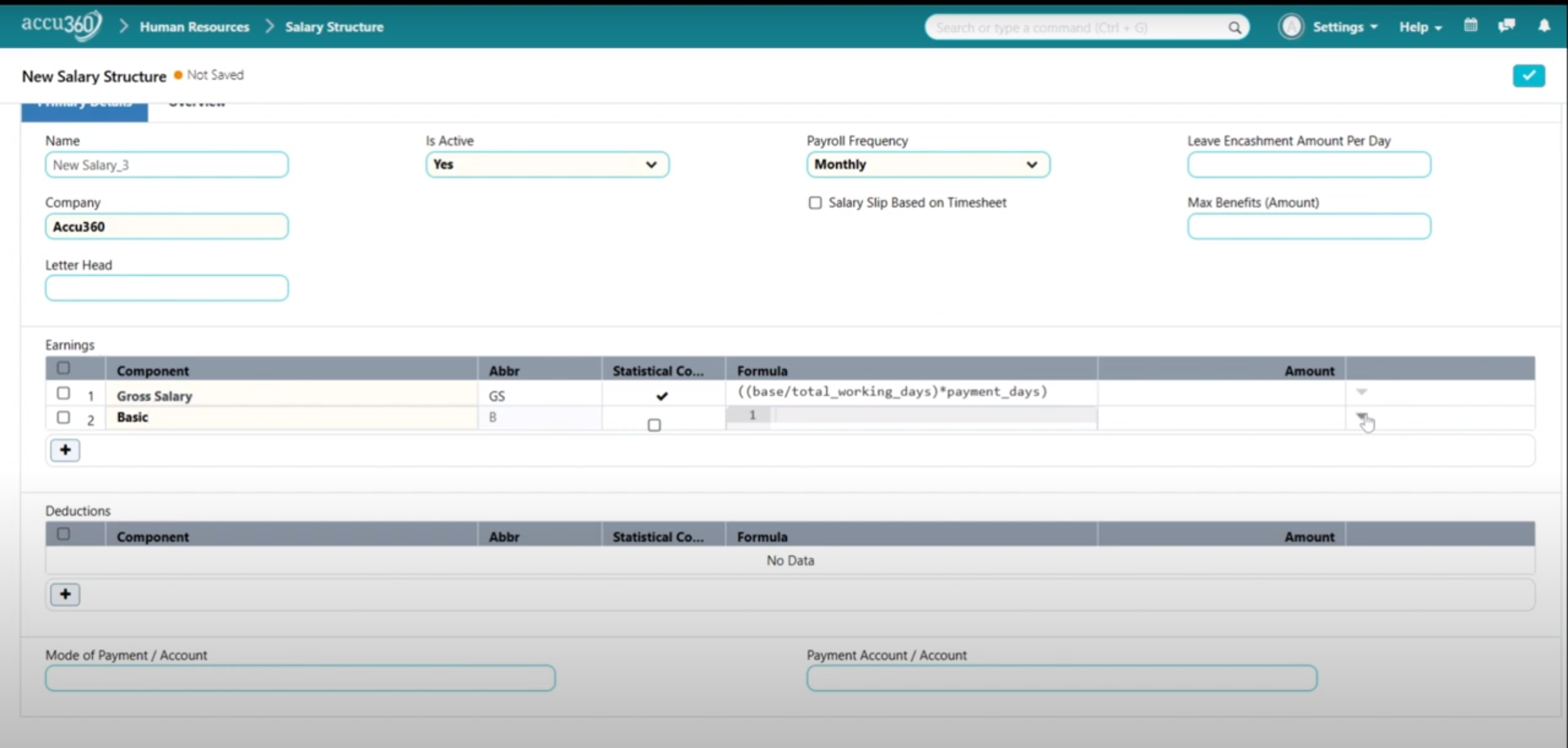
- Set conditions for specific components, such as PF, based on salary thresholds.
- Utilize abbreviations for existing components when defining formulas.
- Ensure clarity and accuracy in the formula for proper computation.
Note: Check the ‘Amount Based on Formula’ Option to make the Component’s Calculation based on Formula
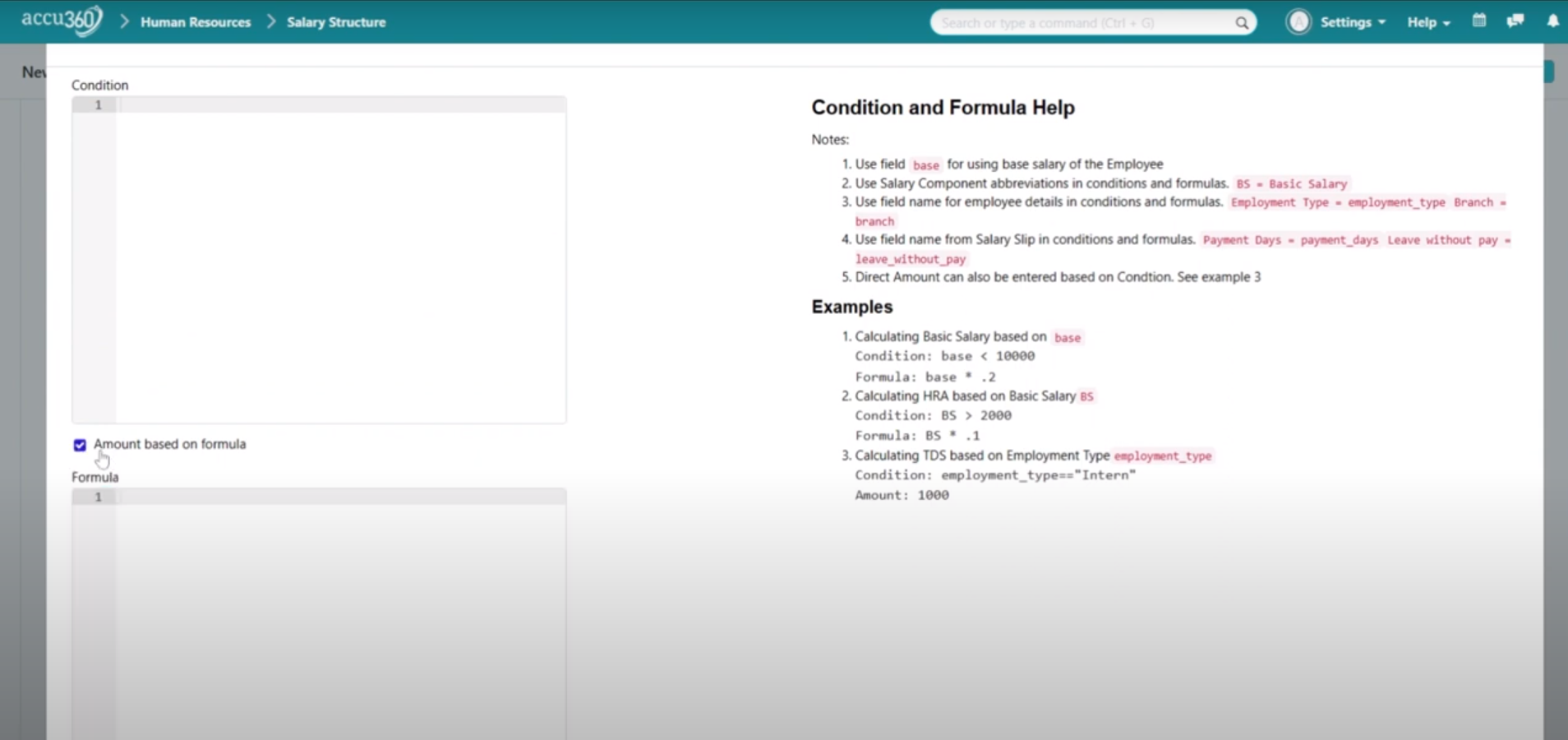
Example Formulas:
- Gross Salary: (Base / Total Working Days)
- Basic Salary: (Gross Salary * 0.50)
- HRA: (Basic * 0.40)
- Conveyance Allowance: (Fixed amount / Total Working Days * Payment Days)
- Special Allowance: (Gross Salary - (Basic + HRA + Conveyance Allowance))
- Employer PF: (Basic * 0.12)
- Employee PF: (Basic * 0.12)
¶ Step 5: Save and Submit
- Save the salary structure.
- Permanently submit the structure for implementation.