¶ Salary Structure Assignment
In Accu360 ERP, Salary Structure Assignment is used to assign the generated Salary Structure to the particular Employee Grade or designation.
¶ Assign Salary Structure to Individual Employee:
¶ Step 1 - Navigate to Salary Structure Assignment
Home > Human Resources > Payroll > Salary Structure Assignment
- On the Home Page, navigate to the left to Human Resources.
- Then select Payroll.
- Within the settings, select Salary Structure Assignment.
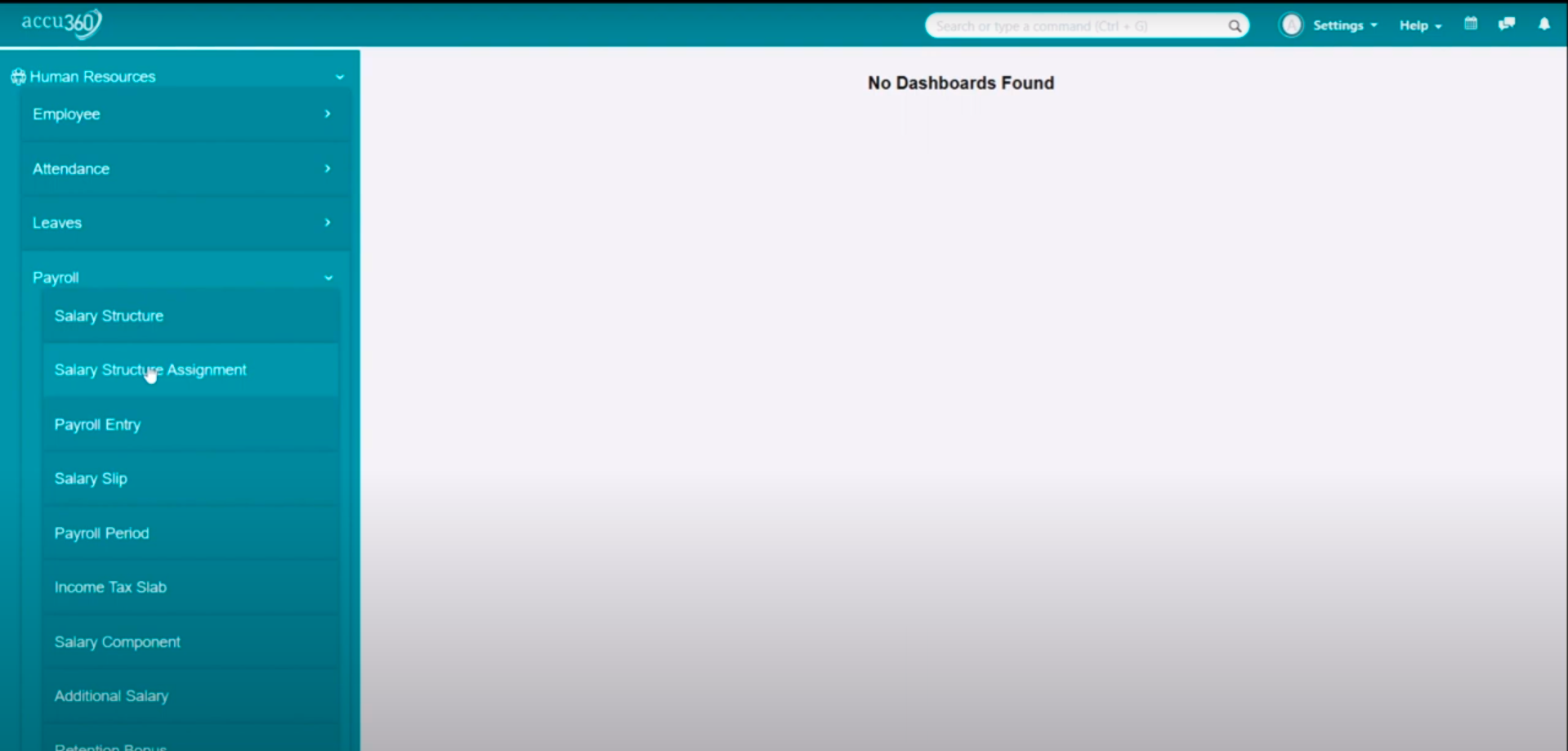
¶ Step 2 - Create New Salary Structure Assignment
- Click on the Plus(+) Button in the top Right Corner to create a new Salary Structure Assignment
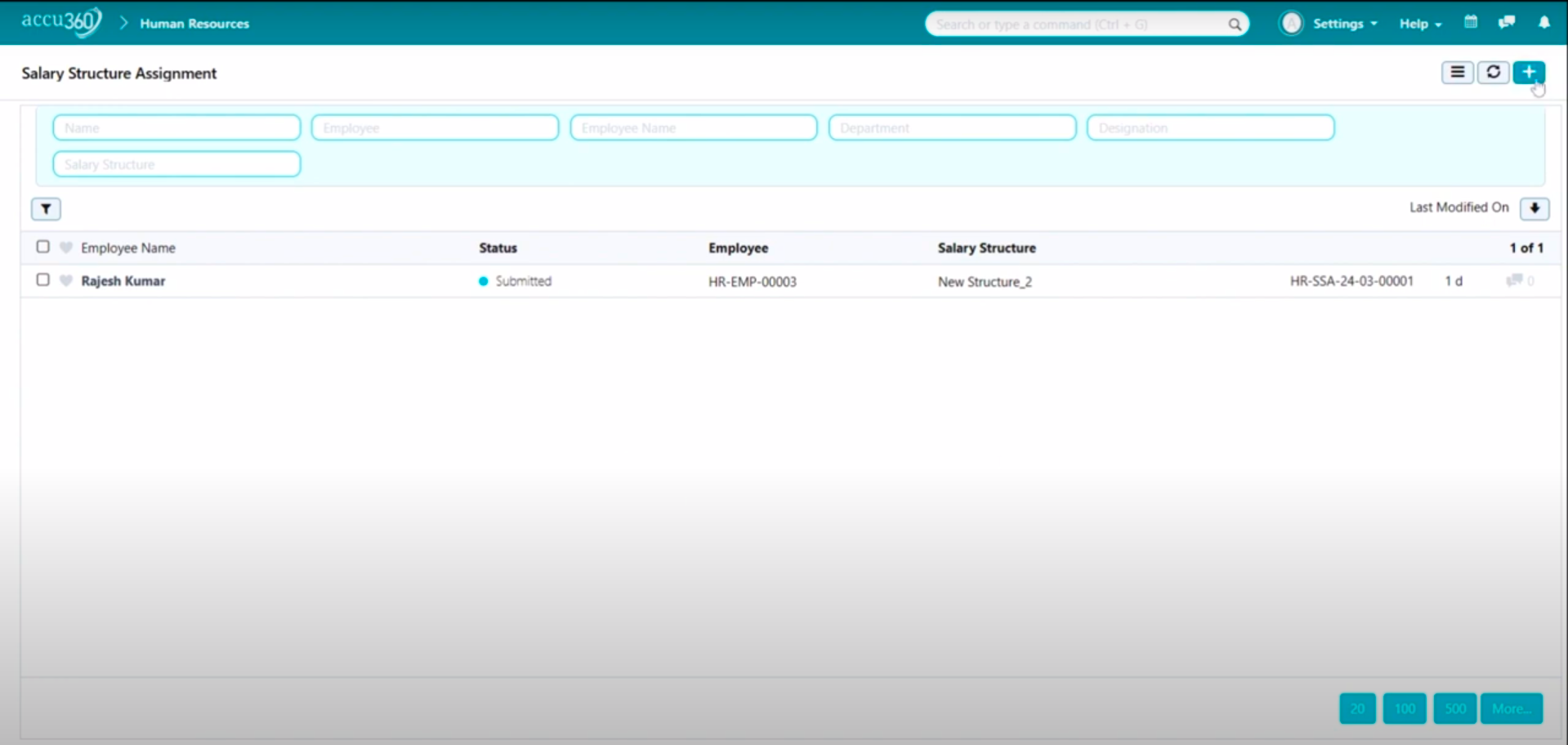
¶ Step 3 - Add Details
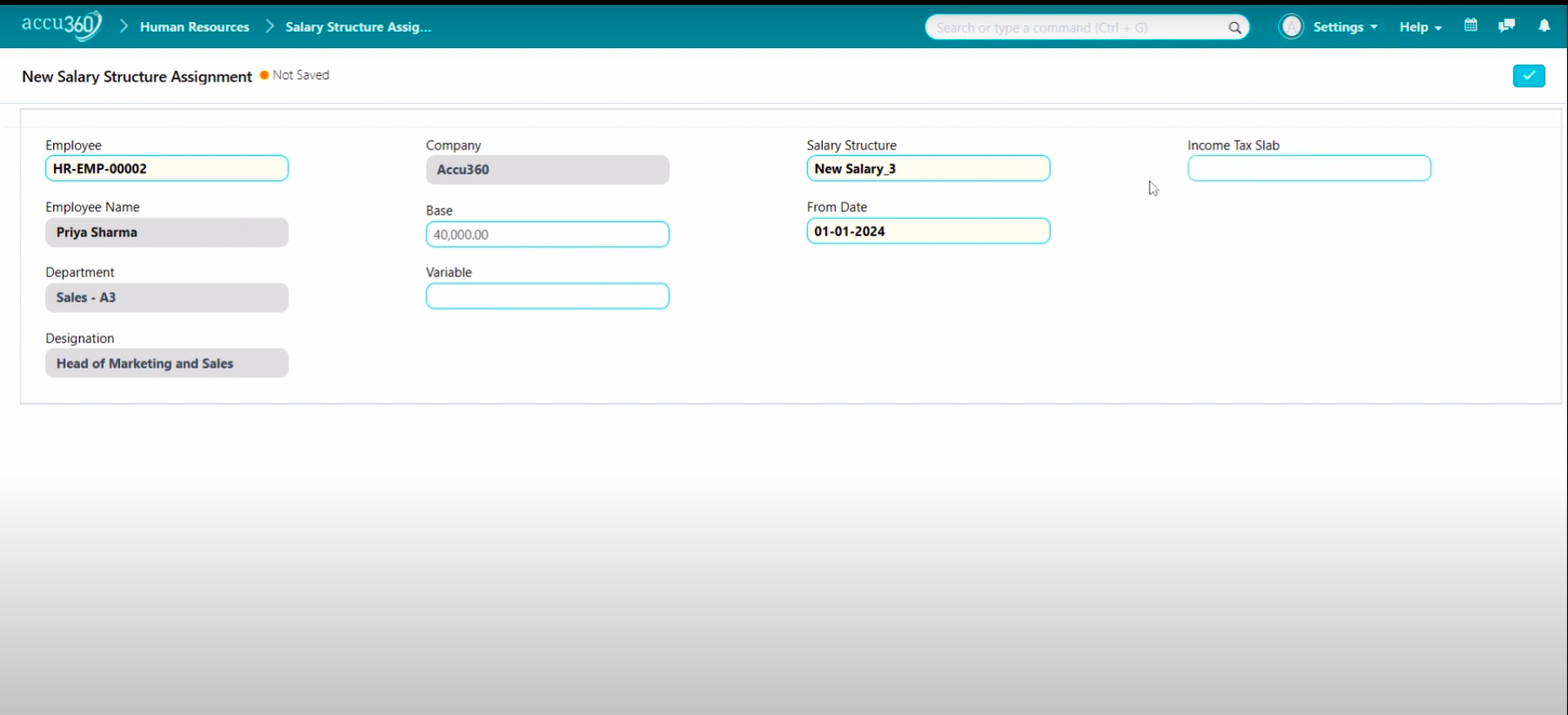
- Choose the employee for whom you want to assign a salary structure.
- Enter the employee’s gross salary in the base field.
- Specify any variable components of the salary.
- Select the appropriate salary structure from the created Salary Structures.
- Choose the date from which the new salary structure will be applicable.
- Enter the income tax slab for the employee.
- Save the salary structure assignment.
¶ Step 4 - Save and Permanently Submit
- Review the Details and Save by Clicking the Right tick in the Corner
- Finally, Permanently Submit the details by clicking the Lock Button in the top Right corner
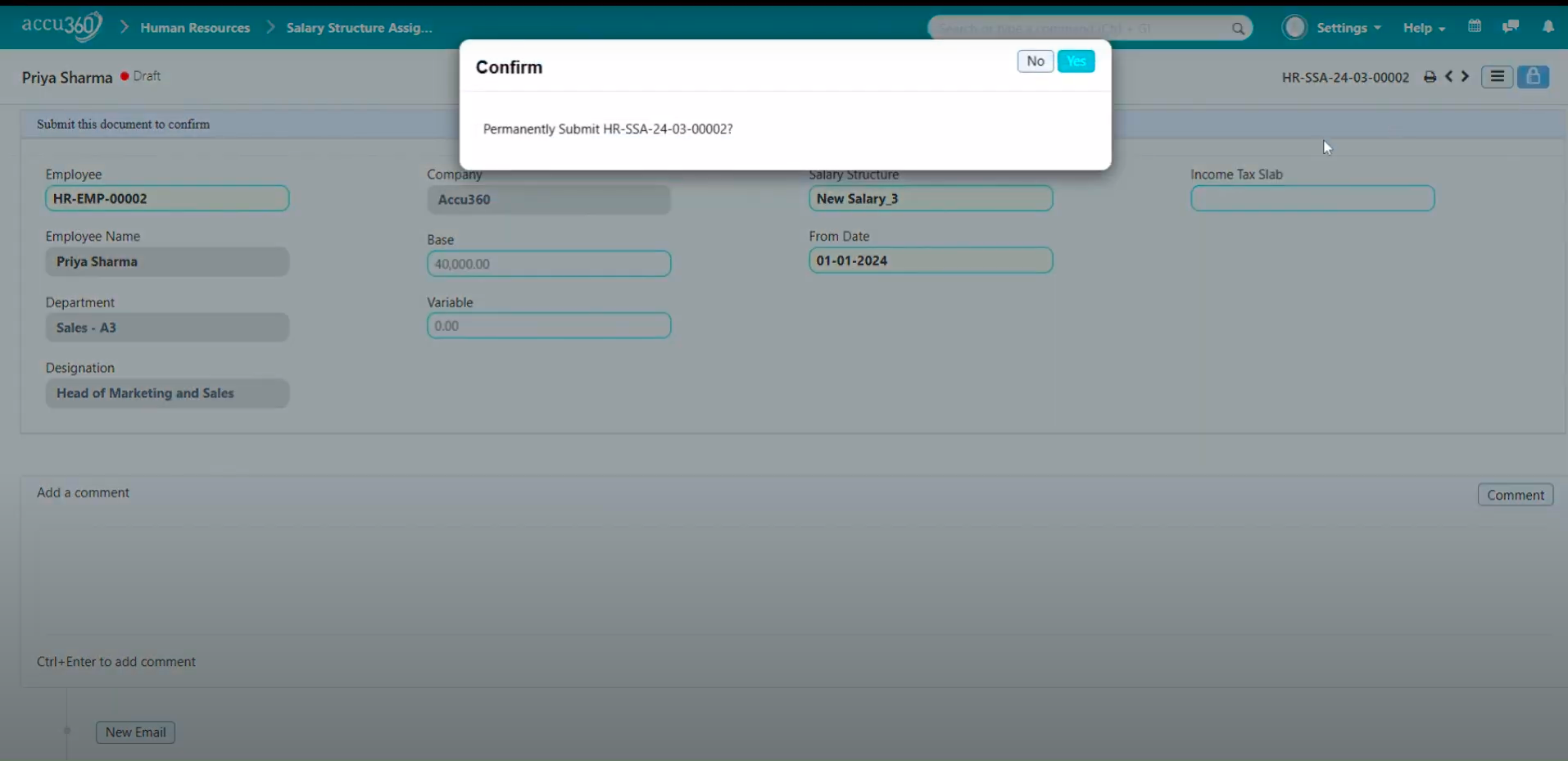
¶ Assign Salary Structure to Multiple Employees:
Always remember the Salary Structure Assigned by this method will exactly be the same for every employee for which it is assigned
¶ Step 1 - Open Existing Salary Structure
Home > Human Resources > Payroll > Salary Structure
- Navigate the Salary Structure List view
- Open the desired salary structure that you wish to assign to multiple employees or a department.
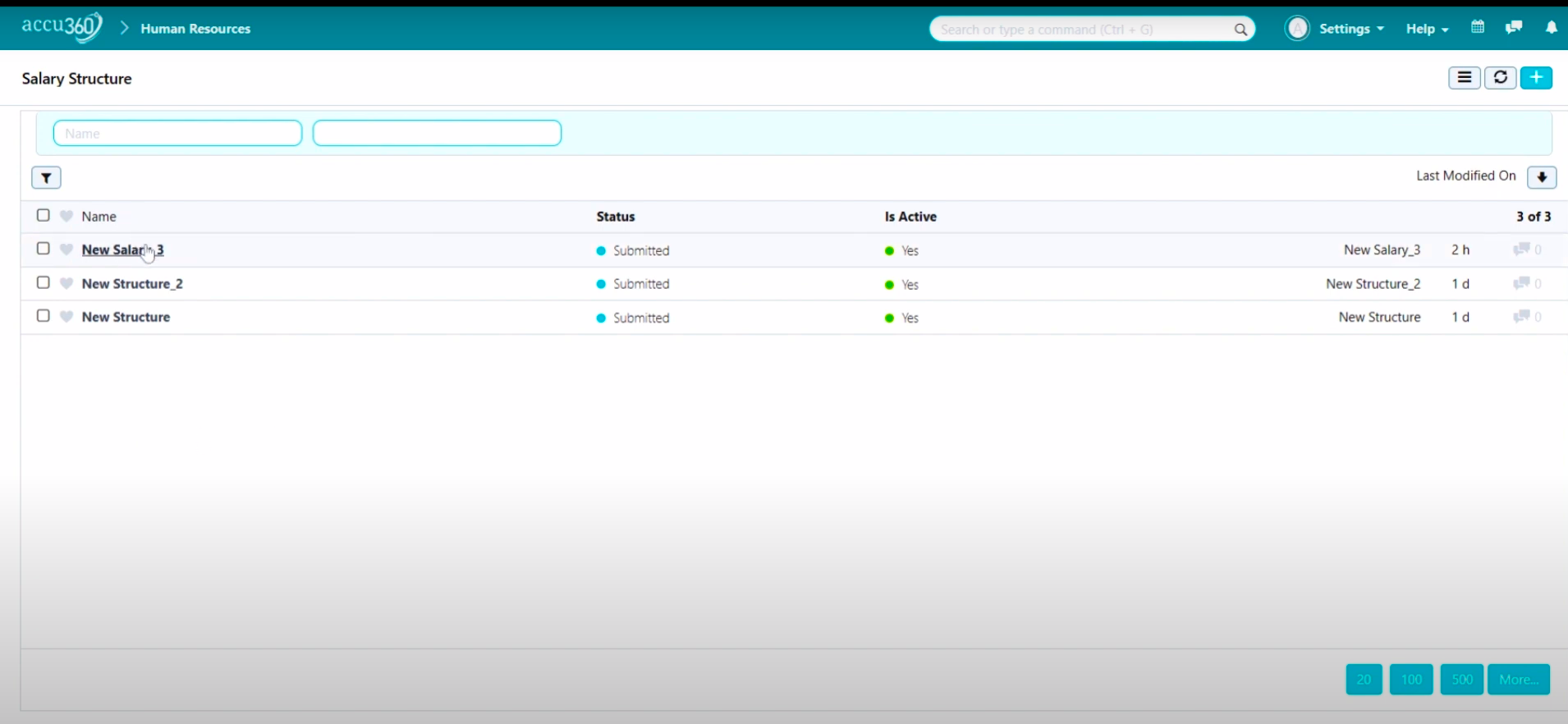
¶ Step 2 - Assign Salary Structure to Multiple Employees or Departments:
- Click on the “Assign to Employees” button.
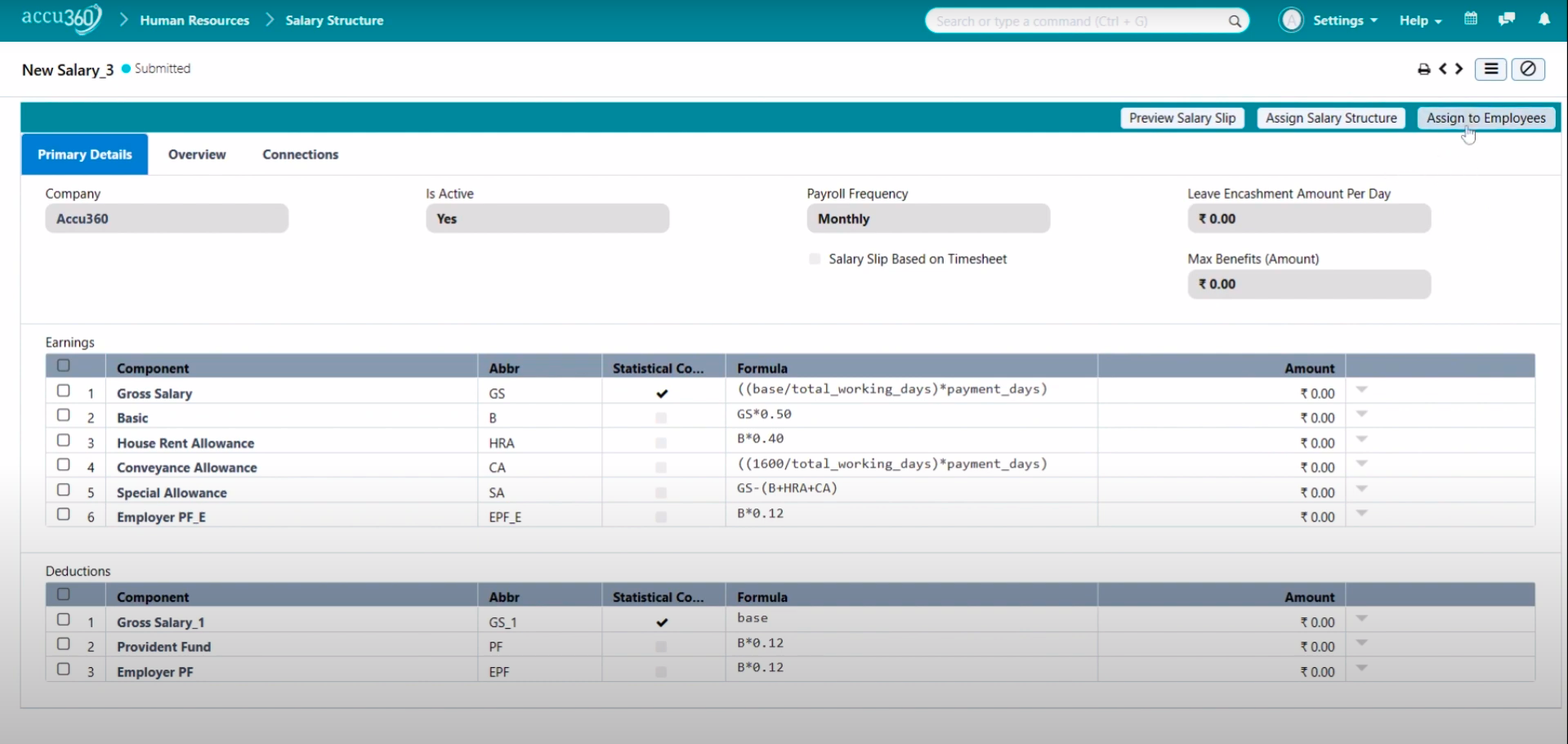
- Select the department to which you want to assign the salary structure.
- Choose the date from which the salary structure will be applicable.
- Enter the base salary.
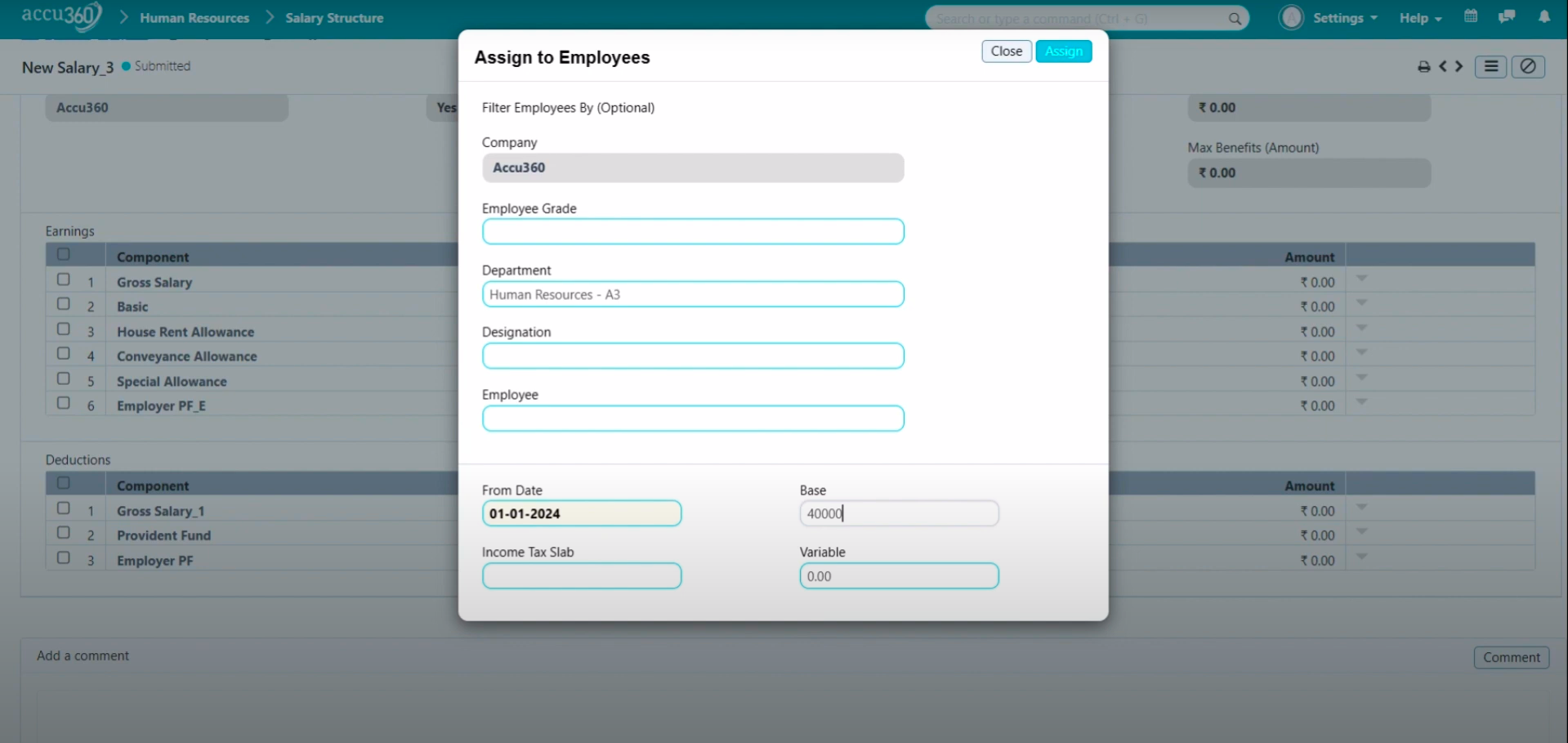
- Click on the “Assign” button to complete the process.
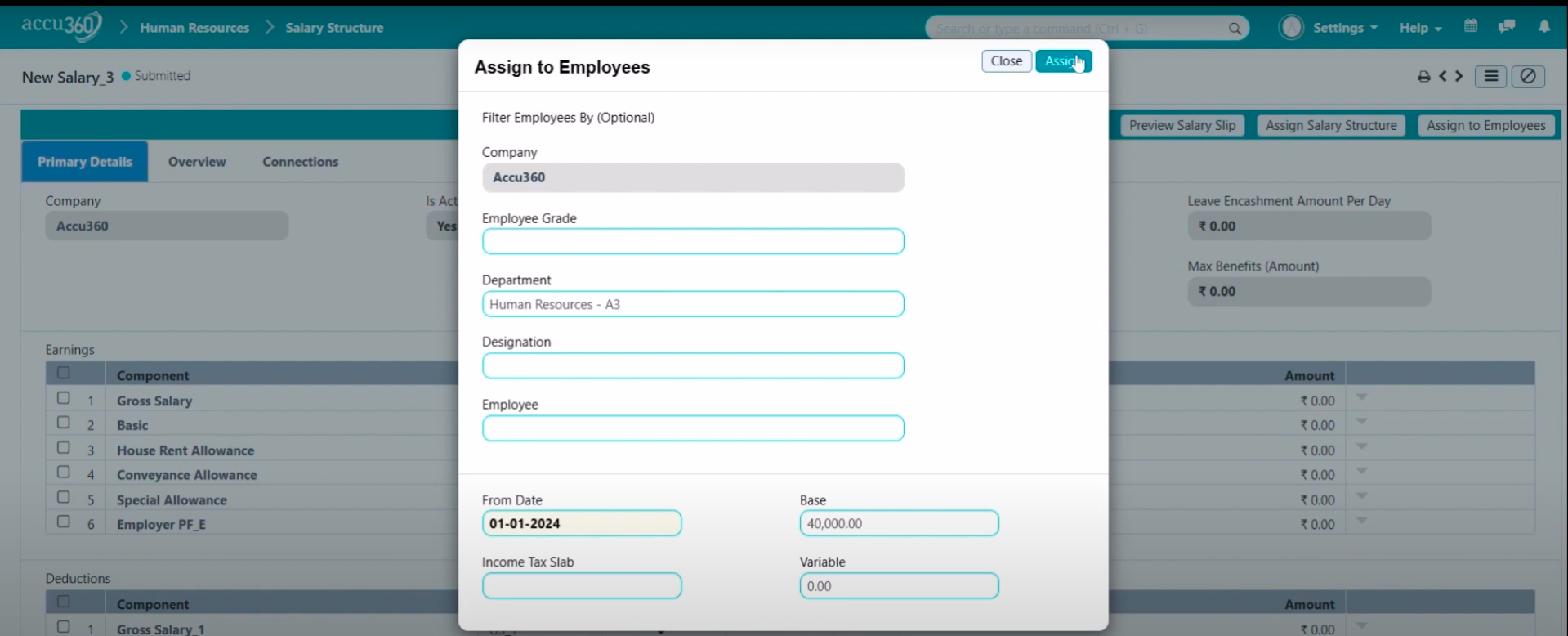
- After Clicking on the Assign Button, a Pop-up will appear
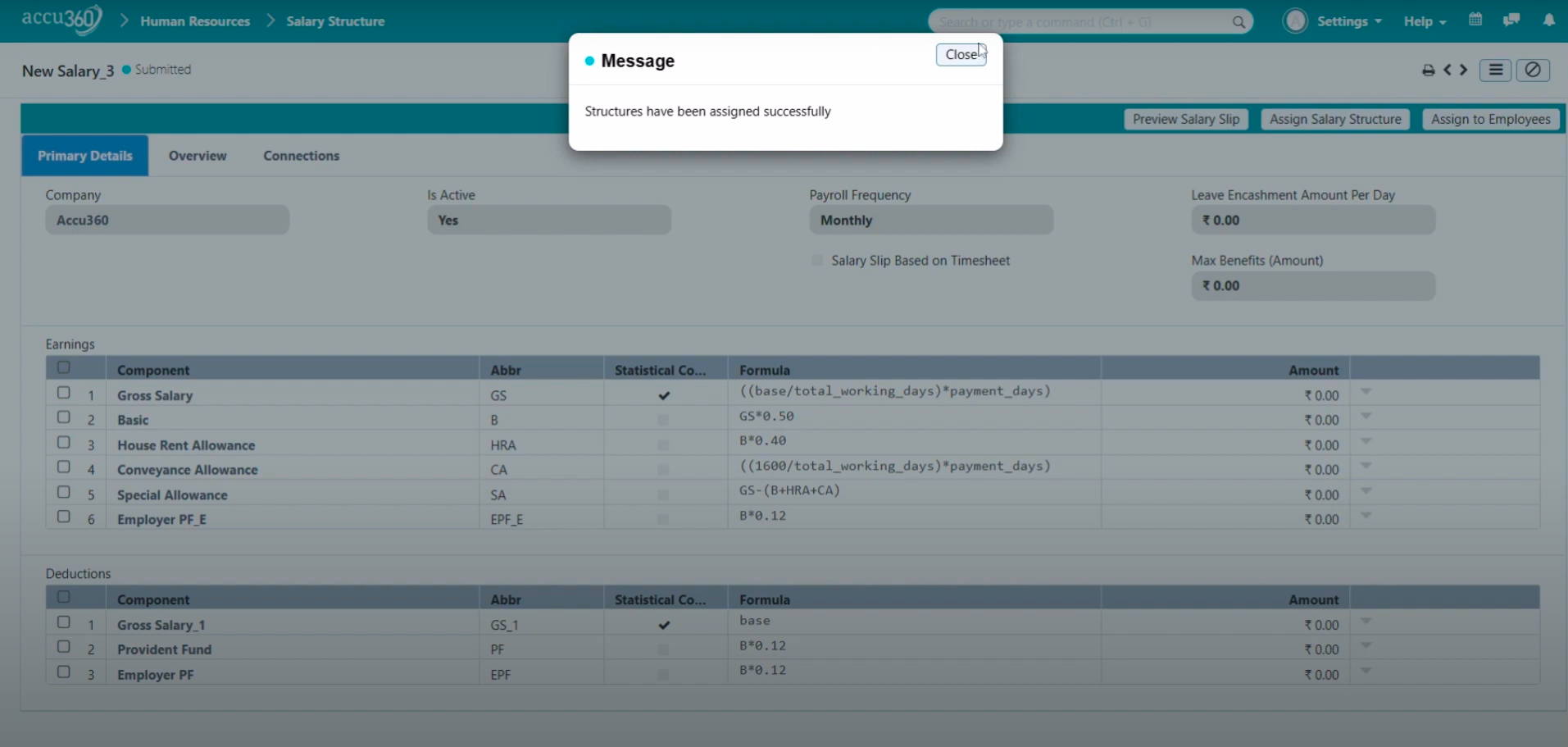
¶ Step 3 - Verify Assignment:
- Check the salary structure assignment list to ensure all relevant employees have been assigned the correct structure.