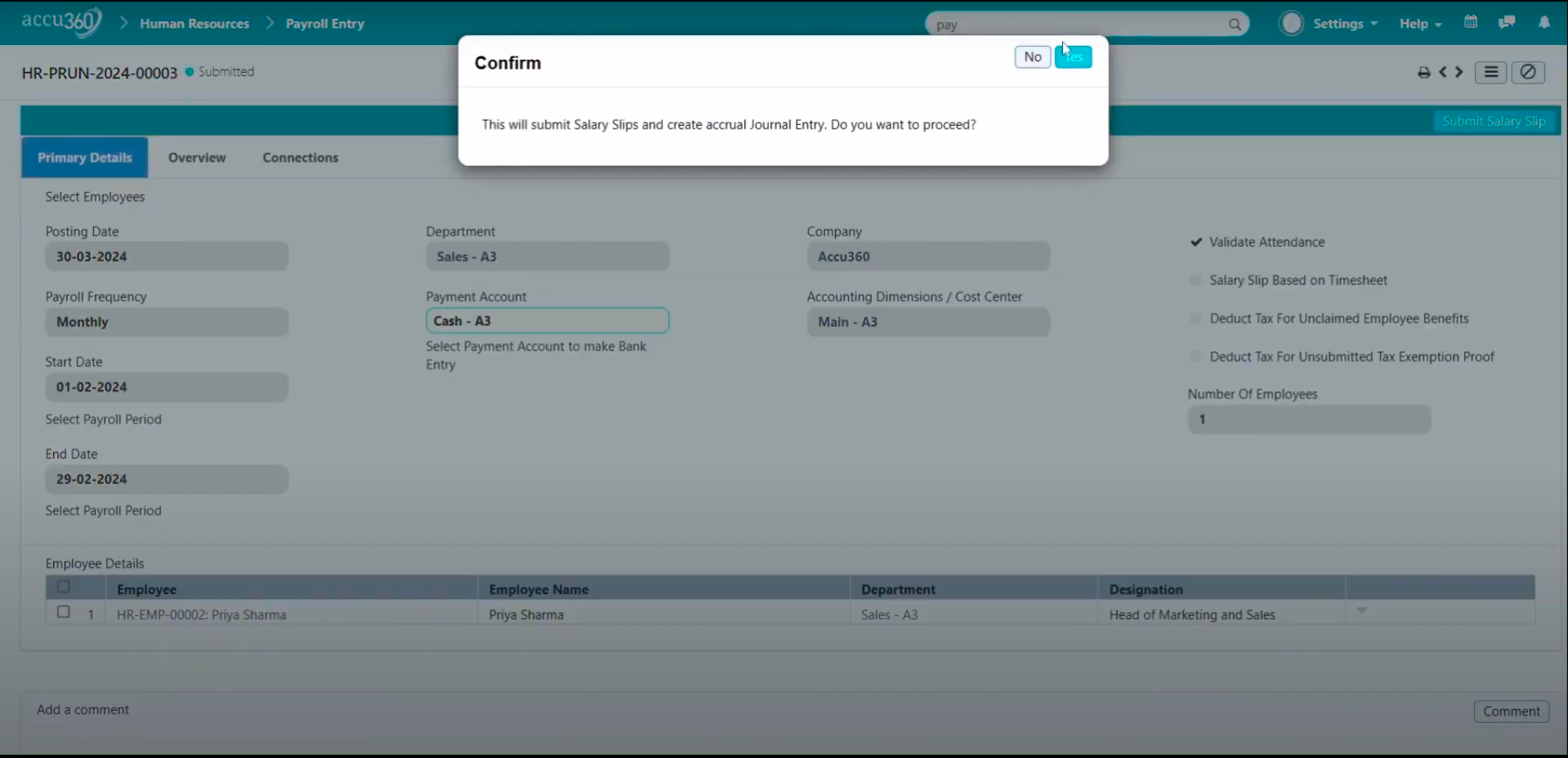¶ Salary Slips
Generating salary slips monthly is a crucial task for every HR team. Accu360 ERP simplifies this process, making it easier and more convenient for HR teams to manage.
¶ Salary Slips via Salary Slip Option
¶ Step 1: Accessing the Salary Slip Option
- Navigate to Home > Human Resources > Payroll > Salary Slip.
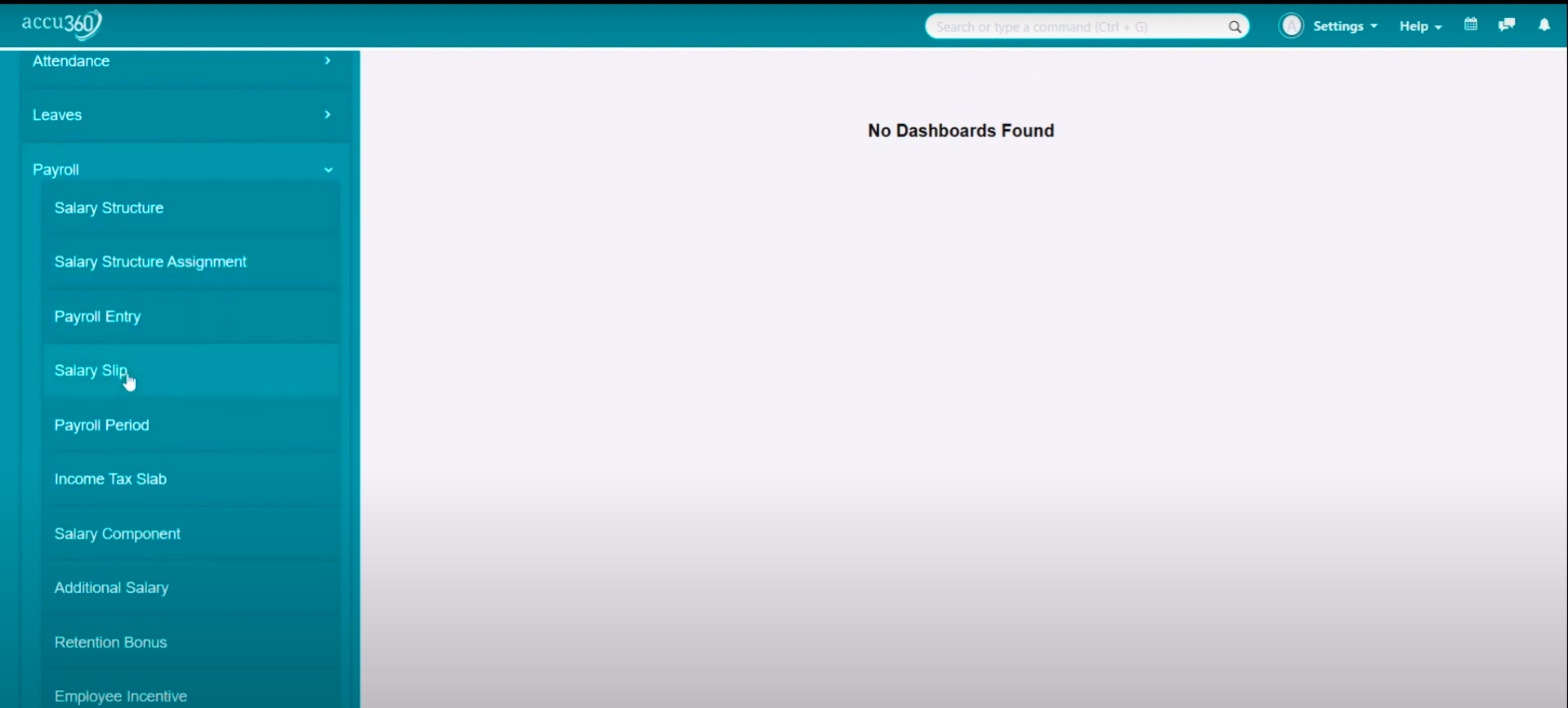
¶ Step 2: Generate a New Salary Slip
- Click on the plus(+) icon to add a new salary slip.
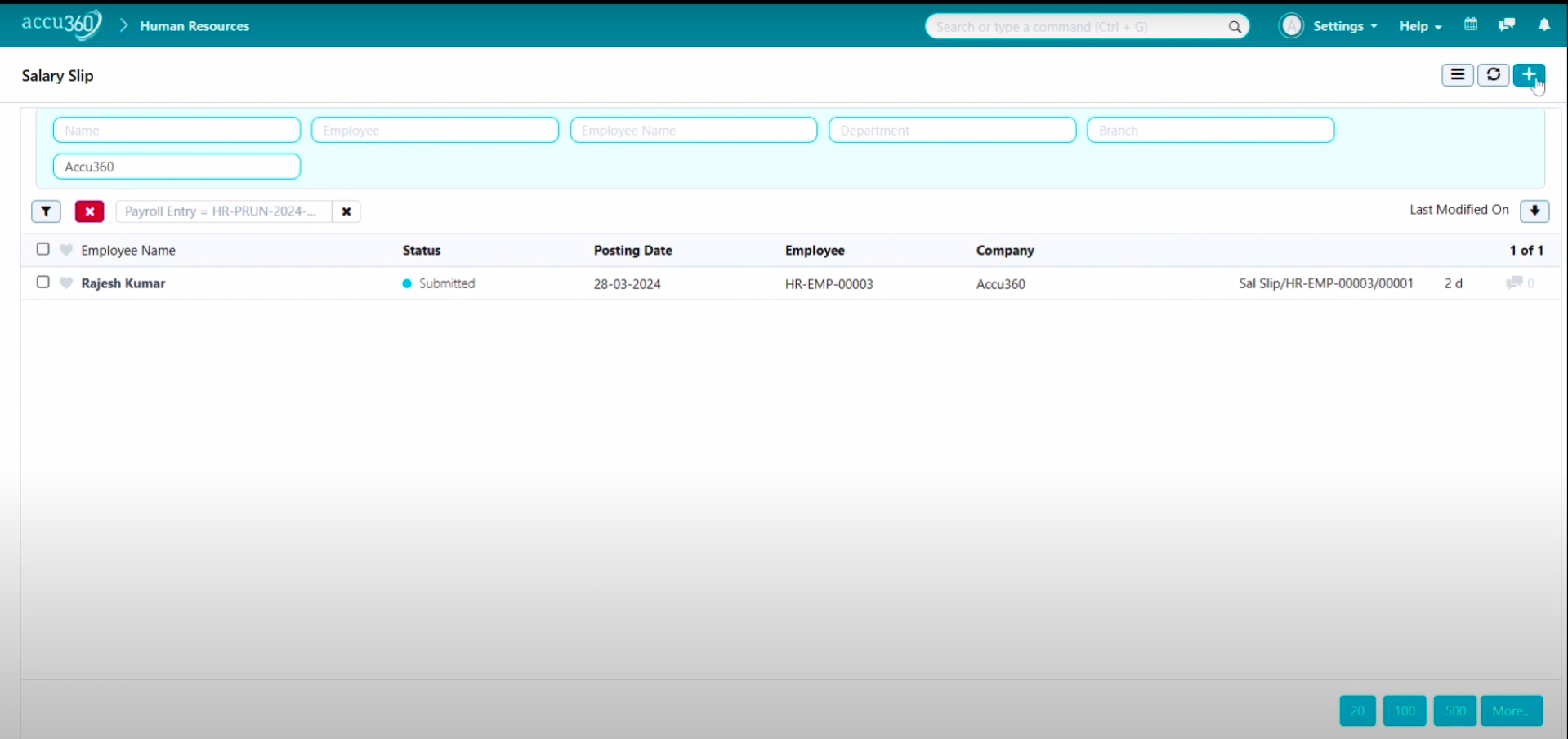
- Fill in the details:
- Posting Date: Date of posting for the salary slips.
- Employee ID: Unique identifier for each employee.
- Start Date: Beginning date of the payroll period.
- End Date: End date of the payroll period.
- Letterhead: Customize the company’s letterhead.
- Payroll Frequency: Choose the frequency for payroll processing.
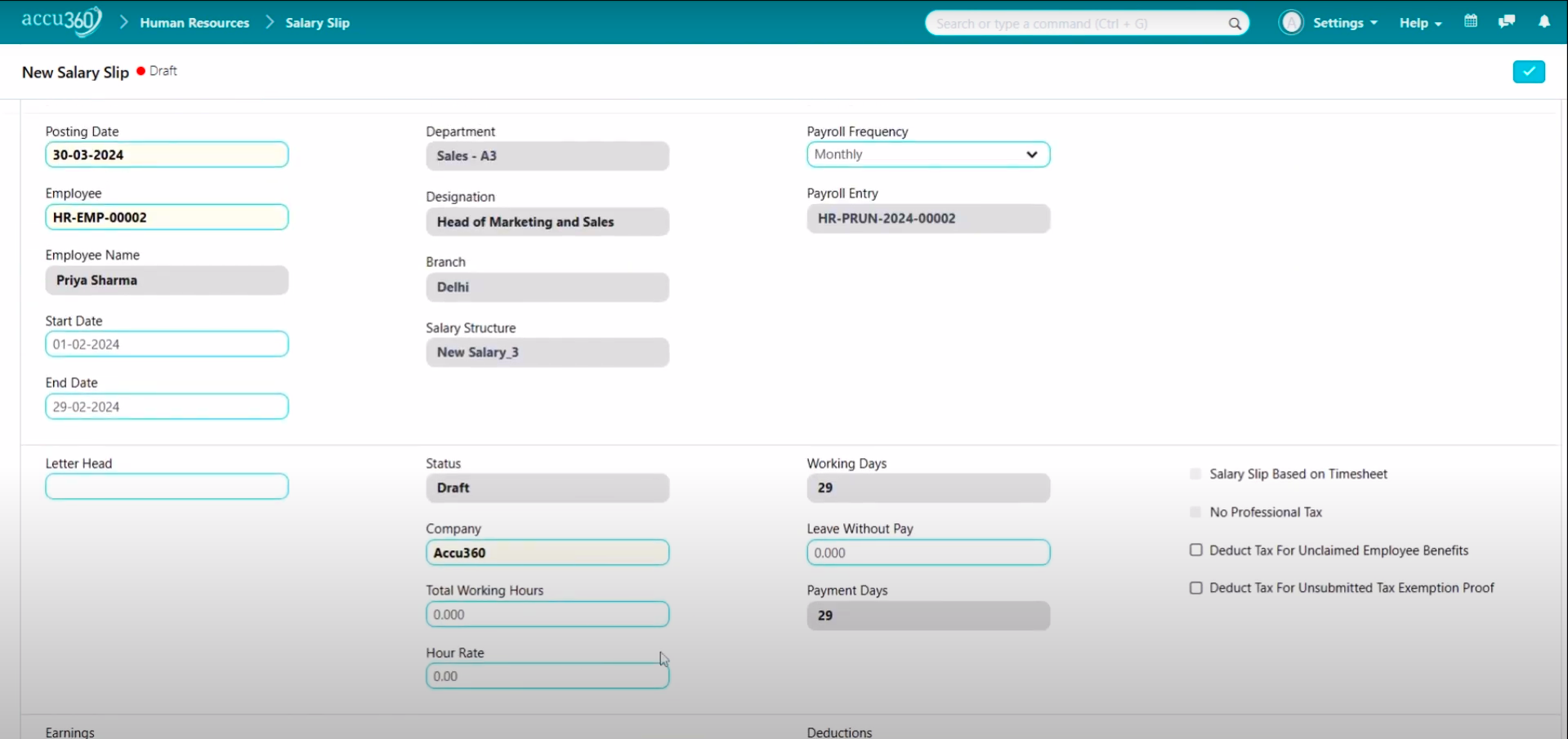
- Save the draft and permanently submit it.
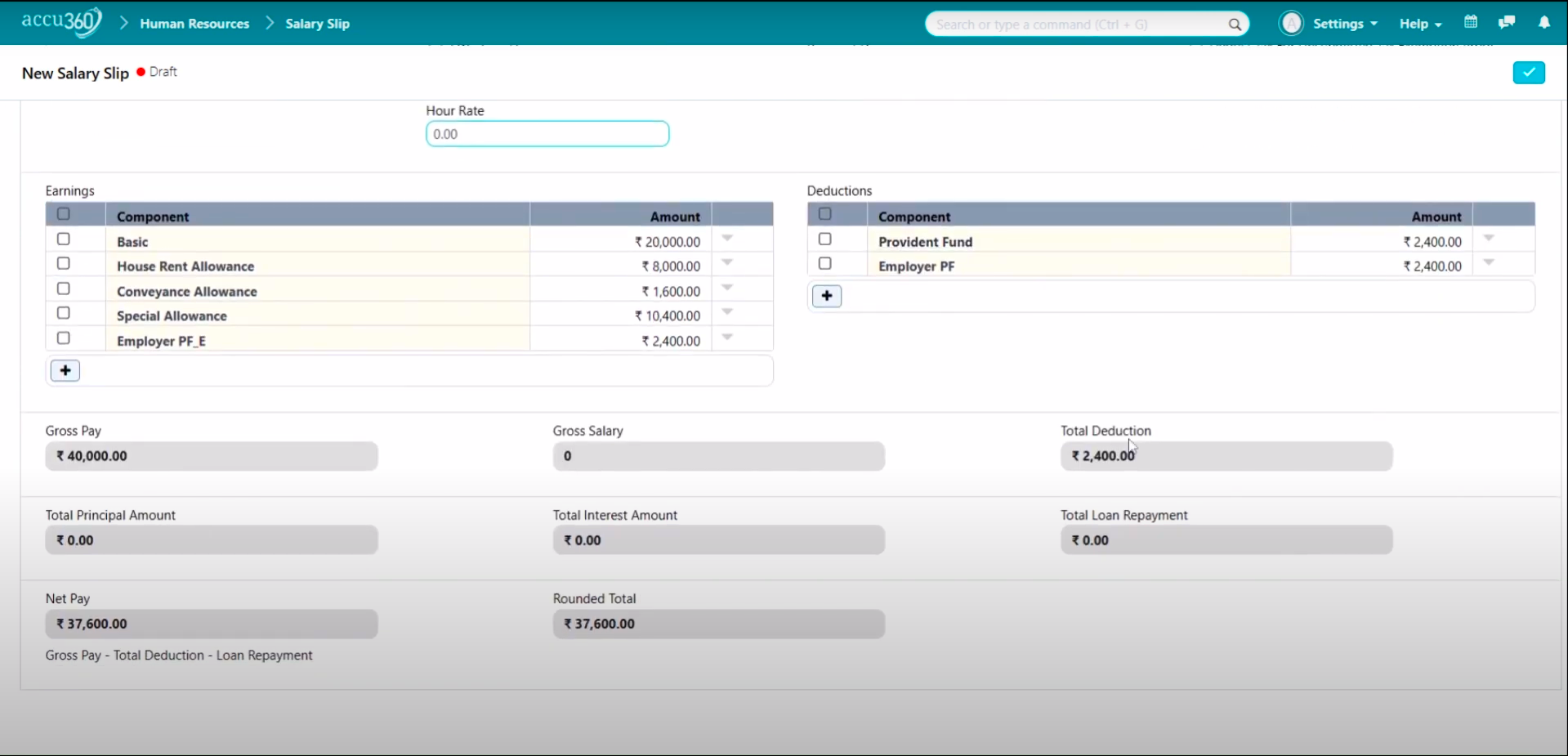
¶ Salary Slips Via Payroll Entry
¶ Step 1: Navigate to Payroll Entry
- Go to Home > Human Resources > Payroll > Payroll Entry.
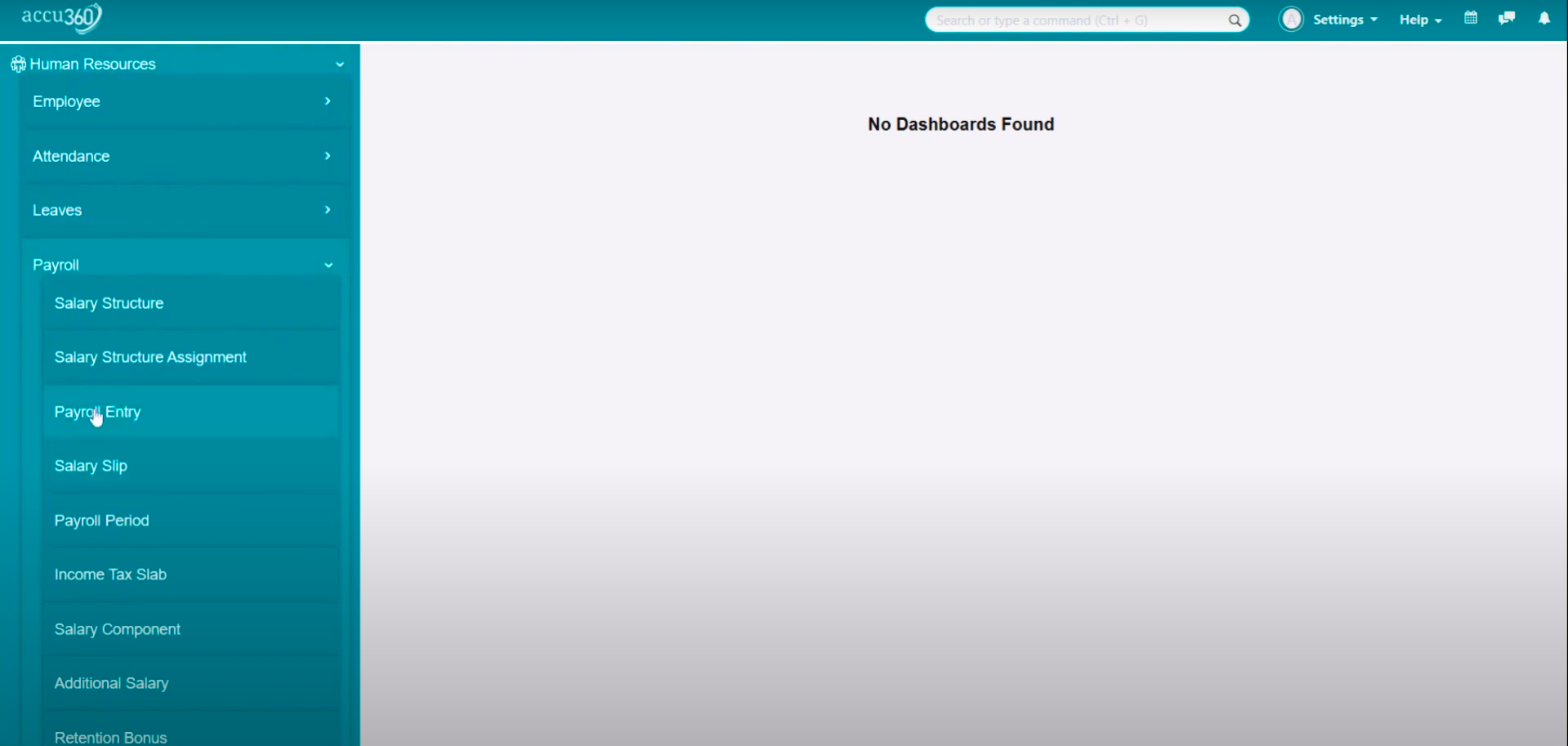
¶ Step 2: Create a New Payroll Entry
- Click on the plus(+) button in the top right corner.
- Select the payroll frequency and specify the date range.
- Choose the employee’s designation, payment account, and other relevant details.
- Validate attendance and select additional options if needed.
- Save the entry.
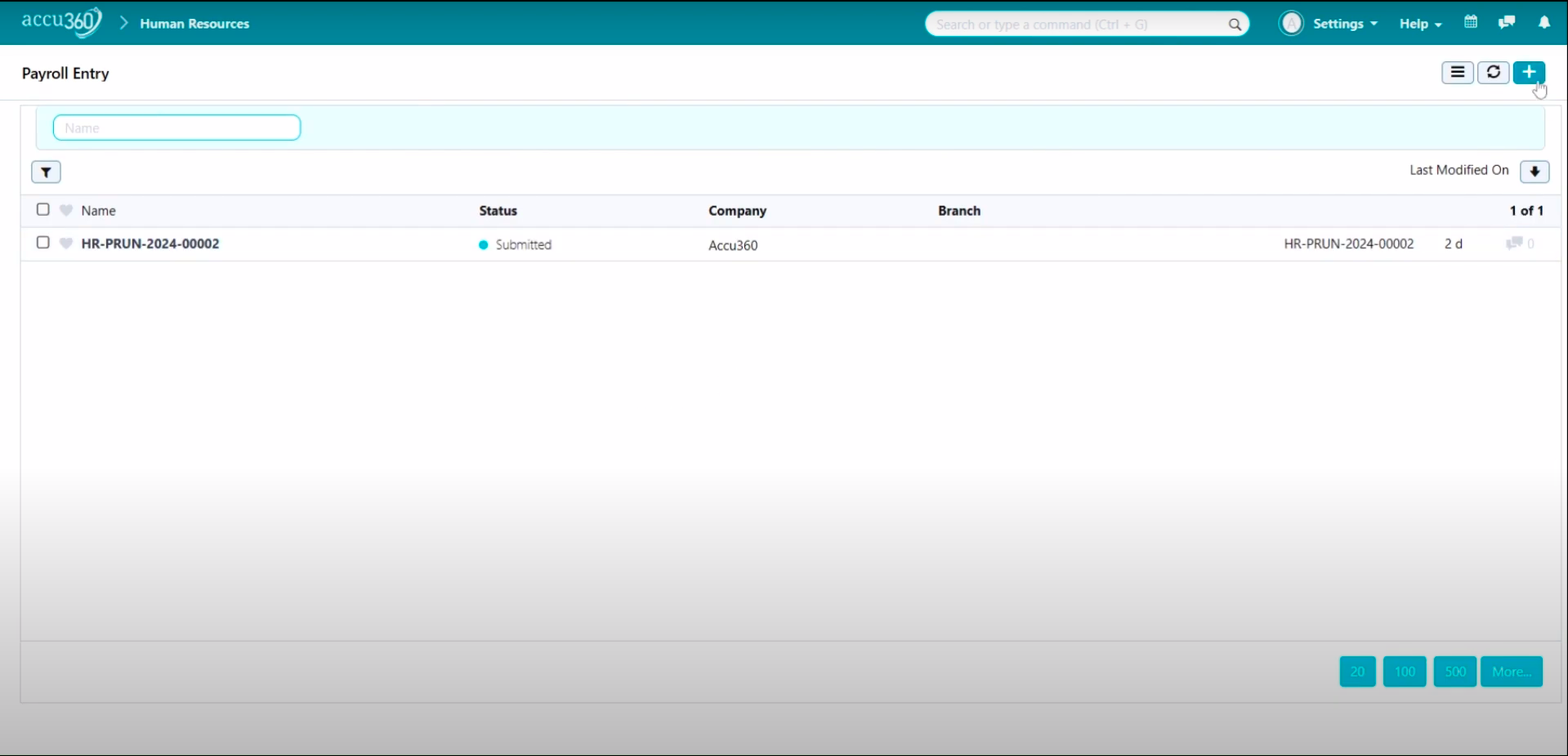
¶ Step 3: Generate Salary Slips
- Click on “Get Employees” to populate the list of employees.
- Review the list and create salary slips for selected employees by clicking on “Create Salary Slips.”
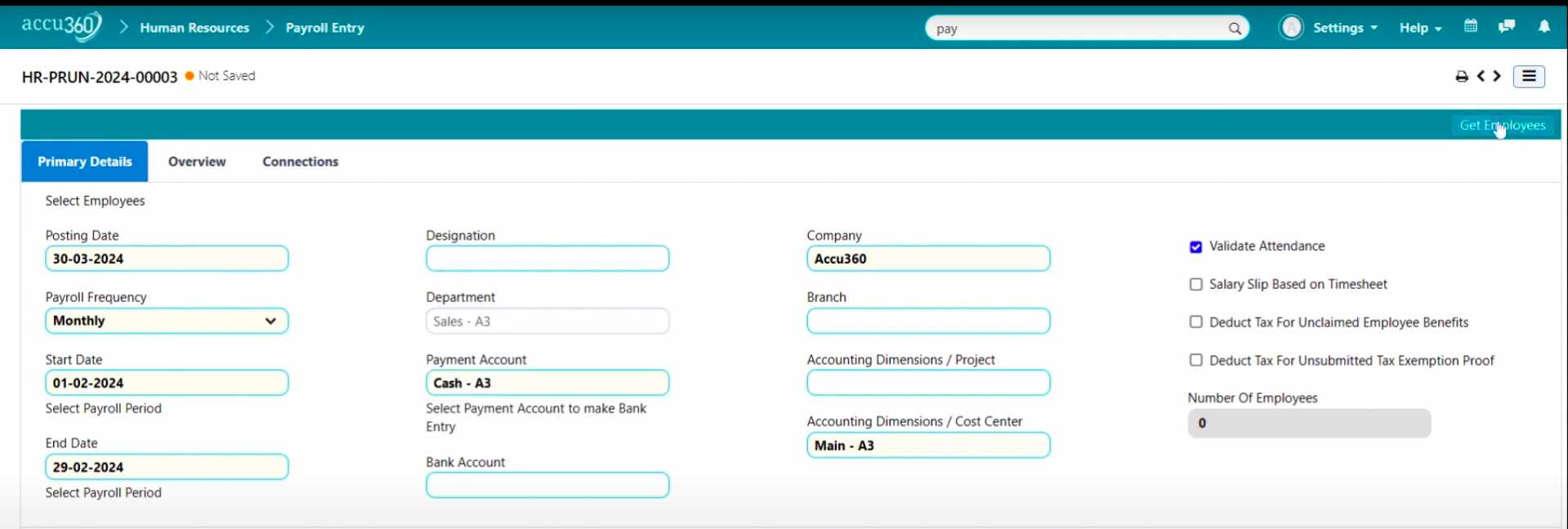
- Review all the salary slips and submit them.