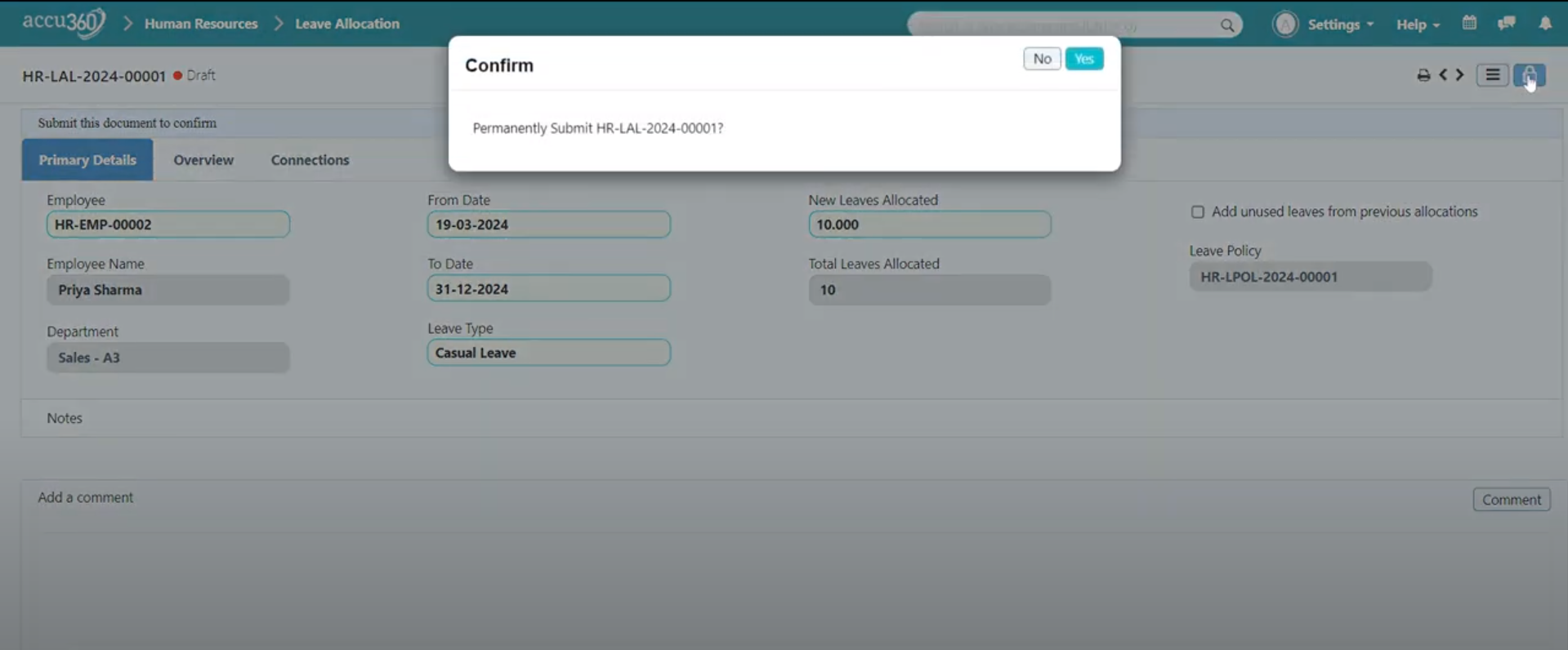¶ Leave Management
In Accu360 ERP, the leave management process involves creating Leave Types, drafting a leave policy for the Company, then assigning such leave policy to the employees, and finally allocating such leaves to the Employees.
¶ Leave Types
In Accu360 ERP, a Leave type is a list of all the types of leave that a Company allows its Employees. Leave Types are created before making a leave policy because in every Leave policy we have to define the different leave types for the Company read more….
¶ Leave Policy
It is the overall entitlement of leaves to an employee in a Company. It is used to standardize the leave management system across multiple departments and branches in the Company.
¶ Draft and Assign a Leave Policy
Home < Human Resources < Leave < Leave Policy
¶ Step 1: Navigate to the Leave Policy
- On the home screen, navigate to the left and select ‘Human Resource’.
- Within Human Resources, select ‘Leaves’.
- Under the Leaves panel, specifically select ‘Leave Policy’ from the drop-down list.
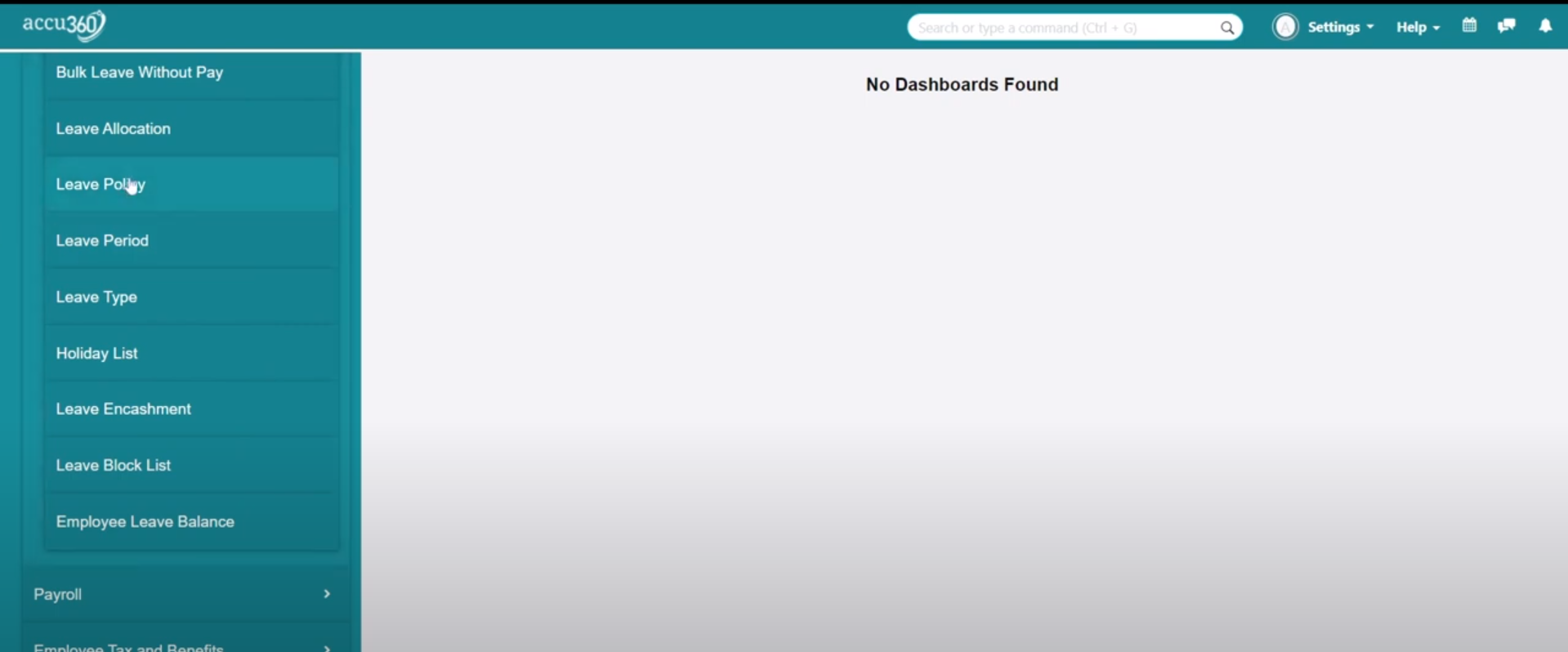
¶ Step 2: Create a New Leave Policy
- Click on the ‘Plus(+)’ icon in the corner to create a new leave policy.

- Formulate a comprehensive leave policy based on the configured leave types.
- Allocate specific numbers of leaves for each type, considering organizational requirements.
Note: Use the Plus Icon at the bottom to add a separate line of leave type
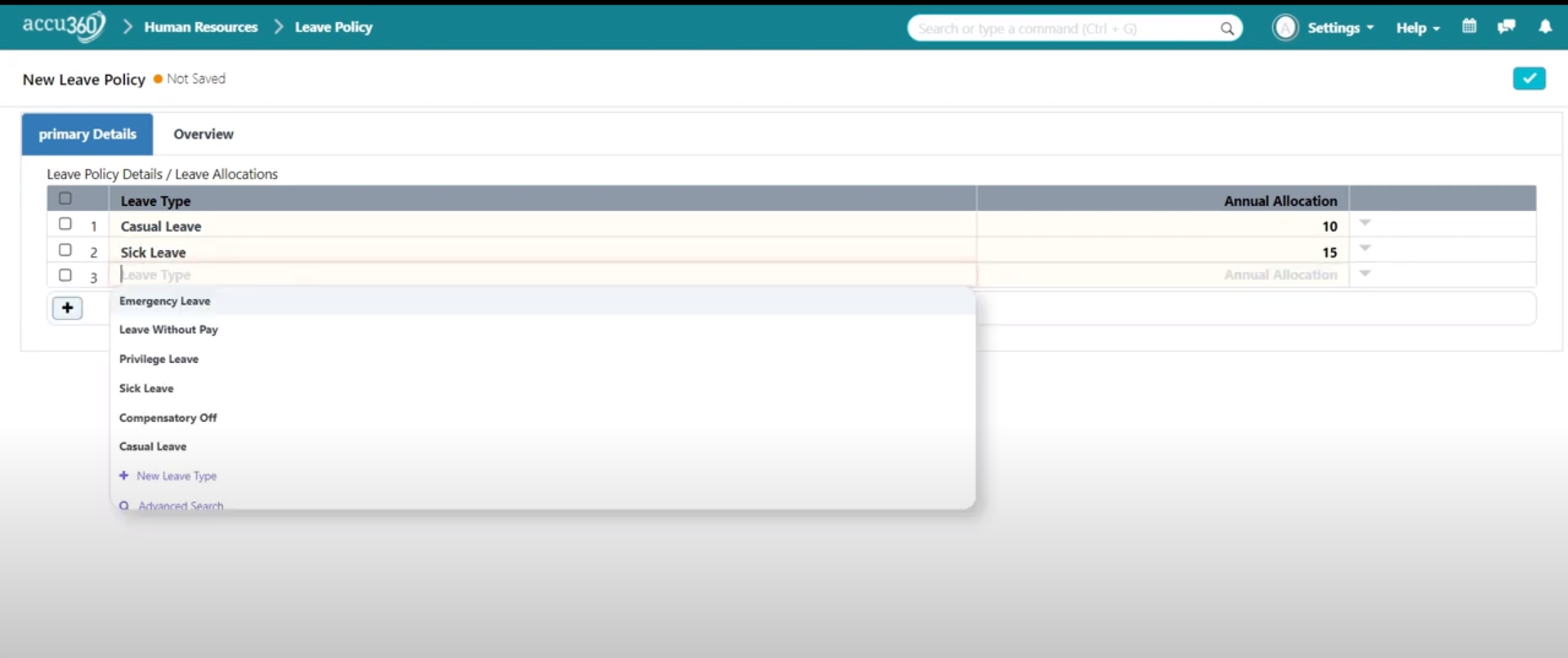
¶ Step 3: Save the Leave Policy
- Click on the Right tick in the corner to Save the leave policy and Lock to Permanently Submit the Leave Policy.
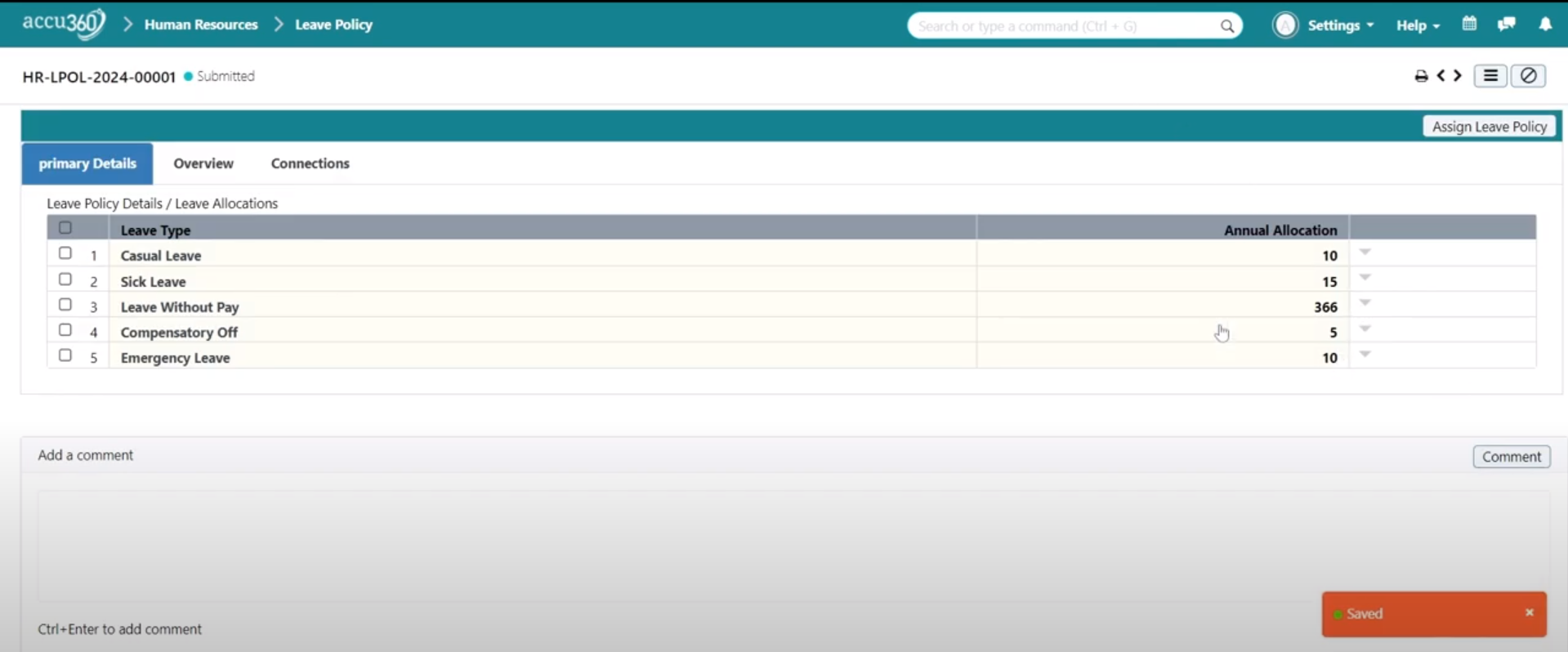
¶ Step 4: Assigning Leave Policy to Employees
- Click on the ‘Assign leave policy’ button in the top right corner.
- Select the individual employees, Designation, Employee Grade, or departments.
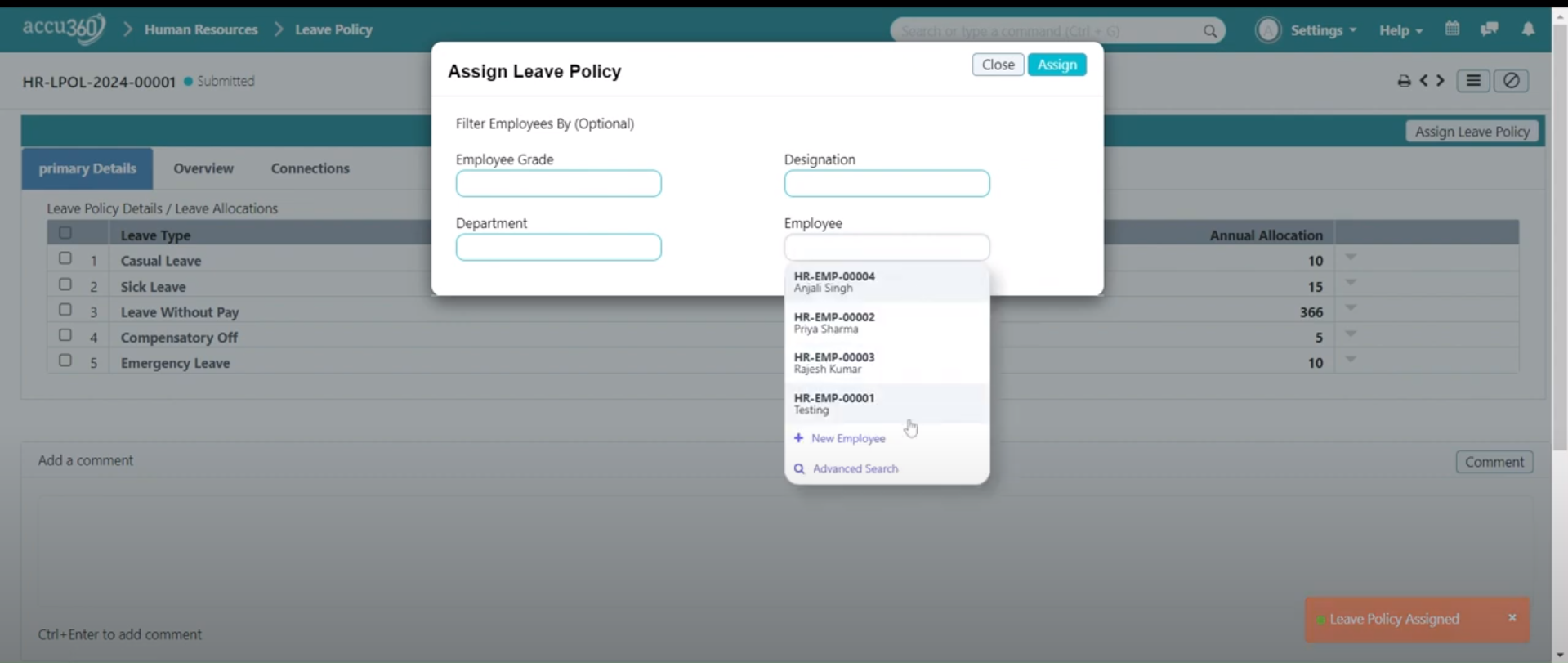
- Click on the Assign button to Assign the leave policy.
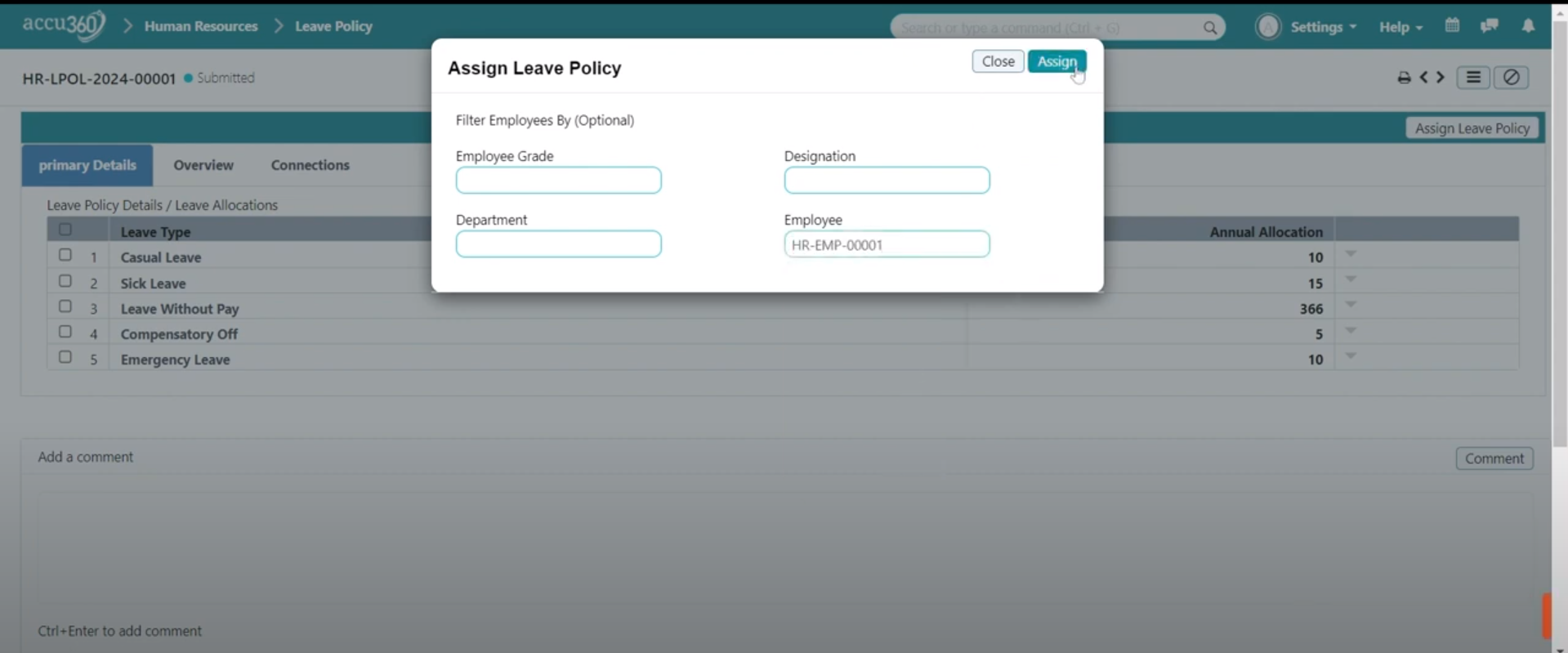
¶ Leave Allocation
Accu360 ERP simplifies leave allocation by efficiently assigning entitled leave days to employees within the system.
¶ Step 1: Navigate to the Leave Allocation
- On the home screen, navigate to the left and select ‘Human Resource’.
- Within Human Resources, select ‘Leaves’.
- Under the Leaves panel, specifically select ‘Leave Allocation’ from the drop-down list.

¶ Step 2: Allocating Leaves to Employees
- Click on the Plus(+) Icon in the Right Corner to add a New Leave Allocation.
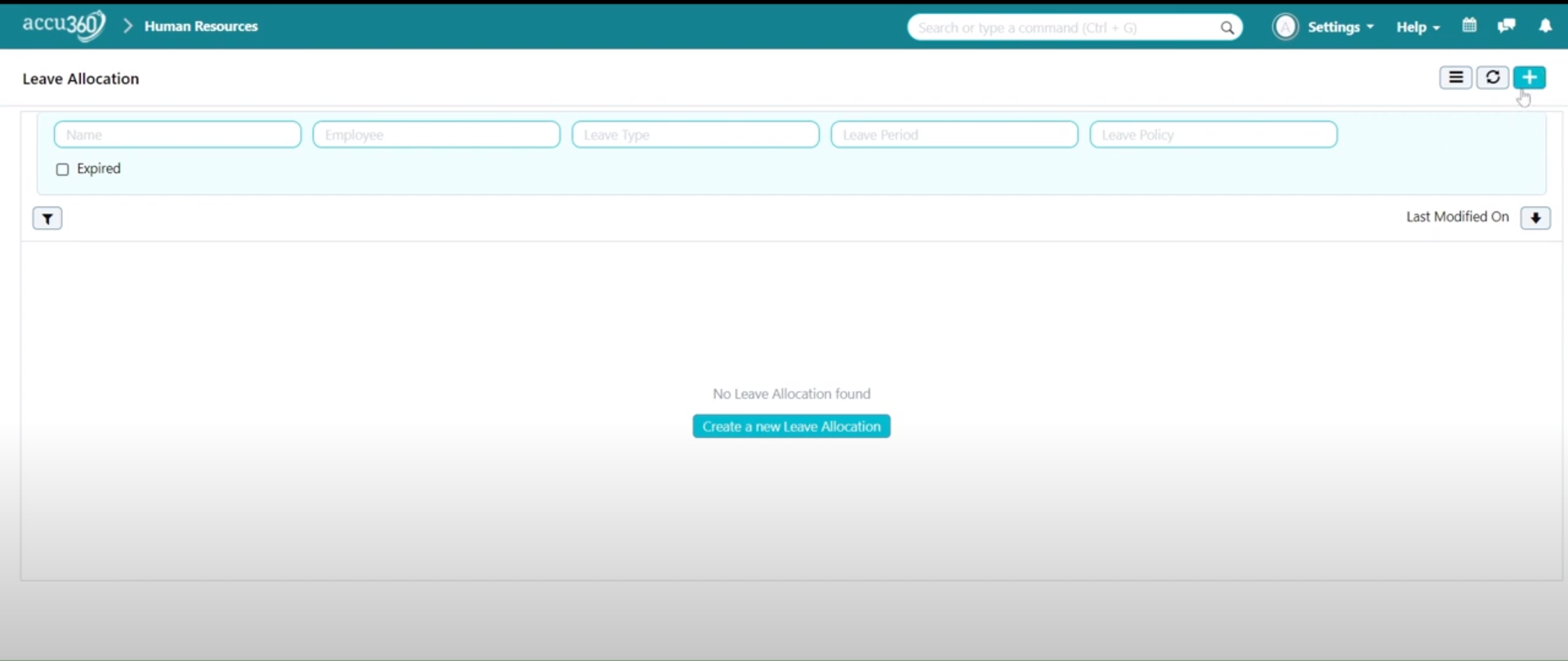
- Add a new leave allocation for each employee.
- Select the employee, effective dates, and leave types.
- Allocate specific leave balances to employees based on organizational policies.
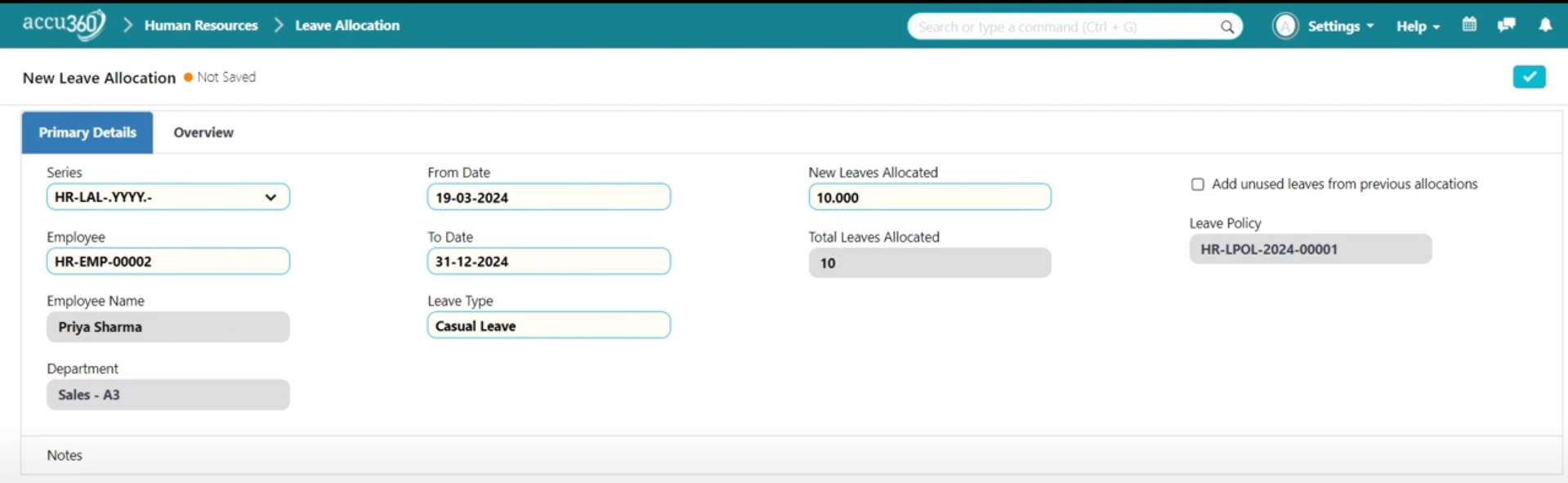
¶ Step 3: Save and Permanently Submit
Save and Permanently Submit the allocated leave by Clicking on the Right Tick and Lock button in the corner.