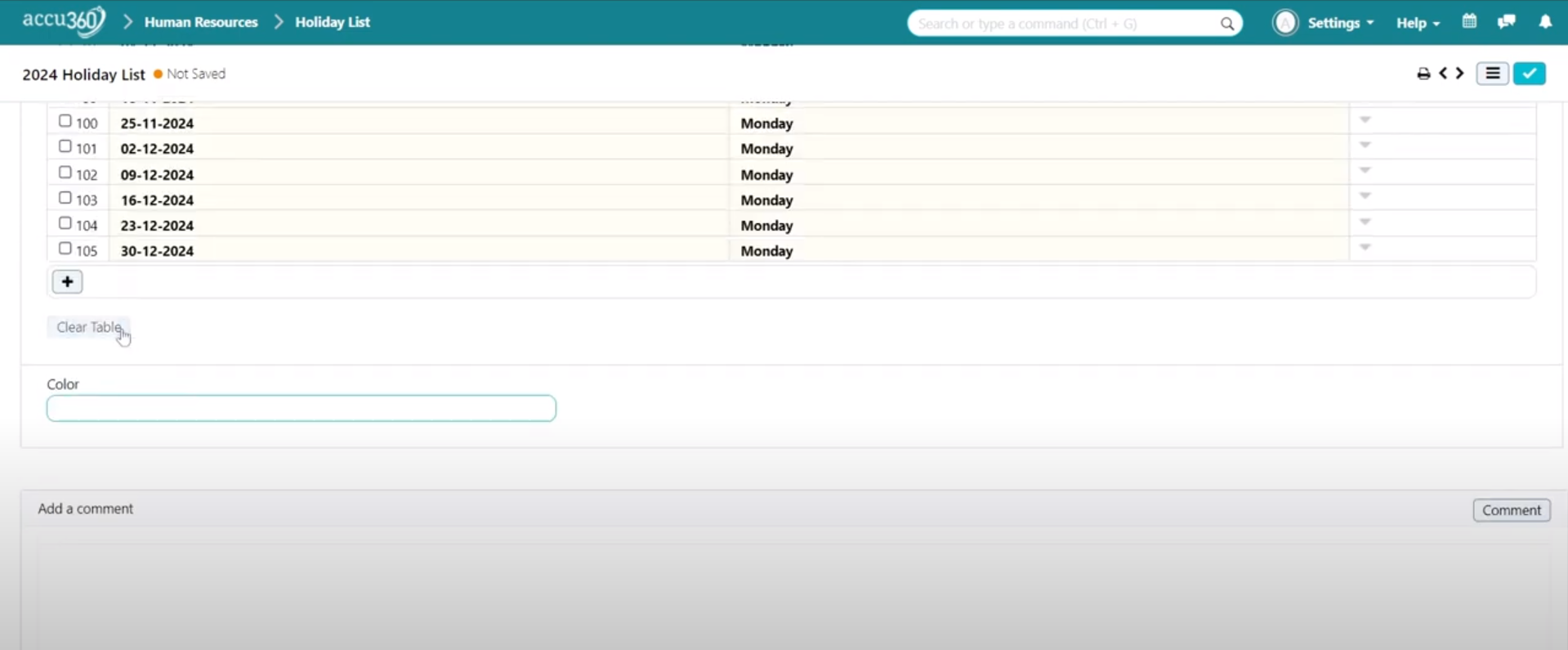¶ Holiday List
In Accu360 ERP, the Holiday list is used to define the actual holidays that an employee will get in a particular year. We can configure multiple holiday lists for an organization. All employees and management can access the holiday list to plan their work, holidays, weekends, etc., and be more productive towards the work.
¶ Navigate to the Holiday List
Home > Human Resource > Employee > Holiday List
- On the home screen, navigate to the left and select ‘Human Resource’ module.
- Within Human Resources, select ‘Employee’.
- Within Human Resources, select ‘Leaves’.
- Under the Leaves panel, specifically select ‘Holiday List’ from the drop-down list.
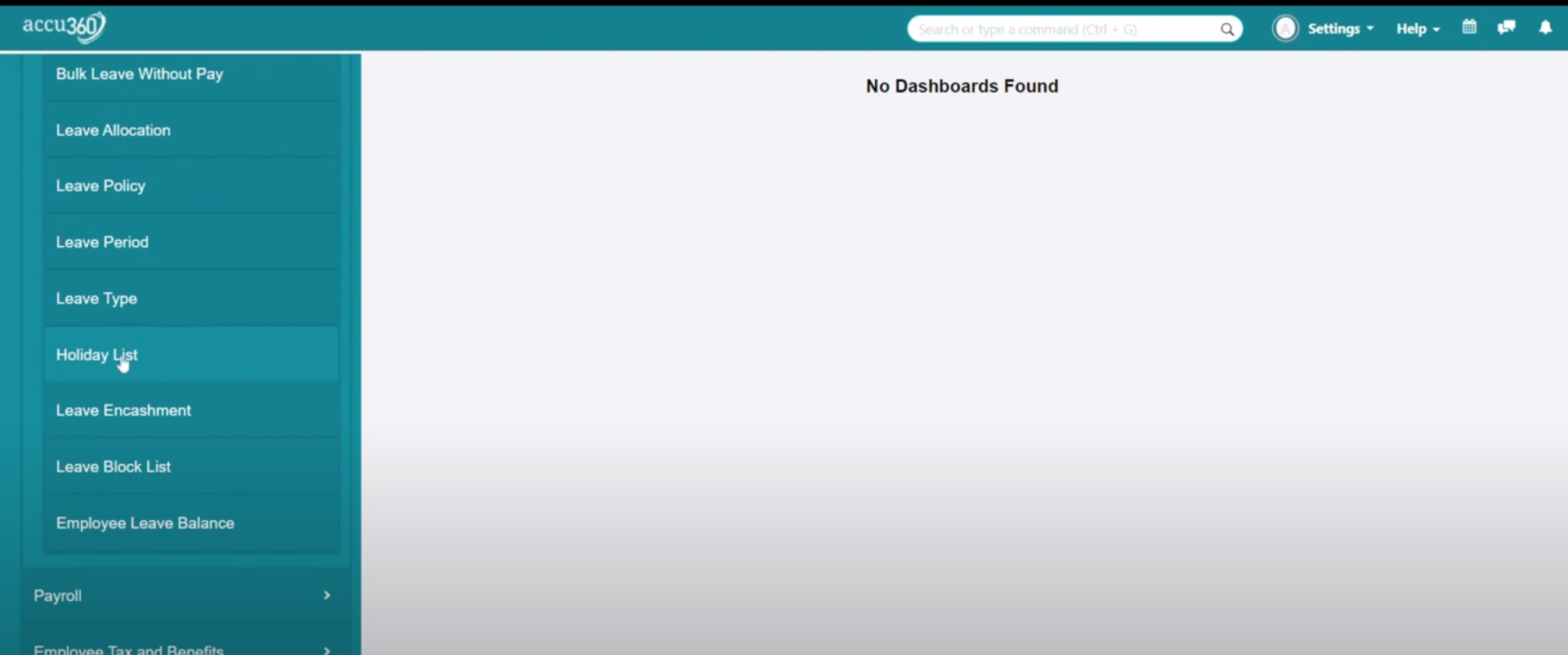
¶ Add Holiday/s
Note: By default, a Holiday list is configured with all Sundays as holidays, be sure to change them according to your organization.
¶ Add Week-offs
- Select the period of the holiday list.
- Choose the week-off day according to the company’s policy from the dropdown. In this example - Sunday.
- Click the ‘Add to Holidays’ button to add the holidays.
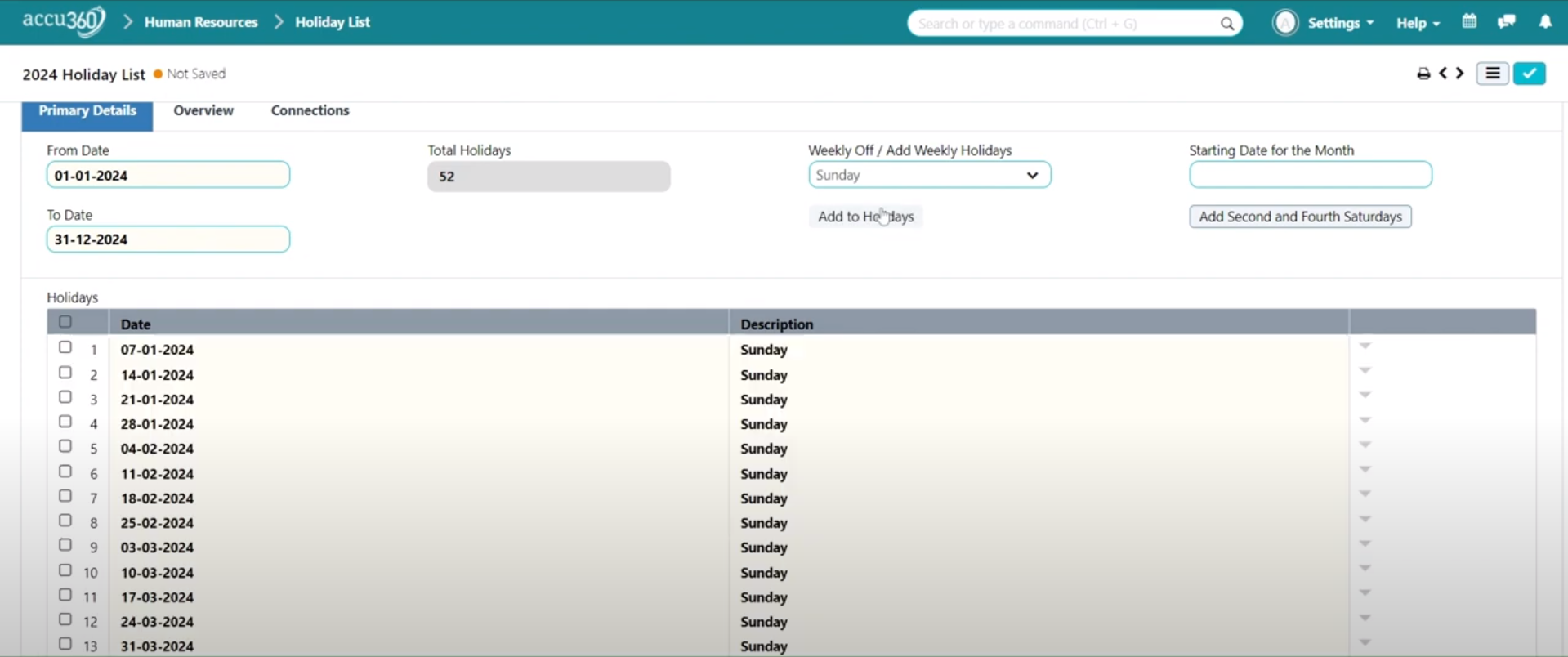
¶ Option to ‘Add the Second and Fourth Saturday’
- Select the starting day of the month.
- Click on the ‘Add the Second and Fourth Saturday’ button to add the second and fourth Saturday as holidays.
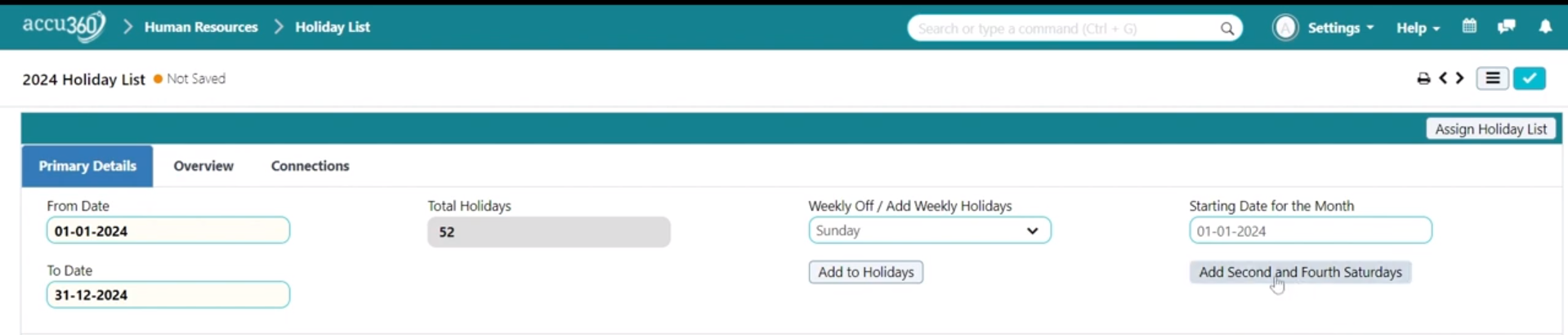
¶ Add Specific Holidays
- Scroll down to the bottom of the list.
- Click the Plus(+) icon to add a new row.
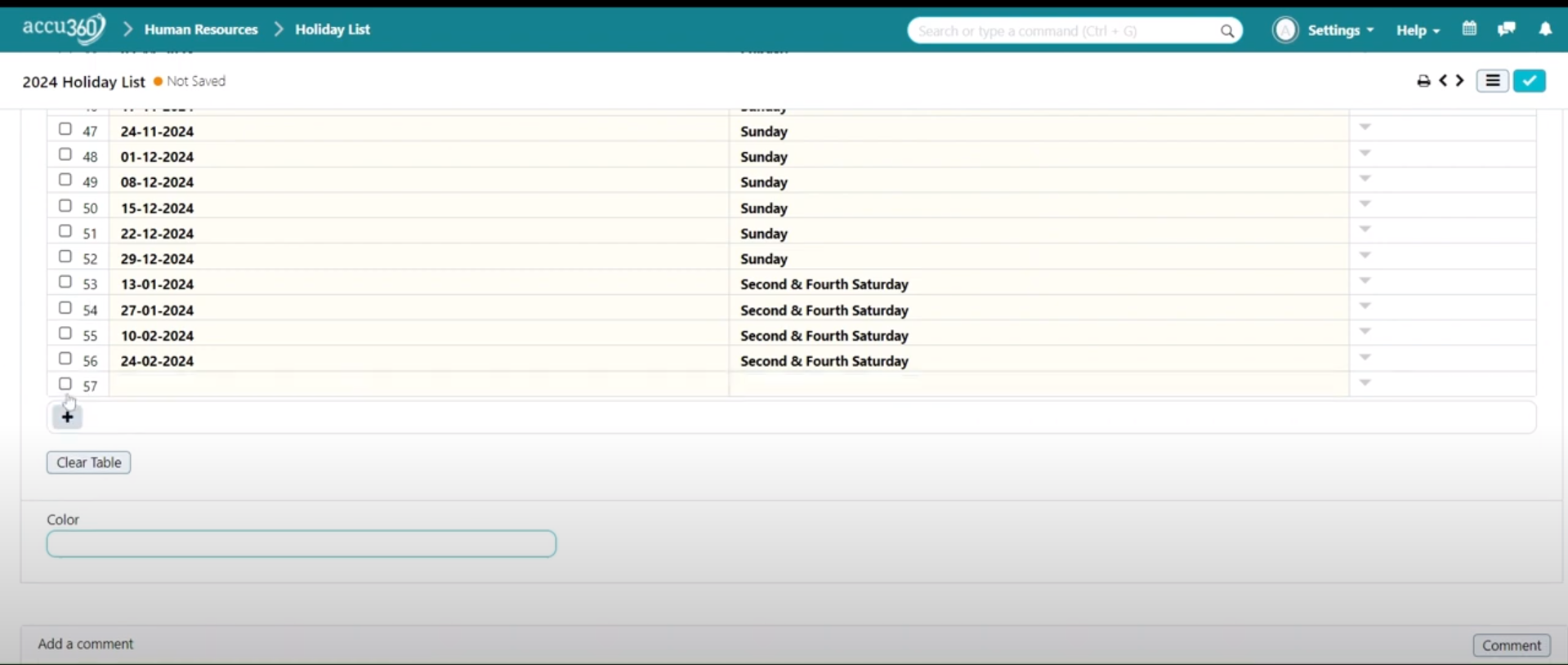
- Select Date and mention the reason for the holiday.
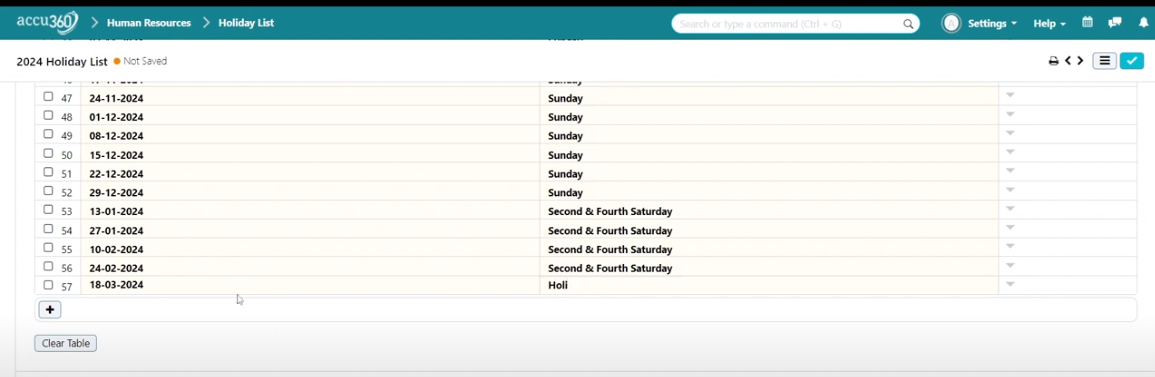
¶ Remove Holiday/s
Note: By default, a Holiday list is configured with all Sundays as holidays, be sure to change them according to your organization.
- Click the checkbox to select the Particular Holiday.
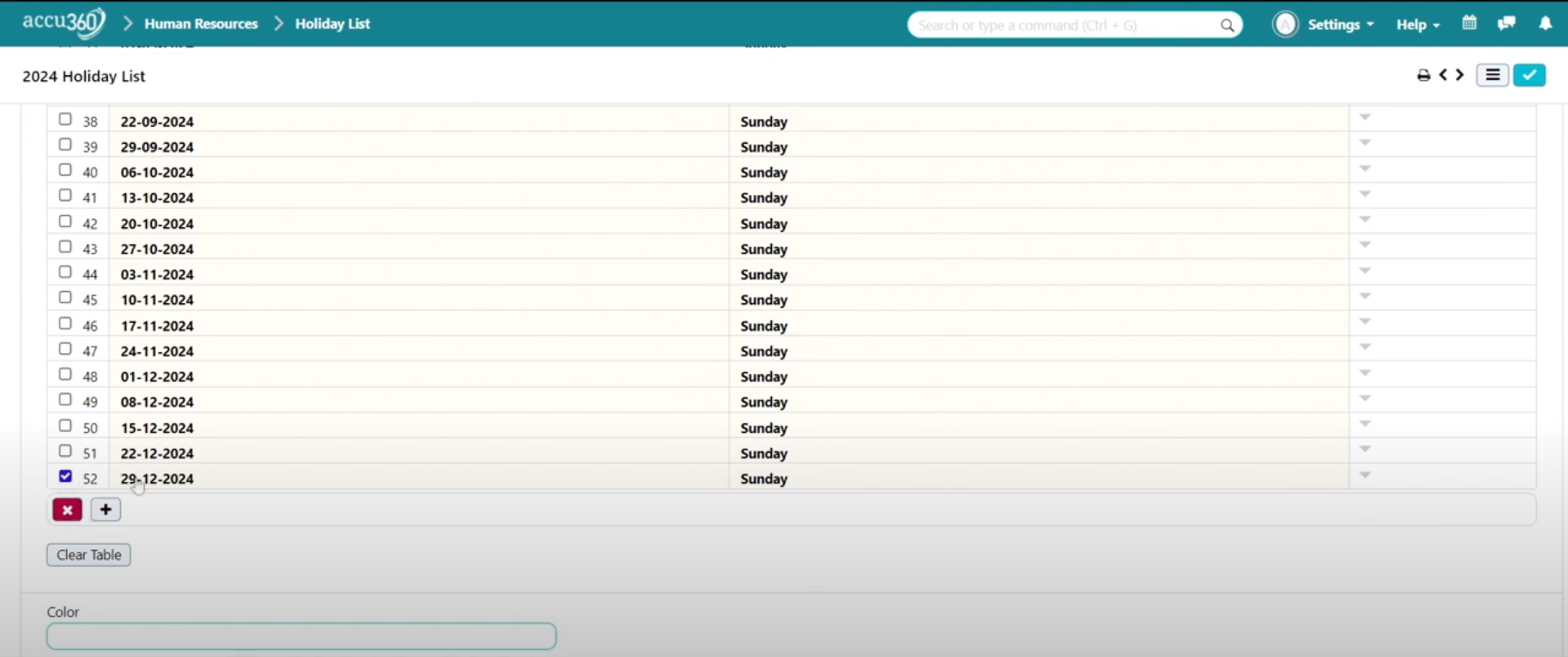
- Select the Cross(x) Icon to Delete the Particular Holiday.
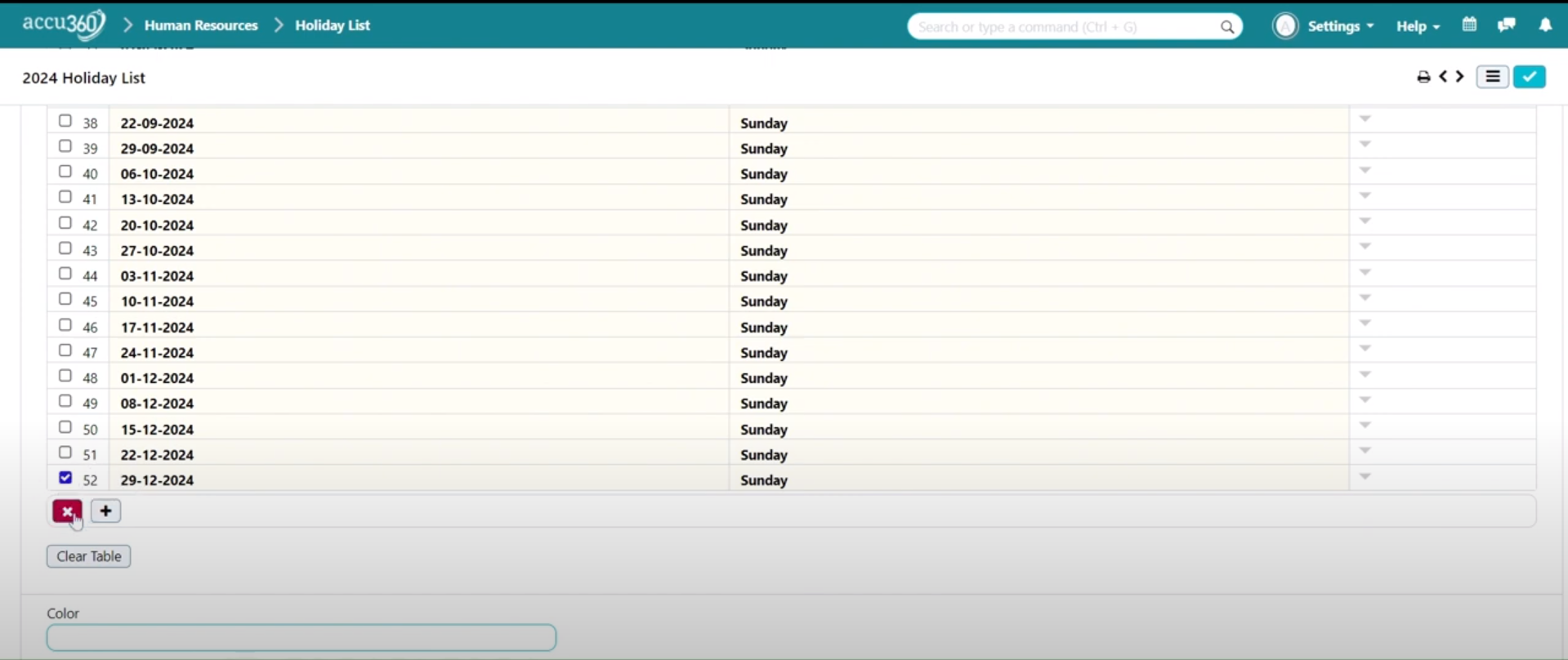
Click the ‘Clear table’ Option to delete all the holidays added to the list in One-go.