¶ Employee Creation
In Accu360 ERP, Employee Creation involves the process of adding a new employee to the organization. All the details of the employee must be added thoroughly, as creating the Employee Master is an integral part of Human Resources management for better administration of the company.
Home > Human Resource > Employee > Employee
¶ Step 1 - Navigate to the ‘Employee List’
- On the home screen, navigate to the left and select ‘Human Resource’.
- Within human resources, select ‘Employee’.
- Under the employee panel, specifically select ‘Employee’ from the drop-down list.
- Press ‘Ctrl+G’ and directly search Employee list in the search bar.
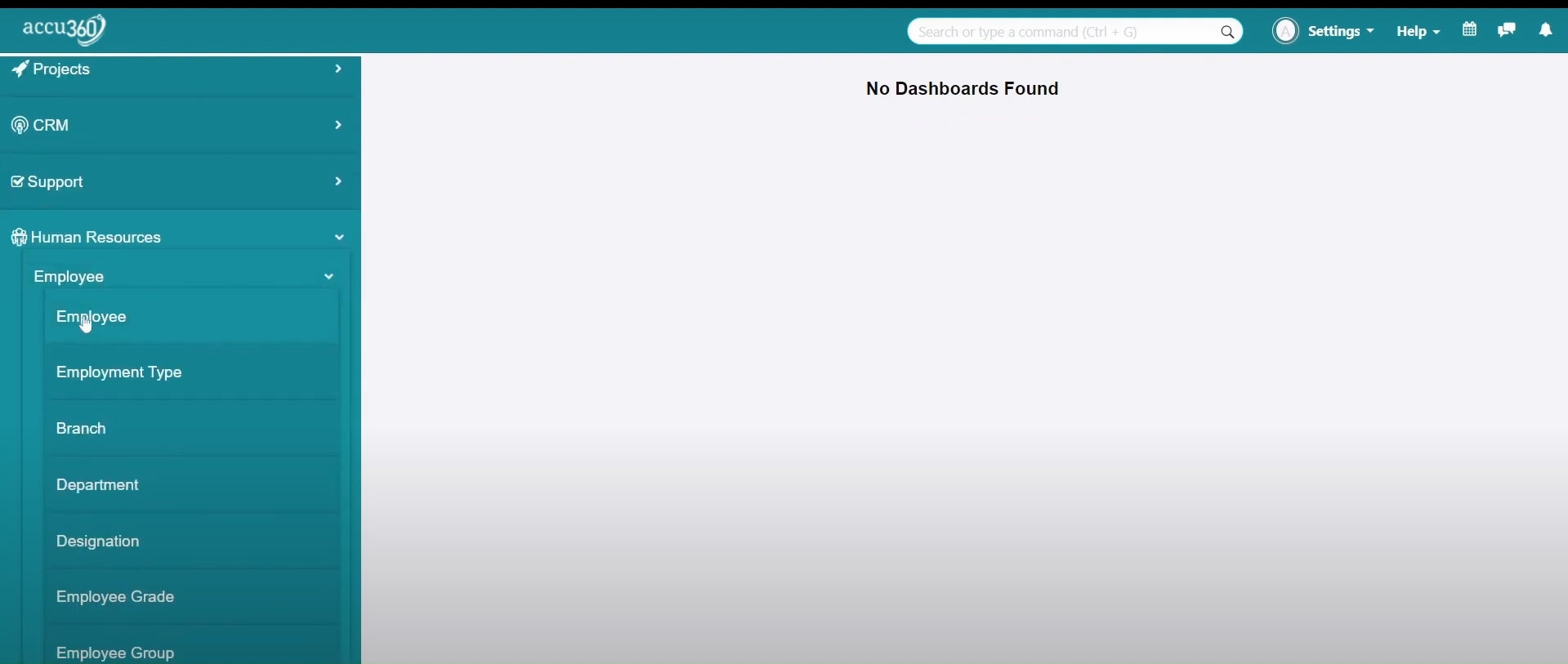
¶ Step 2 - Add a New Employee
- In the Employee list, click on the ‘Plus(+)’ sign in the top right corner.
- Fill in the details of the employee in ‘Primary Details’ and ‘More Information’.
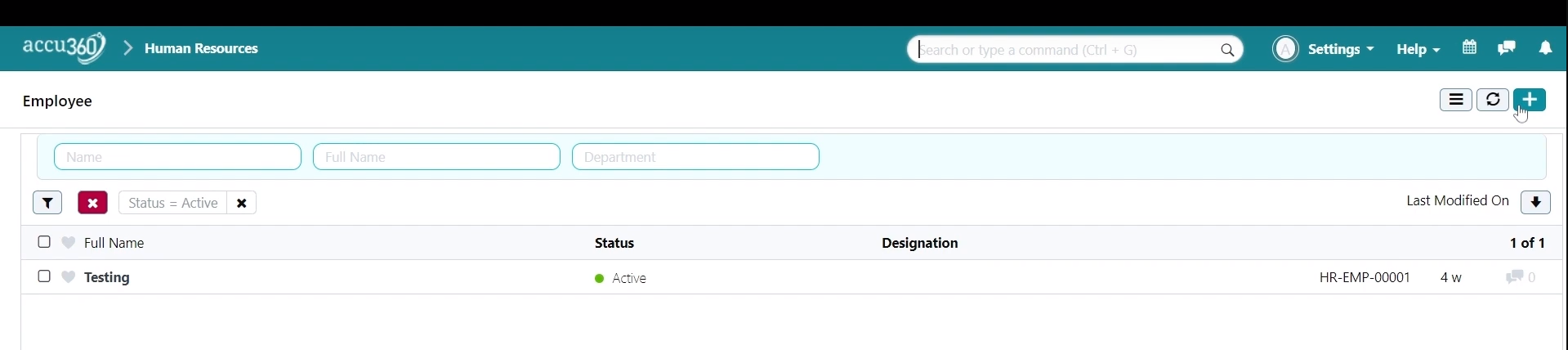
¶ Step 3 - Save the Details
- Click on the ‘Right Tick’ option in the top right corner after filling up the details.
- The employee status will change to ‘Active’.
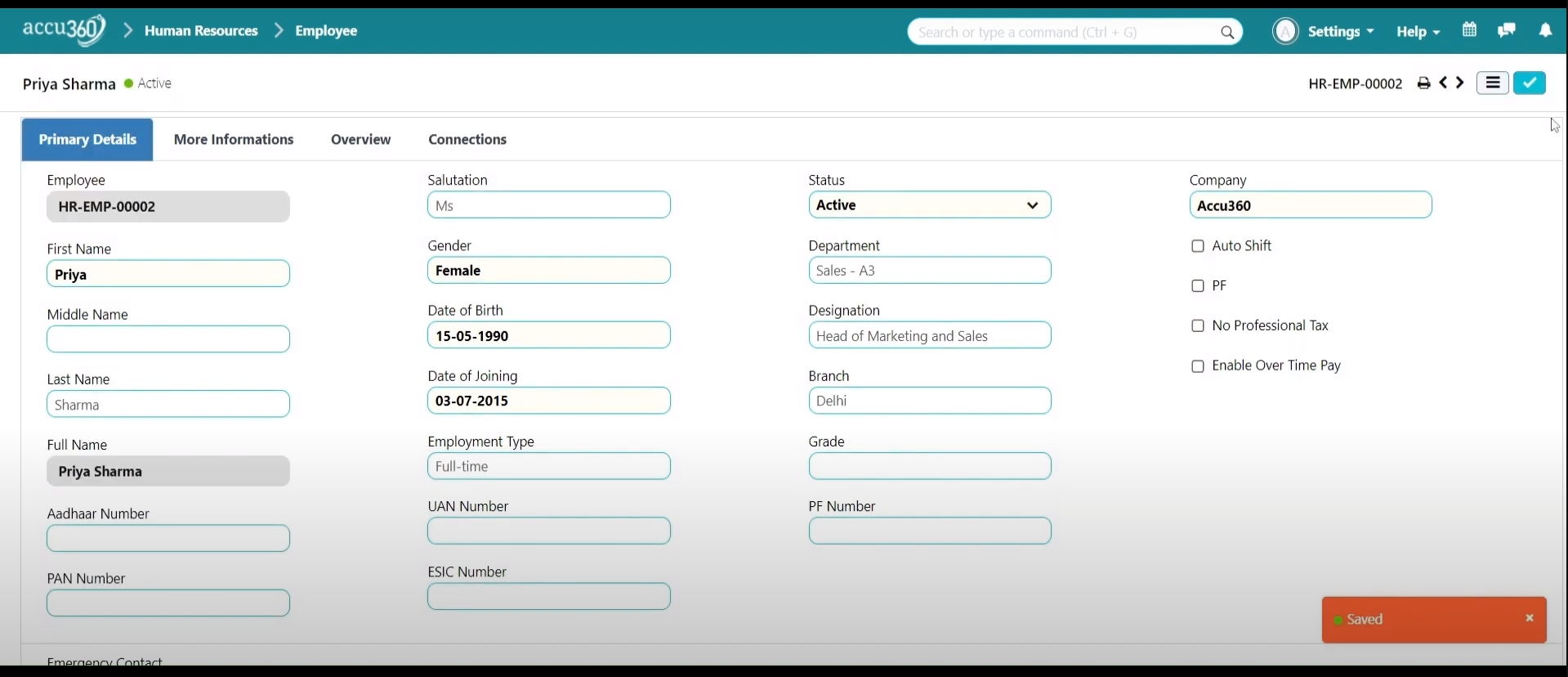
¶ ‘Primary’ and ‘More Information’
- Add basic details such as - Name, Gender, Employment Type, Department, etc.
- Auto Shift - Used to determine the shift based on Employee check-in; as soon as the employee performs the Check-in, the system will auto-fetch the shift based on the check-in time.
- PF - Indicates whether Provident Fund is provided to the employee or not.
- Enable Overtime pay - If the company follows the policy of Overtime Pay to the employee, Check this option and within this option, you will find an option to set the ‘Hourly rate’ for overtime pay.
- No Professional tax - If Professional Tax is not applicable, then check this option.
- Select the Leave Policy of the Company for the Particular Employee.
- Select the Holiday list of the Company for the particular Employee.
- Leave Approver - The person who approves the leave of the particular Employee, generally, it is the head of the department or the Manager. Select the Email of that person in Leave Approver.
- In the ‘USER ID’ option, select the User ID of the employee to link the email of the User and the employee in Accu360 ERP.
- Check the Box ‘CREATE USER PERMISSION’ to restrict the data of such employee to himself. This means an Employee will only be able to see the transactions and entries made by him on his own ID but will not be able to see the records of other Employees.