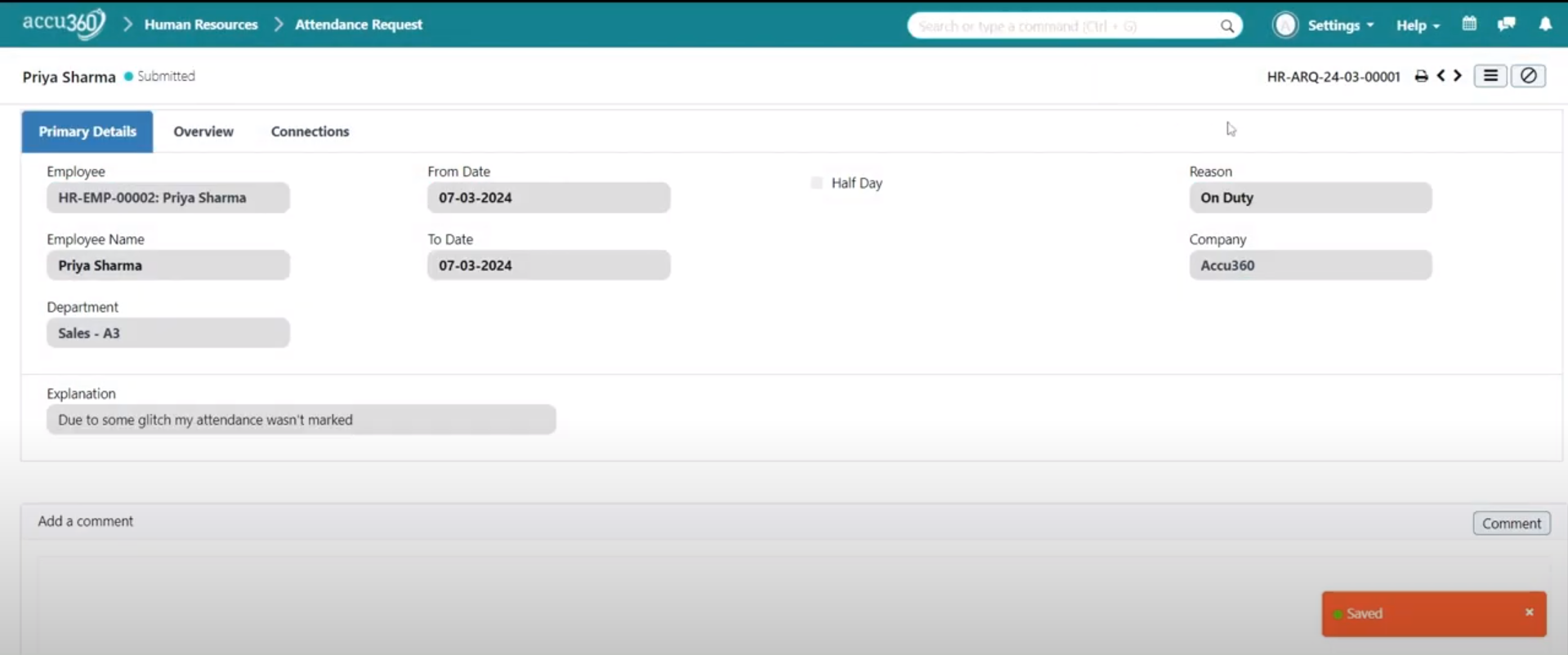¶ Leave Application
In Accu360 ERP, the Leave Application feature is used to generate leave requests by employees in an organization. Once the application is generated, an approver would also be required to approve the employee’s request.
¶ Application Creation by an Employee
Employee must log in to their User ID
¶ Step 1: Navigate to ‘Leave Application’
- On the home screen, navigate to the left and select ‘Human Resource’.
- Within Human Resources, select ‘Leave’.
- Under Leave, choose ‘Leave Application’.
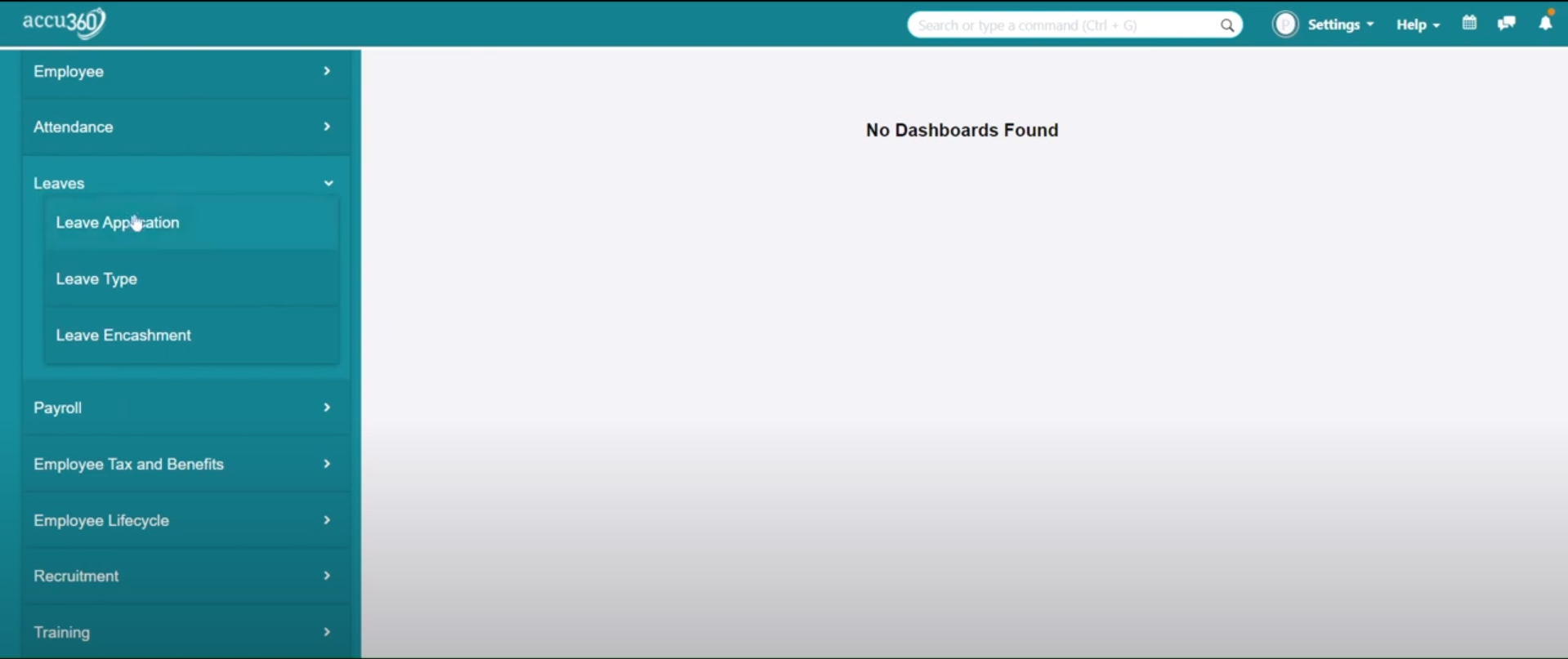
¶ Step 2: Create a New Leave Application
- Click on the ‘Plus(+)’ sign in the top right corner to create a new leave application.
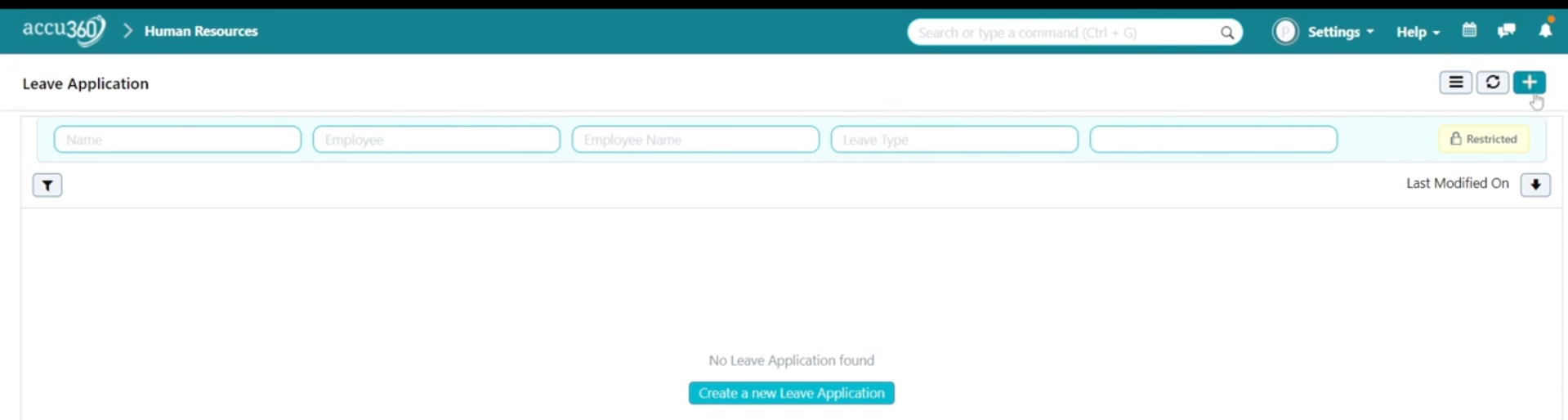
- Select the Leave Type from the ‘Leave Type’ dropdown.
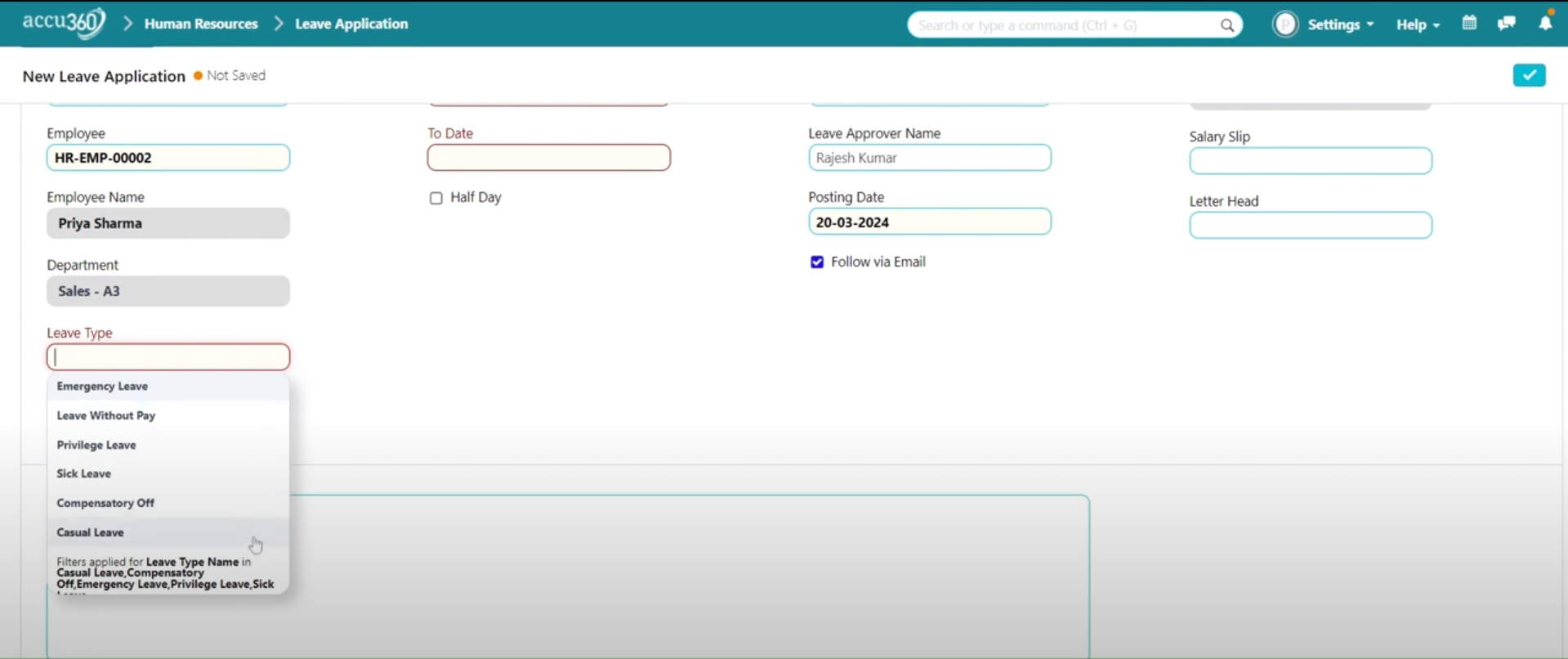
- Specify the date or period of leave and provide an explanation.
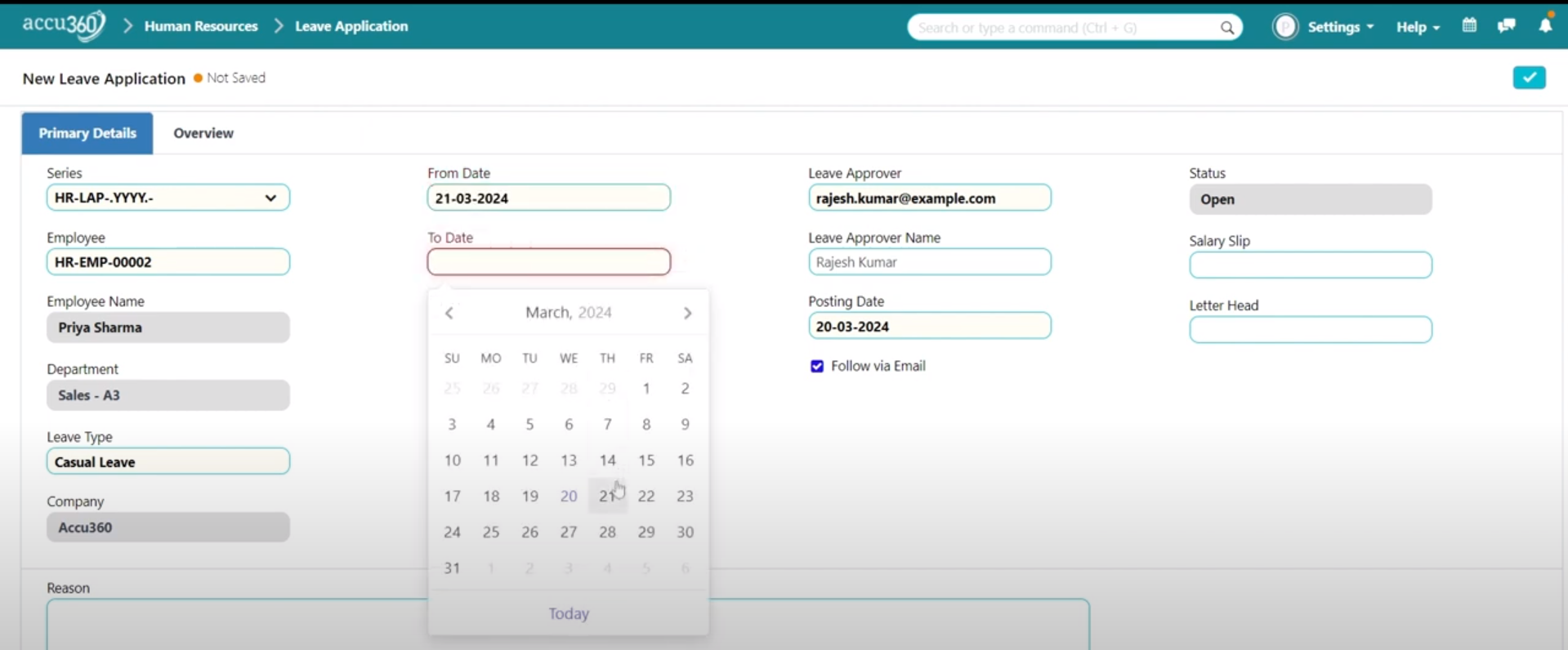
¶ Step 3: Save the Application
- Save the application by clicking the Right Tick in the top right corner.
- After an employee saves the leave application, the approver gets a notification via email if the ‘Follow via Email’ option is checked.
- Use the Reason bar to mention the reason for the leave.
- Check the Half Day option to apply for a half-day leave.
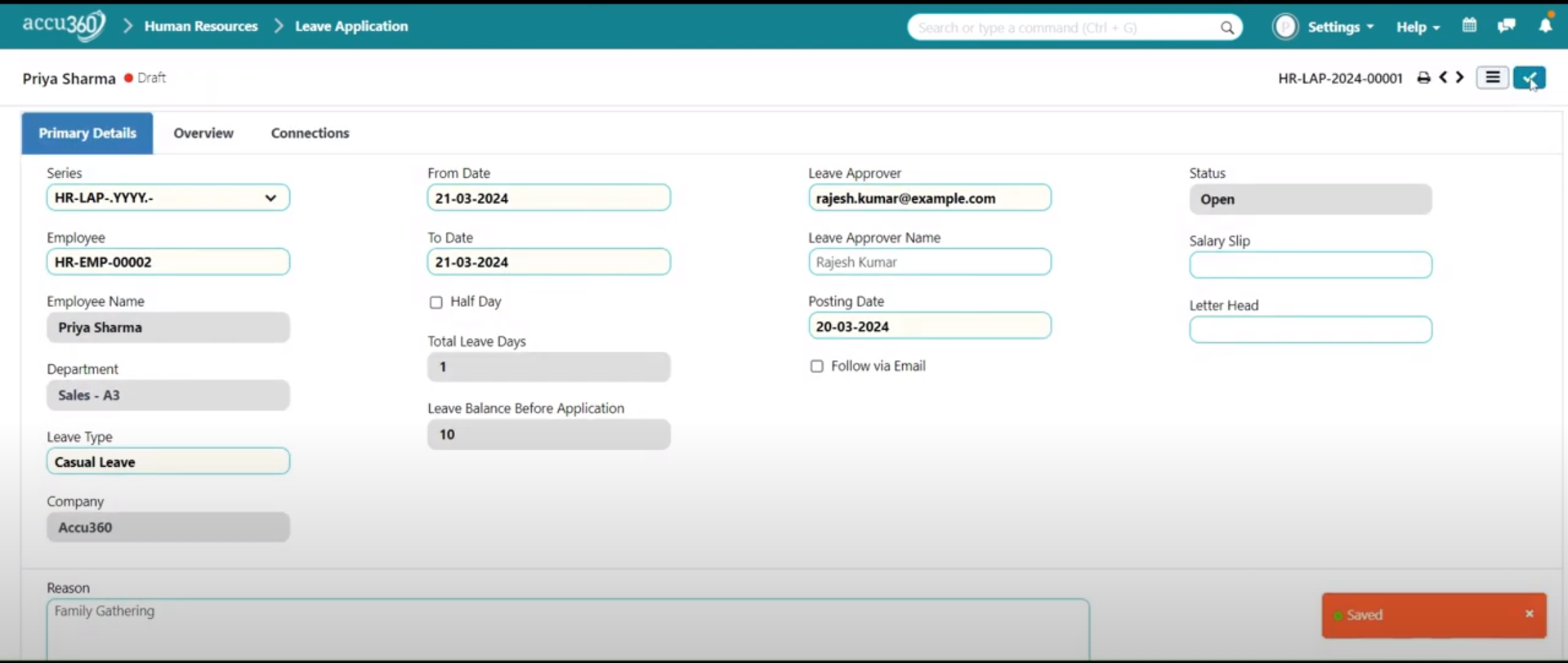
¶ Permanent Submission by the Approver
Administrator or Approver must log in to their User ID
¶ Step 1: Navigate to ‘Leave Application’
- On the home screen, navigate to the left and select ‘Human Resource’.
- Within Human Resources, select ‘Leave’.
- Under Leave, choose ‘Leave Application’.
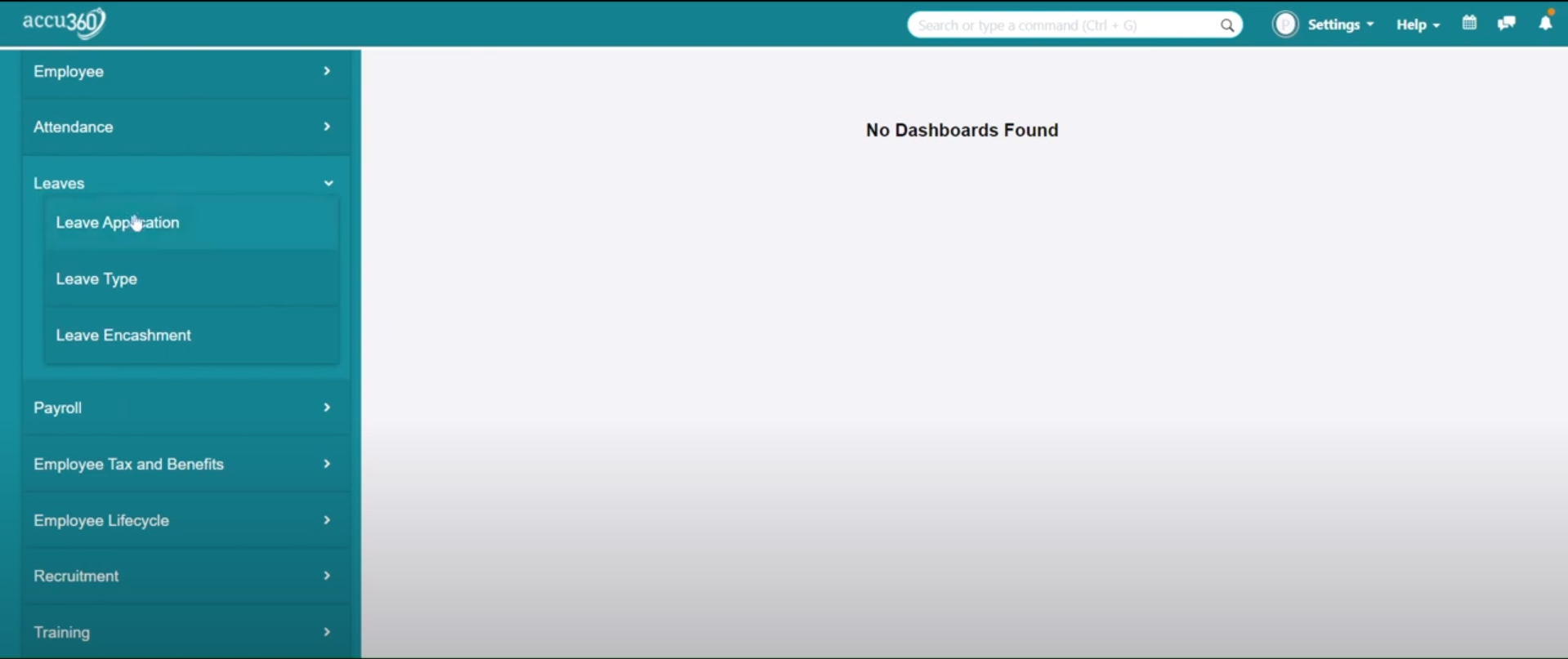
¶ Step 2: Open Existing Application
- Open the existing leave application created by the employee.
- Click the Request to Open.
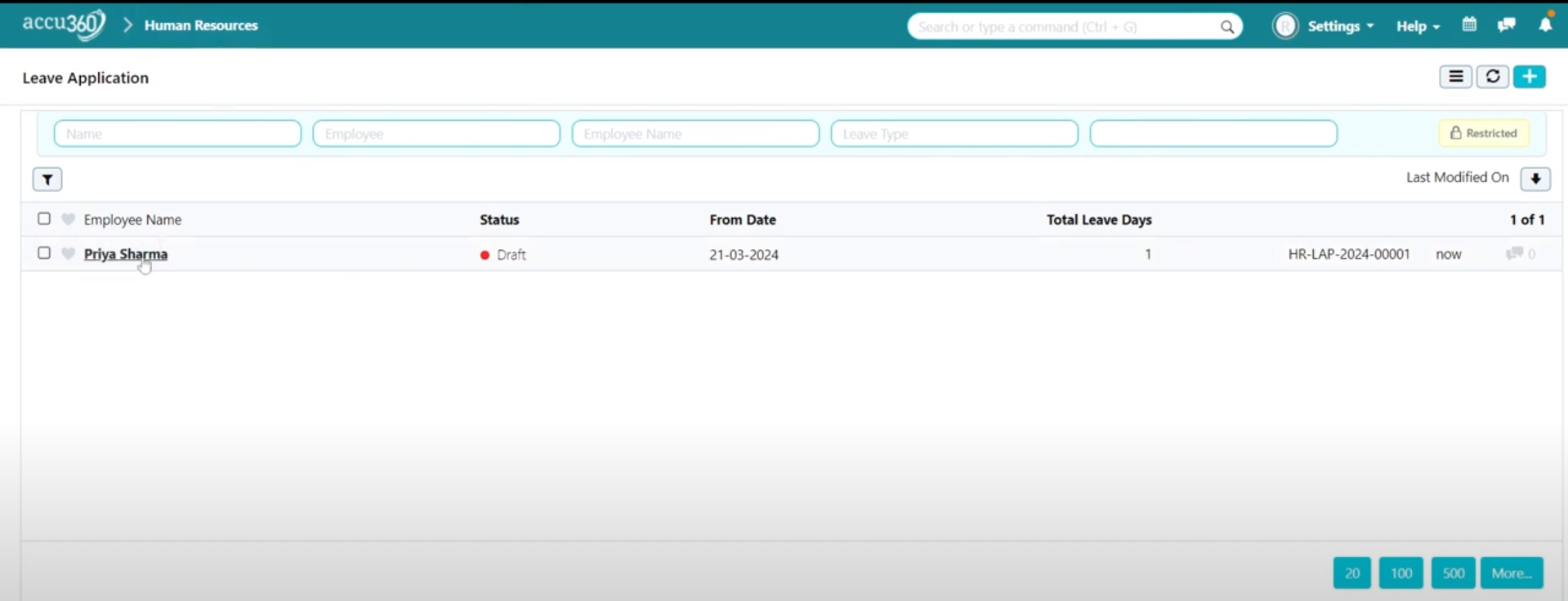
¶ Step 3: Permanently Submit the Request
- Approve or reject the application.
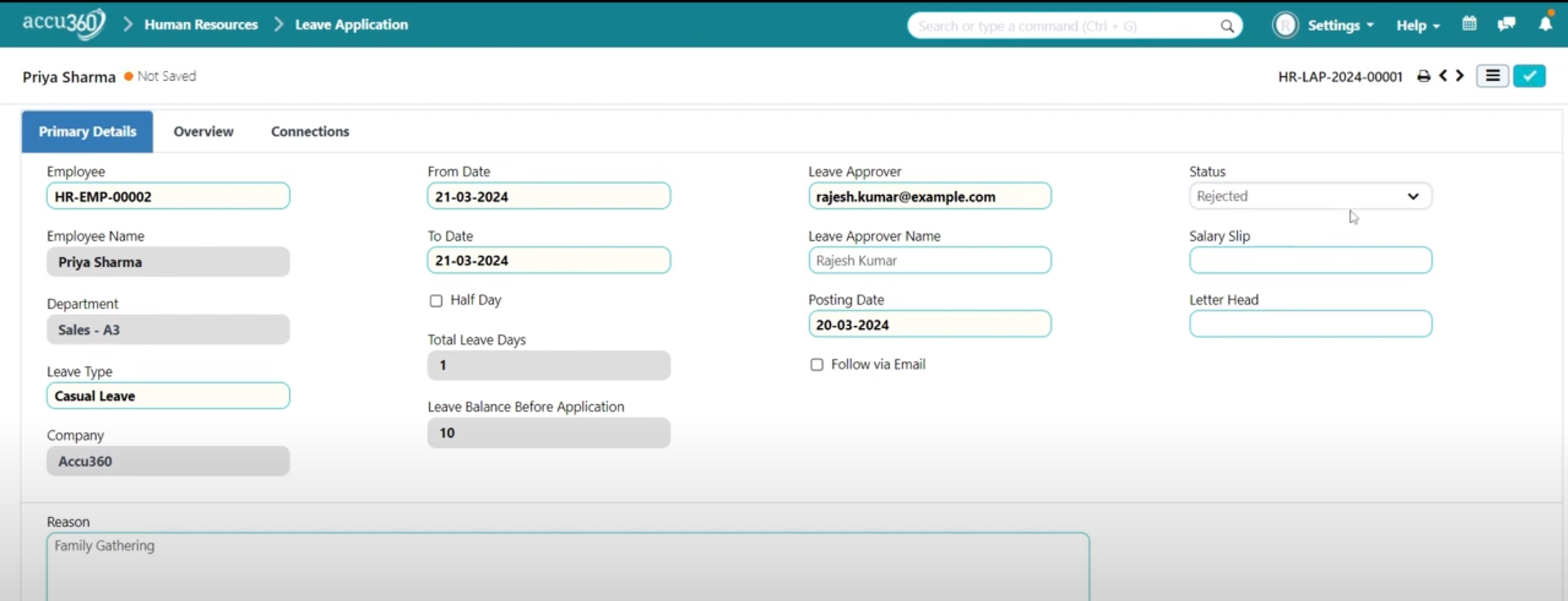
- Save and permanently submit by clicking on the Right Tick, then ‘Lock’ on the top right corner.
- After the successful submission, the employee will be provided the leave for that particular day automatically if the application is approved by the approver or vice versa.
- After the approver saves the leave application, the employee gets a notification via email if the ‘Follow via Email’ option is checked.